Applies to: Revit - All versions
Background:
On more than one occasion, customers have asked if there is a quick way to identify certain equipment in a Revit model that does not have specific system connections, such as an electrical connector. One way to accomplish this is to create view filters in Revit.
This article will show an example of how to use filters to locate which, if any, of the Heat Recovery Units (HRU) circled in red are missing electrical connectors in the sample view below.
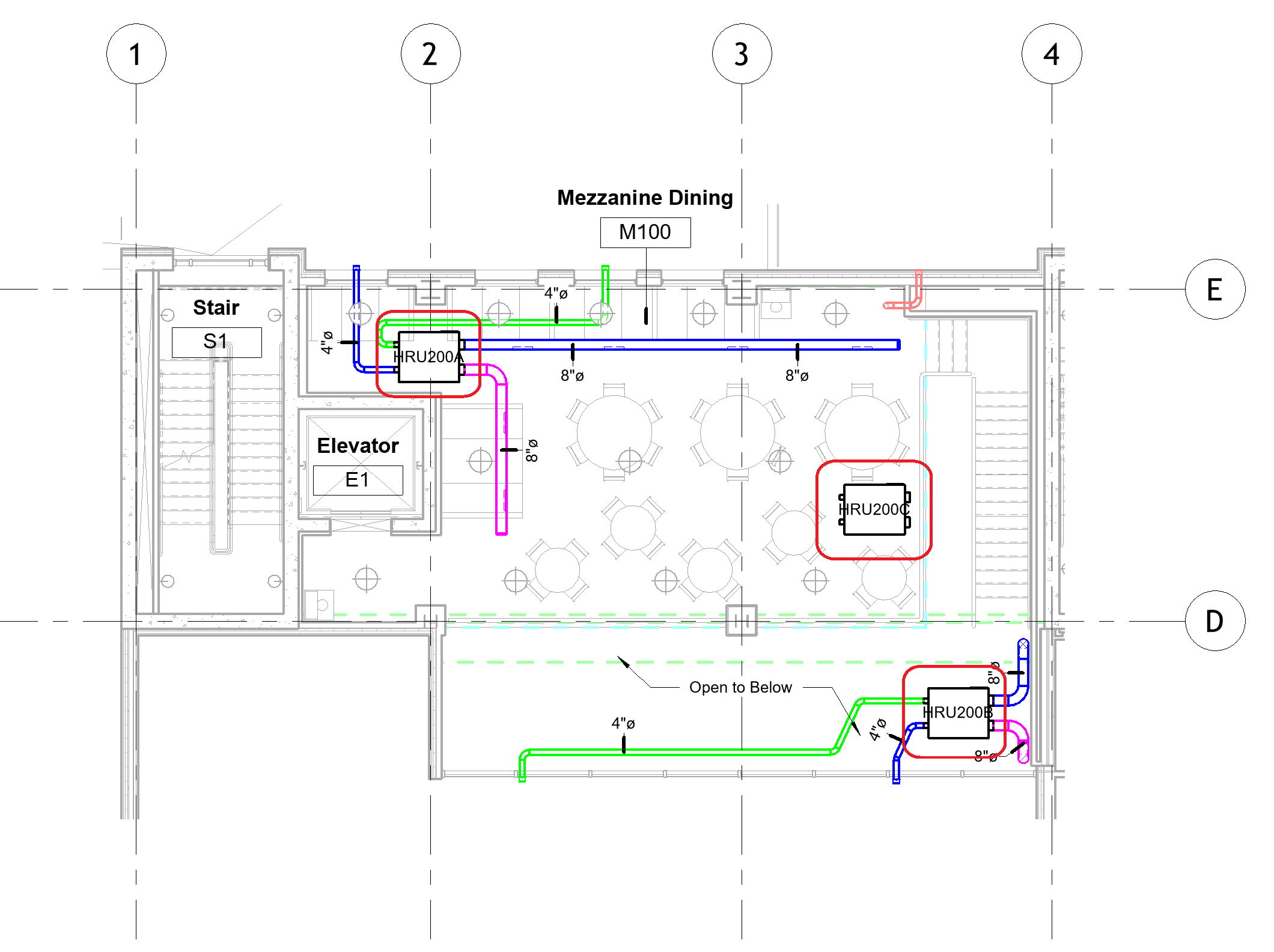
The view filter will include an override to change the line color of the equipment without power connectors to green, which will differentiate them visually from the rest of the equipment. While this is a specific example, the principles of setting up view filters can be used in any number of scenarios to select/locate items in a Revit model.
Solution/Steps:
To create a view filter, type VG in Revit to access the Visibilty/Graphics setting for the view, and go to the Filters tab. In short, view filters are comprised of three key components: 1) a filter name, 2) one or more catagories, and 3) filter rules based on the parameters in the selected catagories.
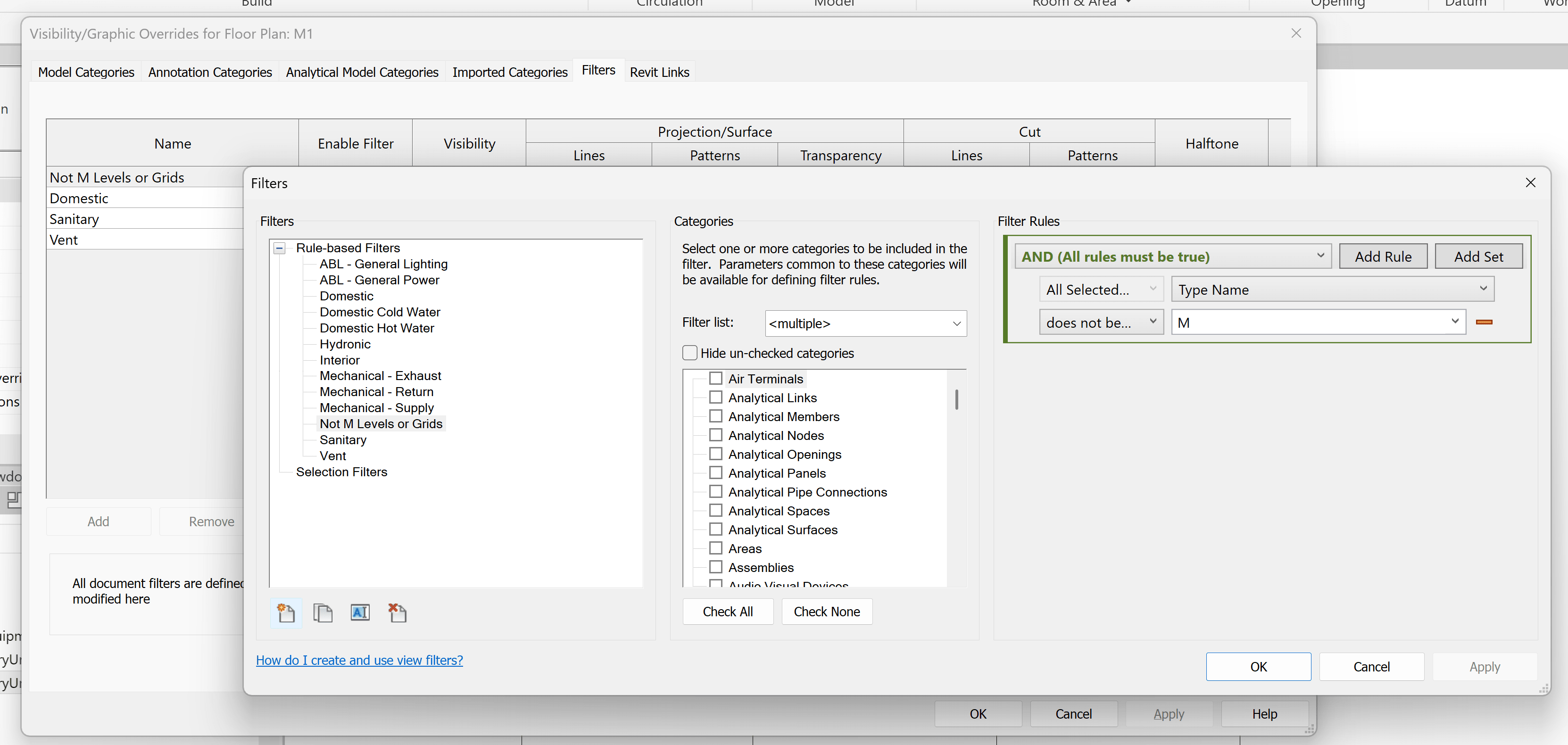
In this example. we first need to create a filter that is based on the Mechanical Equipment catagory. To do so, click on the New button in the lower left-hand corner under Filters and enter a name that identifies what the filter is "looking for". In this case, the filter is going to locate mechanical equipment with no power connectors, so the name can be "Mech Equipment - No Power", for example.
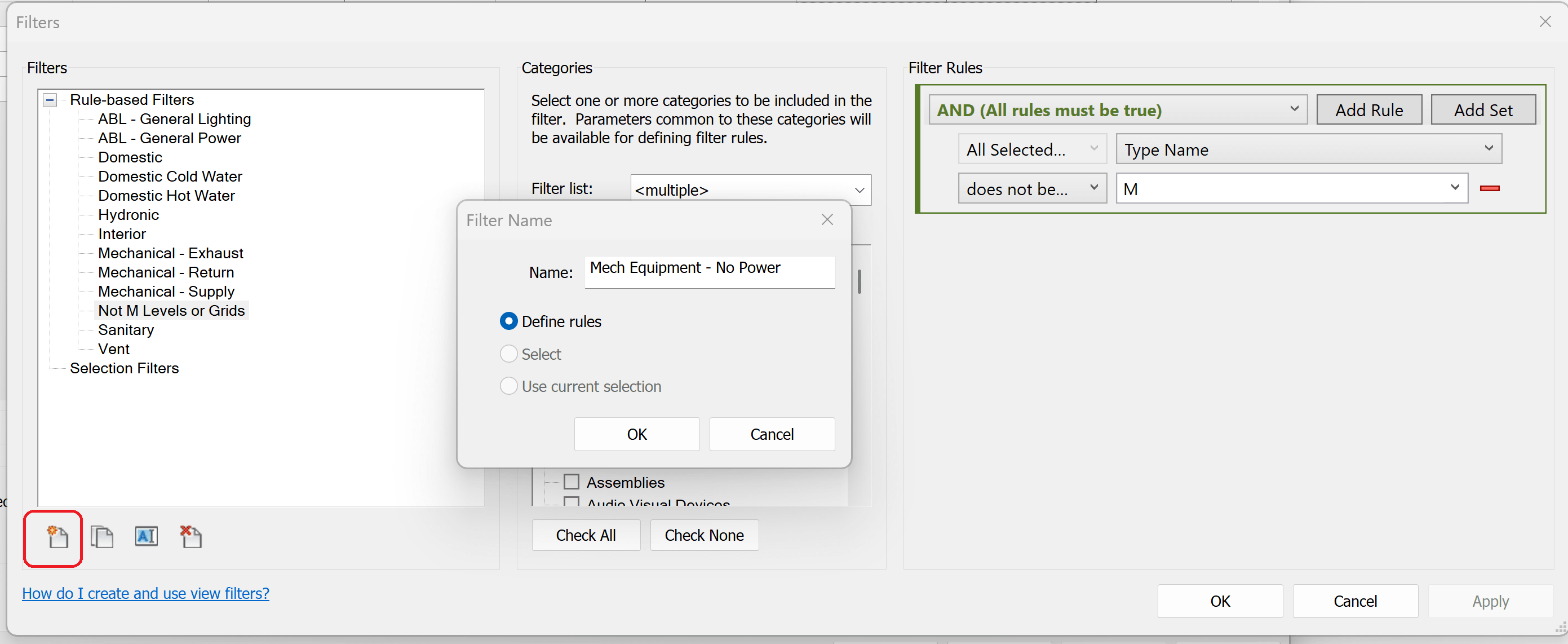
Next, select Mechanical Equipment from the list of Catagories. Once you select a catagory, the parameters associated with Mechanical Equipment will be available from the Filter Rules list.
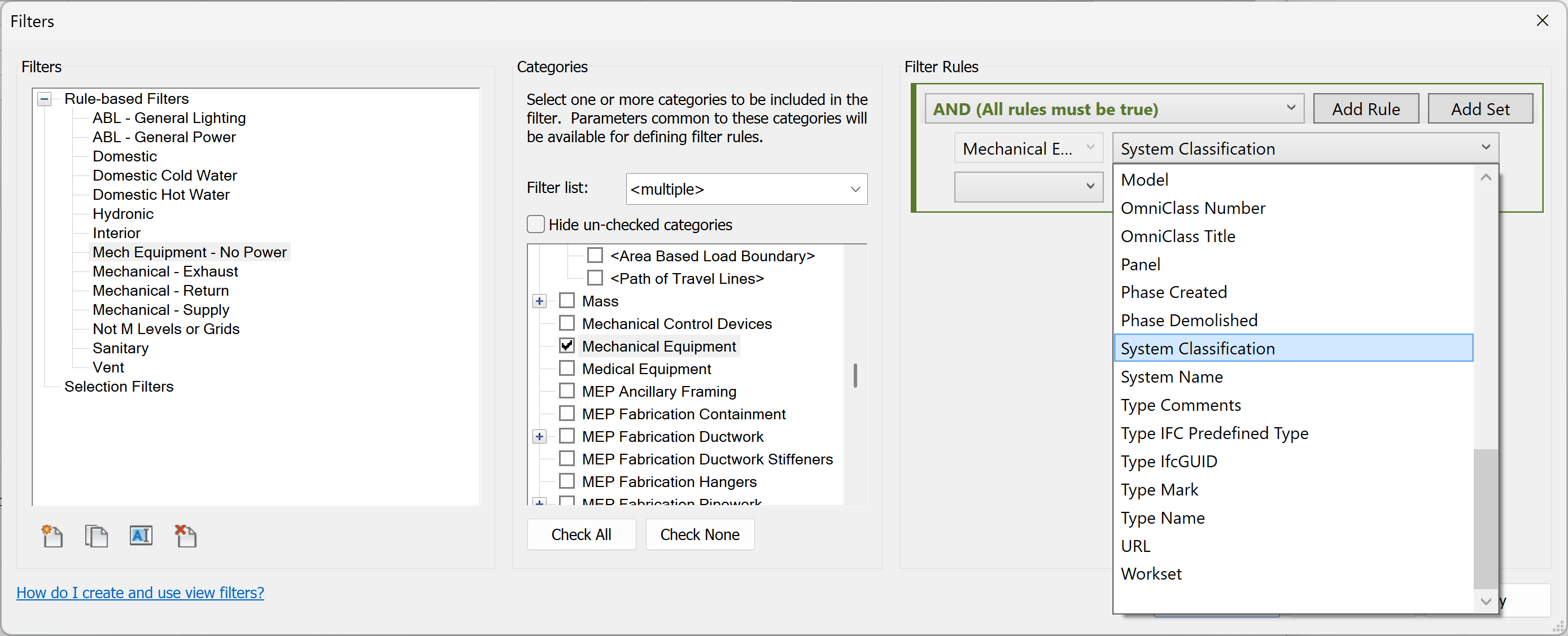
In Revit MEP families, such as mechanical equipment, the System Classification parameter lists any type of connectors that are included in a MEP family, such as Supply Air, Hydronic Return, or Power. Since we are looking for the mechanical equipment in the view that is missing electrical (power) connectors, we are going to use the Filter Rule to check for equipment in the view, whose System Classification parameter values do not contain the word "Power". So from the Filter Rules section, choose System Classification, then select does not contain, and then type in the word Power.
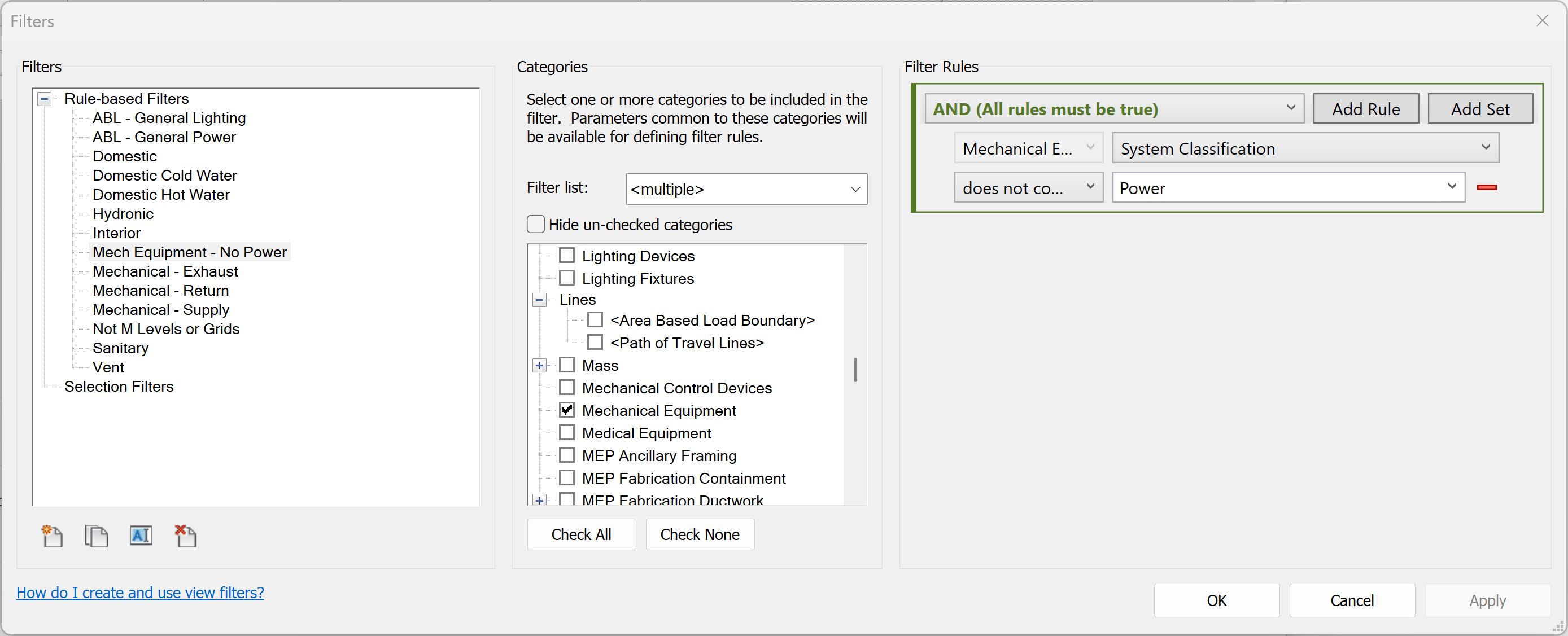
Click Apply and OK to exit the Filter dialog box.
Now that a new filter has been created, we need to "turn on" or enable the filter in the view. In this example, we are going to apply the filter to the "Mechanical Plan" view template that is already applied to this view. To do so, here are the steps from the example:
- Click on Mechanical Plan under View Template in the Properties window
- Select V/G Overrides Filters from the Apply View Template dialog box
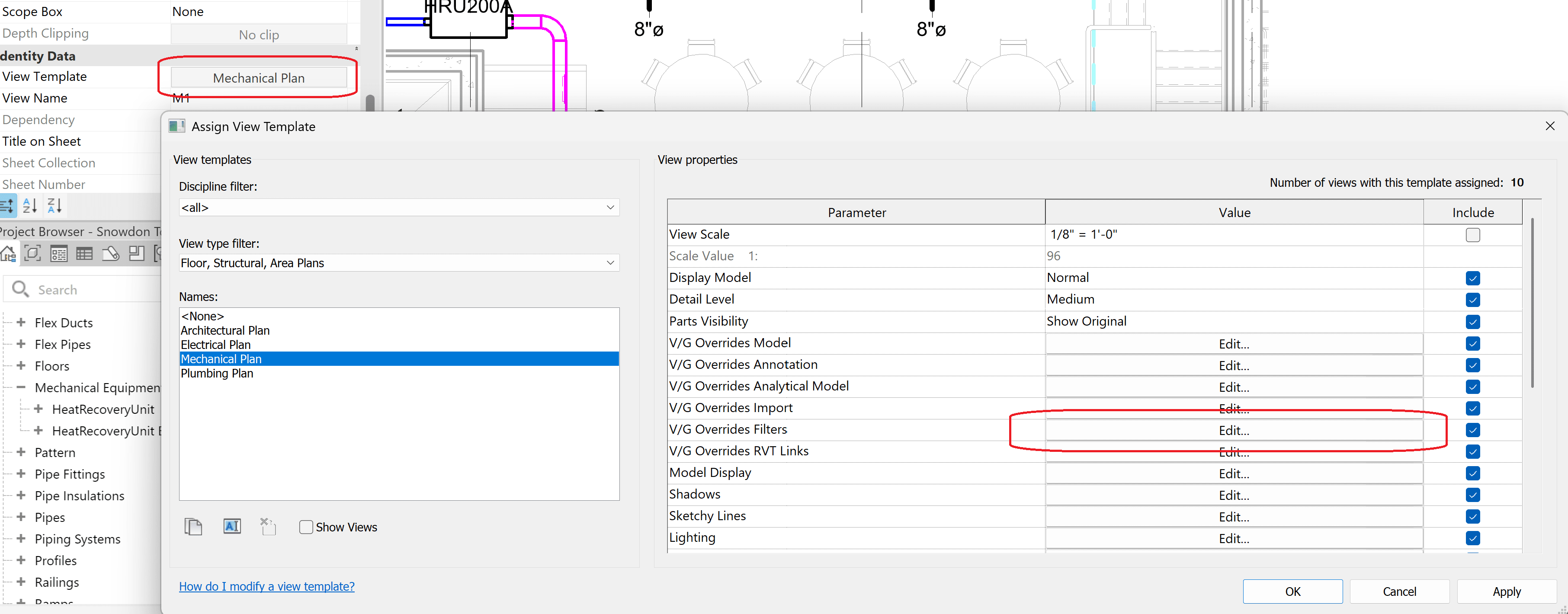
- Select Add
- Select the new filter Mech Equipment - No Power
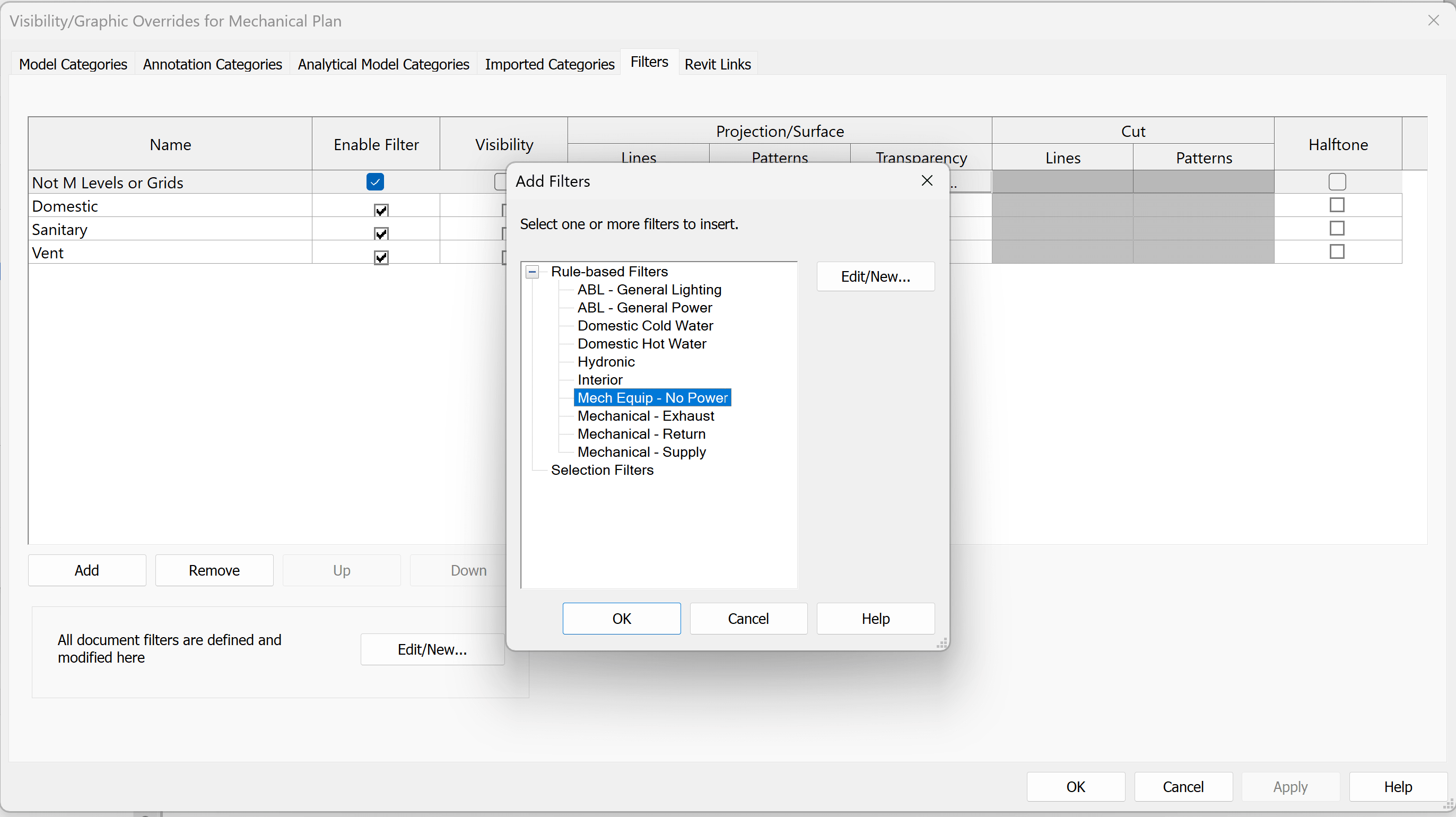
- Click OK to return to the list of Filters in the view.
The last step is to set an override of the line color in the filter so that the equipment that does not include power connectors displays as green in the view. To do so, select Override... under Lines next to the filter we've created. Choose Green (or whichever color you prefer), and click OK.
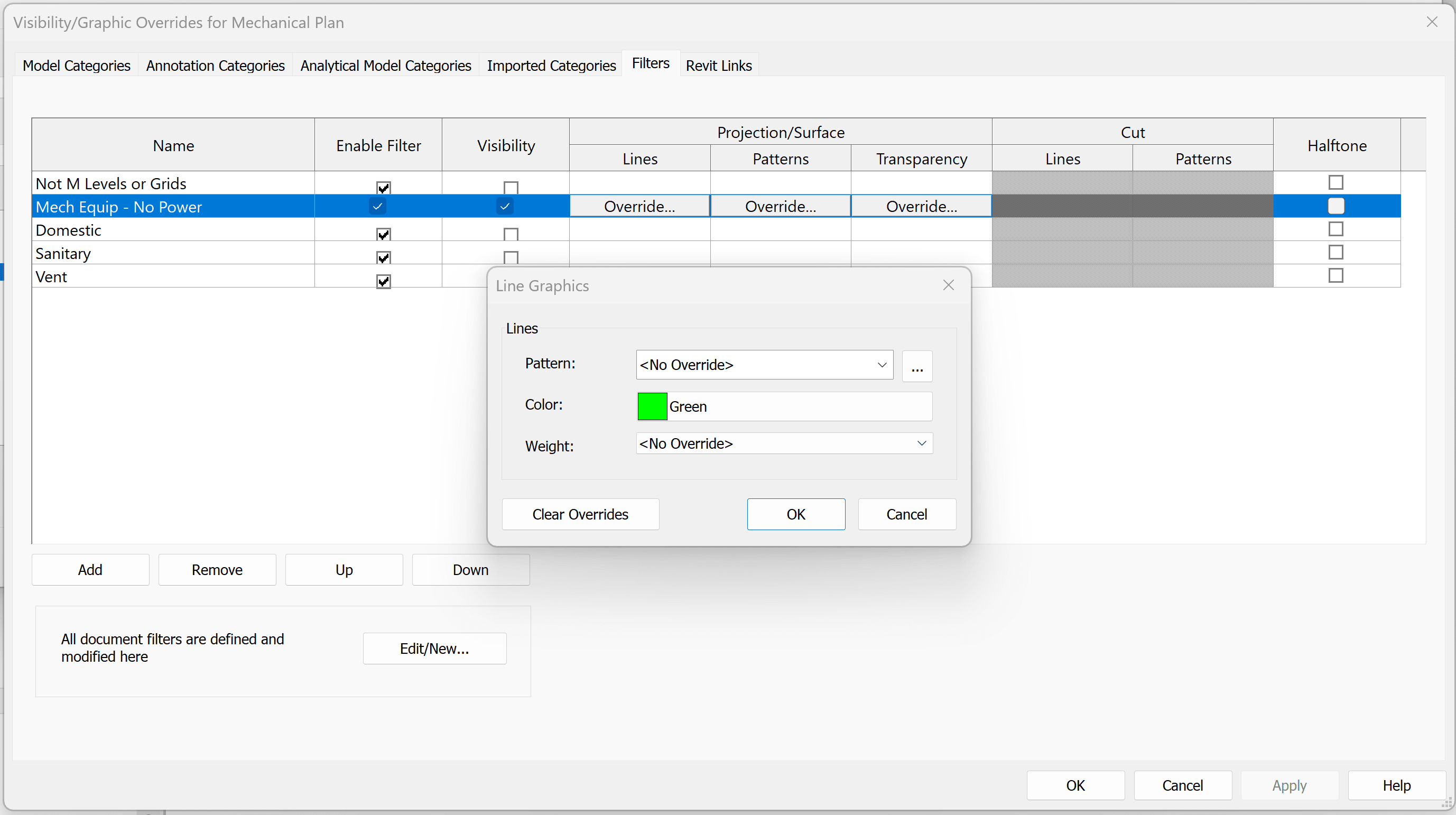
Click Apply and OK in the dialog boxes until you return to the view. Note: the HRU that does not have a power connector is found by the filter and displays as green in the example below.
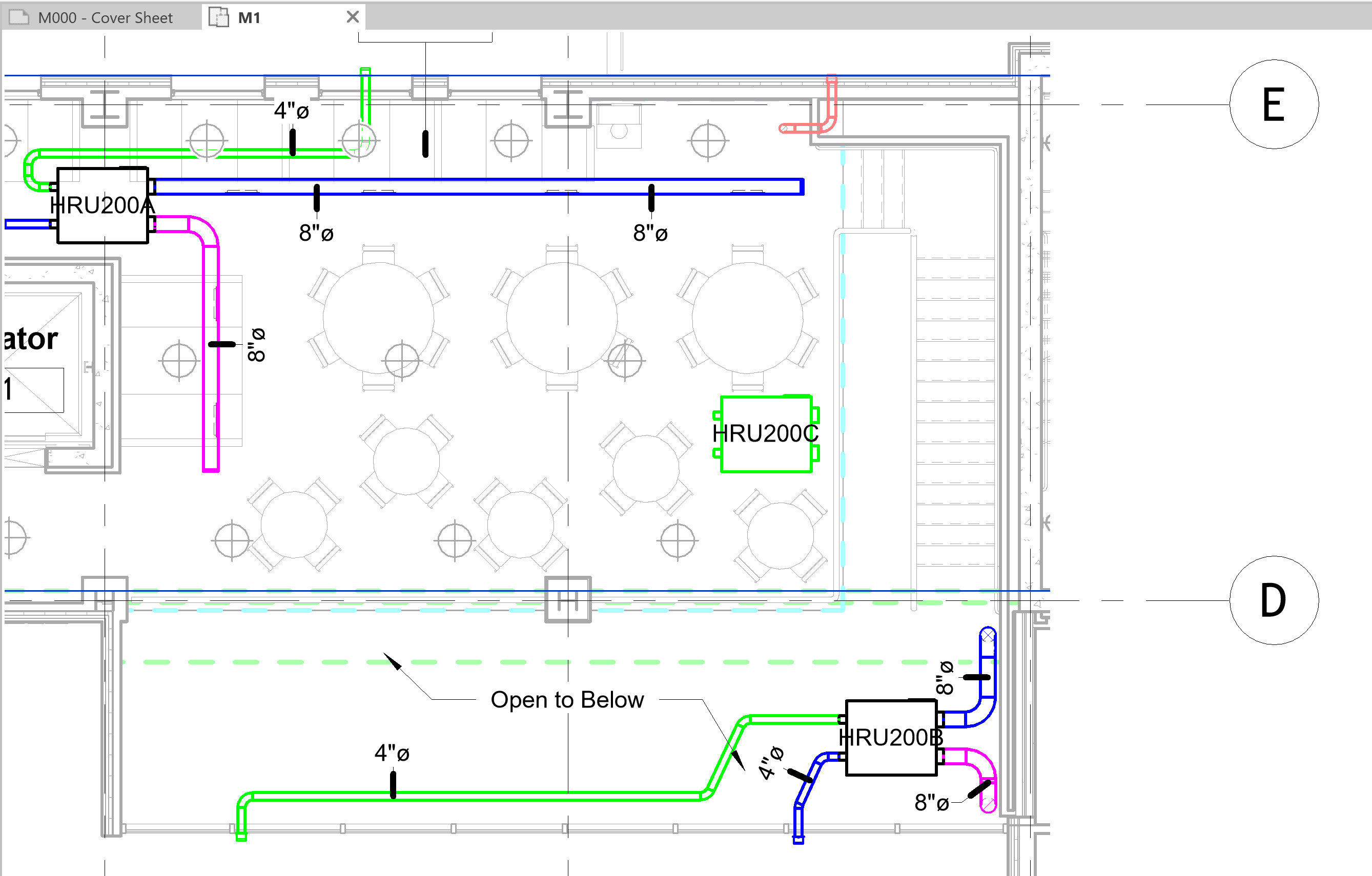
As you can see, view filters are a powerful tool to quickly locate specific elements in a Revit model based on categories and rules. There are numerous ways to leverage this tool to control the display of the model or quickly audit your design.
About the Author
More Content by Jeremy Smith














