Vault: Copy Model Properties on Drawing
Issue: Way to retrieve iProperties from one drawing and insert into another.
Read
Vault: Automatic Account Disable
Issue: Automated way to disable a user account by Date.
Read
ACC: Bridged folder name does not update in target project
Issue: After creating a bridge to another ACC project, the user changes the name of the folder in the source project.
Read
Inventor Professional-'Error 16' exporting or importing to Revit
Unable to export to Revit RFA or RVT or import an RVT file in Inventor.
Read
Vault Job Processor Not Honoring Publish Settings
You have some drawings that have visualizations which don’t match your Vault Publish Settings.
Read
Bluebeam Revu 21: Dynamic Fill for Take Offs
The Dynamic Fill tool automatically creates Spaces and measurement markups from shapes on the content layer
Read
Losing Material in Enscape when working on ACC project
Users report that mapped materials disappear when opening the model in Enscape while working on an Autodesk Construction Cloud (ACC) project.
Read
Unwanted White Cell Background in AutoCAD Tables
White Cell Background in AutoCAD Tables
Read
Bluebeam Revu 21: Search by Visual
The Search by Visual function provides a streamlined workflow for tasks such as counting fixtures, verifying locations, and performing other graphical analyses.
Read
Bluebeam Revu 21: Color Processing tips
The Color Processing tool allows you to modify and control the colors within a PDF. Using this tool, you can convert selected colors to different values
Read
Bluebeam Revu 21: Markup and Highlight the easy way
When working with documents, it’s often necessary to apply highlights and markups repeatedly.
Read
Bluebeam Revu 21: Stapler and transparency issues
When using the Stapler or Flatten tools in Bluebeam Revu, DWG files exported from AutoCAD, Civil 3D, or other CAD platforms may experience display or processing issues.
Read
Vault Error 1008 “File Already Exists”
When trying to add a file to Vault, for example, a PDF, you receive an error indicating that the file already exists in Vault.
Read
View Corruption Due To Maximum Distance Limit
In a Revit elevation view, model elements appear transparent even though no transparency settings have been modified.
Read
Revit installation fails due to missing PACR.msi
During the installation of Revit, the following error appears: “PACR.msi was not found.”
Read
Initialization of Graphic system failed, Revit is unable to Continue
Revit displays the error message: “Initialization of Graphics System Failed. Revit is unable to continue.”
Read
Desktop Connector Install Issue
Desktop Connector Install Issue due to .NET components and residual registry
Read
IMAGINiT Utilities Network License: How to extend the timeout variable for license requests
Read
ACC: Slow Performance on Mobile App? Check Device Cover
When attempting to use the ACC Mobile App in the field to access files, fill out forms, upload photos, etc., users report that the performance is slow
Read
Plotting Defect in AutoCAD-based 2026 Products
There is a specific plotting behavior with the AutoCAD-based 2026 software when using anything but the standard rectangular viewport in a layout tab.
Read
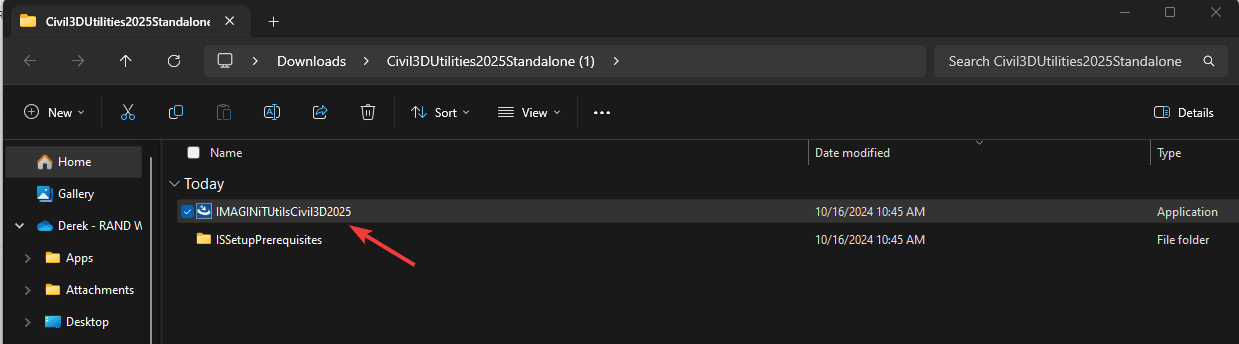
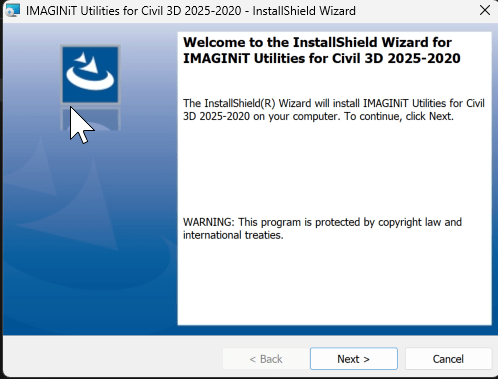

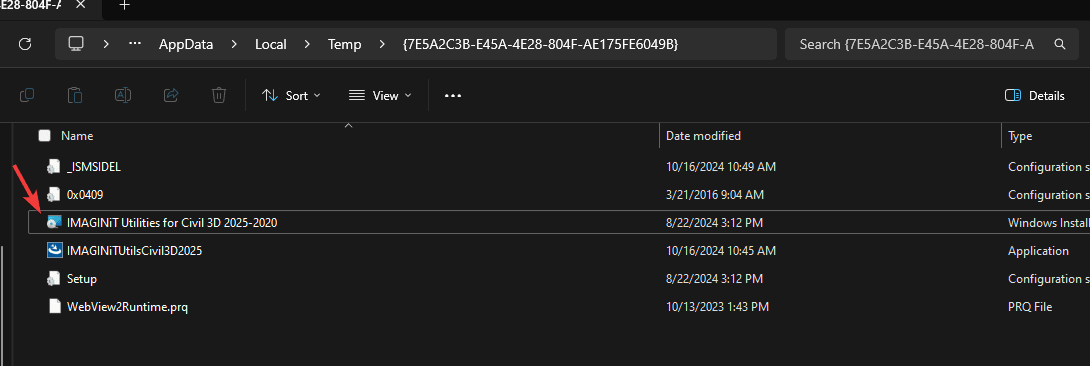

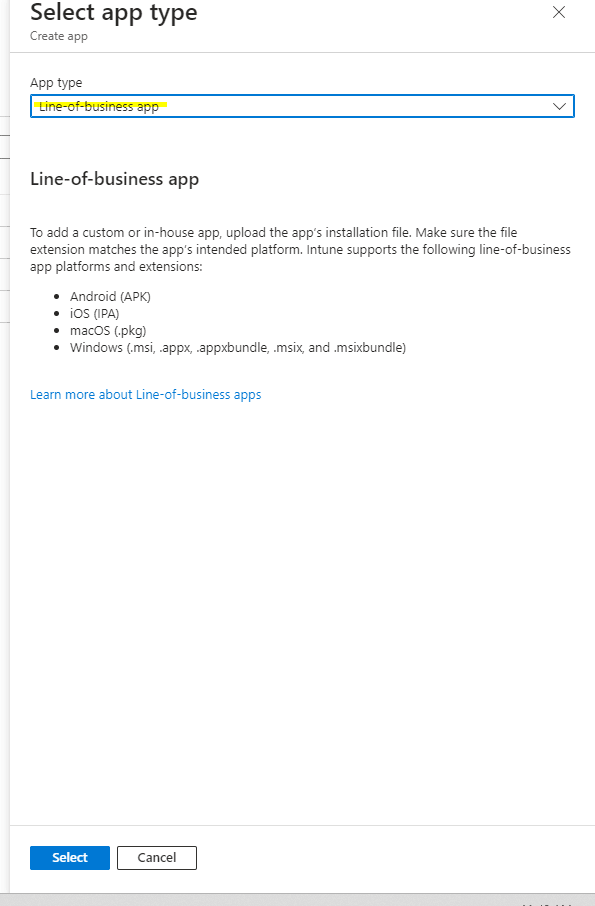
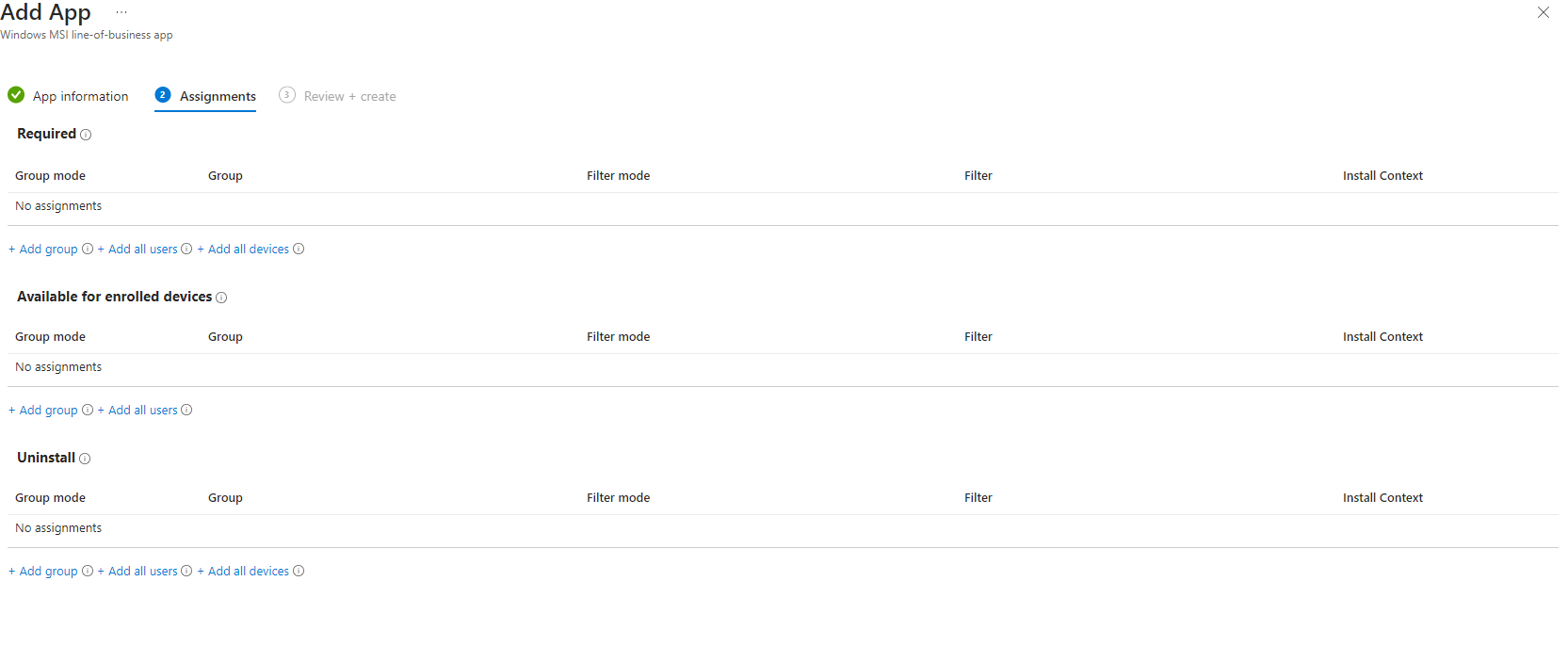
Follow on Linkedin More Content by Derek Piccininni














