After logging in at manage.autodesk.com, go to the Products and Services section and select the download method that's right for your product and installation. In the product tile, you will see the "Install" method button or "Access". The dropdown will give you a view of all the methods available for the product. The "Access" button is for products that are cloud-based.
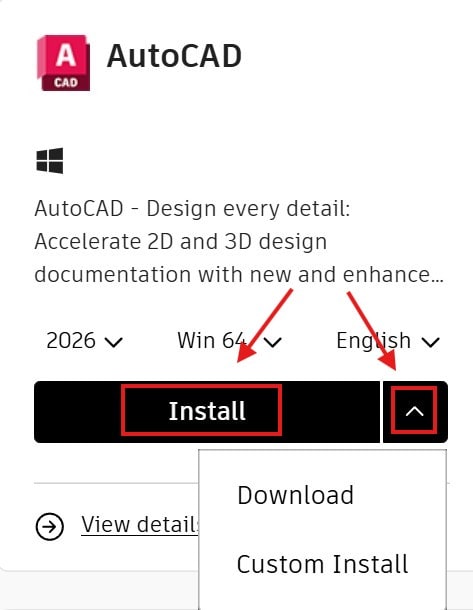
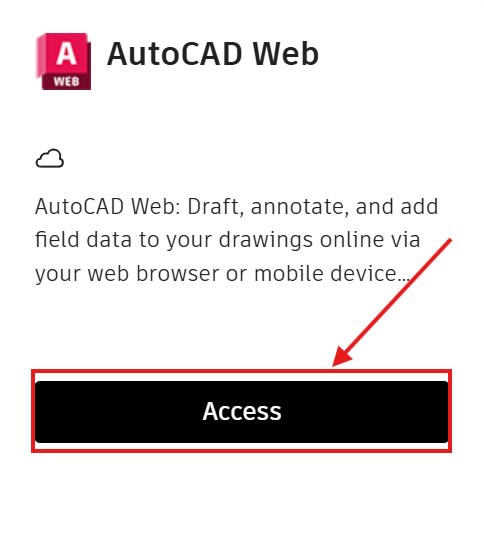
Download methods:
- Install: This method is for installing Autodesk products on a single computer. It will download and install in one continuous operation. This Install option is set by default and will also install the latest product updates unless you choose not to.
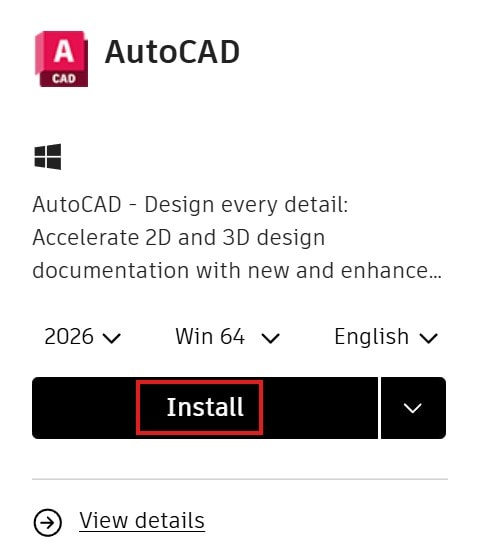
- Download: This option uses a two-step method to install any product release on single or multiple computers. It downloads in the first step and then installs in the second step. The Download method also installs the latest product updates by default.

- Direct download: This method provides a single or multiple self-extracting executable file or files, depending on the product, that can install the product offline. To access this option:
- From the All Products and Services page, click a product.
- On the product, click the"View details".
- Select the Direct Download method.
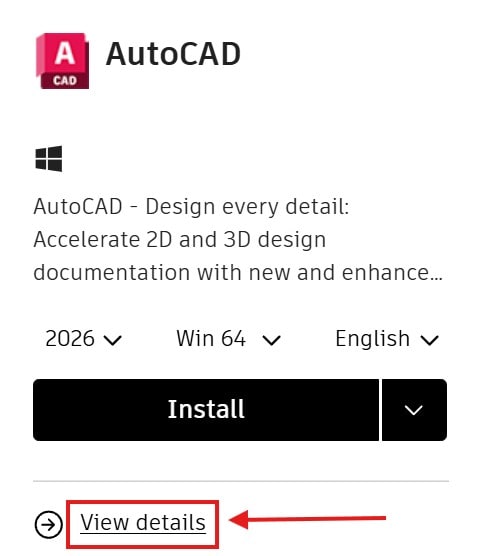
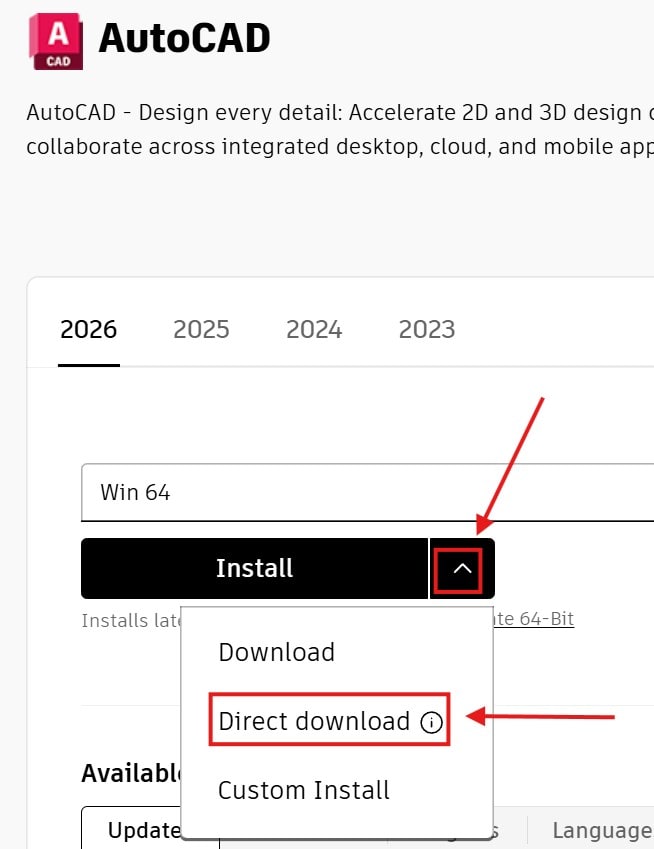
- Custom install: Access this method through the Custom Install feature, located under Products and Services in Autodesk account or the above option, and choose "Custom Install" instead of "Direct Download". With Custom Install, you select products and specify installation settings in the Autodesk account before you download. You can then use the resultant executable file to install products on single computers or create custom deployments on multiple computers. To learn more, see Custom install from Autodesk account.
About the Author
Follow on Linkedin More Content by Ken Williams


















