Issue:
After creating a Custom Install deployment using UNC paths, when you start the .bat file to install the program, the Command Prompt window shows:
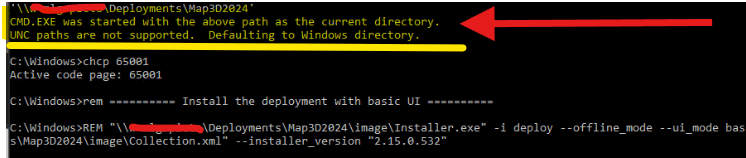
Solution:
Per Autodesk:
Typically, the warning does not prevent the installation from running. Should the install still not run, try these steps:
- Download and install ODIS on the target machine(s) from this link.
- Edit your batch file so the local Installer.exe is used:
"C:\Program Files\Autodesk\AdODIS\V1\Installer.exe" -i deploy --offline_mode --ui_mode basic -o "...\image\Collection.xml"
- Launch the bat file to start the installation. for editing the .bat file to work if it has been moved from another location.
What I have found:
A. Add @pushd %~dp0 at the top of the script and @popd at the end.
Example:
chcp 65001
@pushd %~dp0
rem ========== Install the deployment with basic UI ==========
"\\W10HyperV\Autodesk\C3D2024\image\Installer.exe" -i deploy --offline_mode --ui_mode basic -o "\\W10HyperV\Autodesk\C3D2024\image\Collection.xml" --installer_version "2.15.0.532"
rem ========== Install the deployment silently ==========
rem "\\W10HyperV\Autodesk\C3D2024\image\Installer.exe" -i deploy --offline_mode -q -o "\\W10HyperV\Autodesk\C3D2024\image\Collection.xml" --installer_version "2.15.0.532"
rem ========== Uninstall the individual product ==========
rem ========== Uninstall Autodesk Civil 3D 2024 - English
rem "\\W10HyperV\Autodesk\C3D2024\image\Installer.exe" -i uninstall -q --manifest "\\W10HyperV\Autodesk\C3D2024\image\CIV3D_2024_en-US\setup.xml" --extension_manifest "\\W10HyperV\Autodesk\C3D2024\image\CIV3D_2024_en-US\setup_ext.xml"
@popd
Notes:
@pushd %~dp0 will change your working directory to the script's location in the new mapped drive.
@popd at the end, to clean up the mapped drive.
About the Author
Follow on Linkedin More Content by Ken Williams


















