Applies to: Revit - All Versions
Issue:
User wishes to send a Revit model to a consultant/client without including 2D views, sheets, or titleblocks.
Solution:
There are few ways to accomplish this from Revit. Two options have been documented in previous support blogs:
- Purging Views and Sheets using Transmit Model in Revit
- Purging Model Views and Sheets using Schedules in Revit
This article highlights another method: exporting a sheet to a new Revit file. Following are the steps:
- Create a new 3D view in the Revit project (or select an existing 3D view)
- Optional: Check Visibility/Graphics setting in the view (Command: VG) to select which catagories are visible in the view
- Right-click on Sheets in the Project Browser and select New Sheet...
- Select None from list of Titleblocks
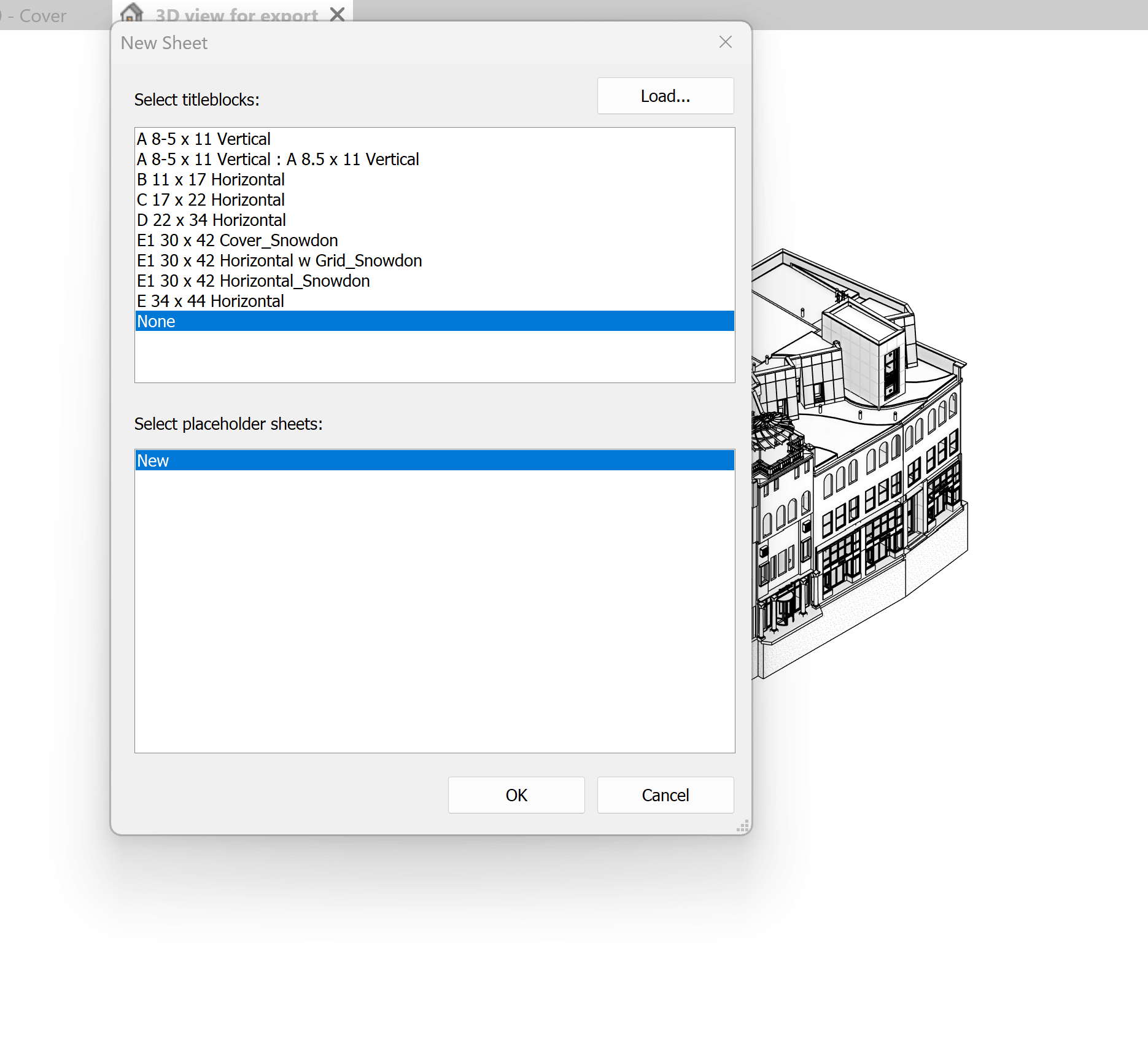
- Drag the 3D view that you wish to send as a new file into the sheet
- Right-click on the new sheet in Project Browser and select Save to a New File...

- After a few moments, you may receive notifications about links that are overlayed. Click Close to dismiss the dialog boxes that appear.
- When prompted for a file name and location, select a folder and provide the name of the Revit model you are creating.
- Open the new model and verify that it does not include any of the views and sheets from the original model except for the 3D view and sheet that you exported.
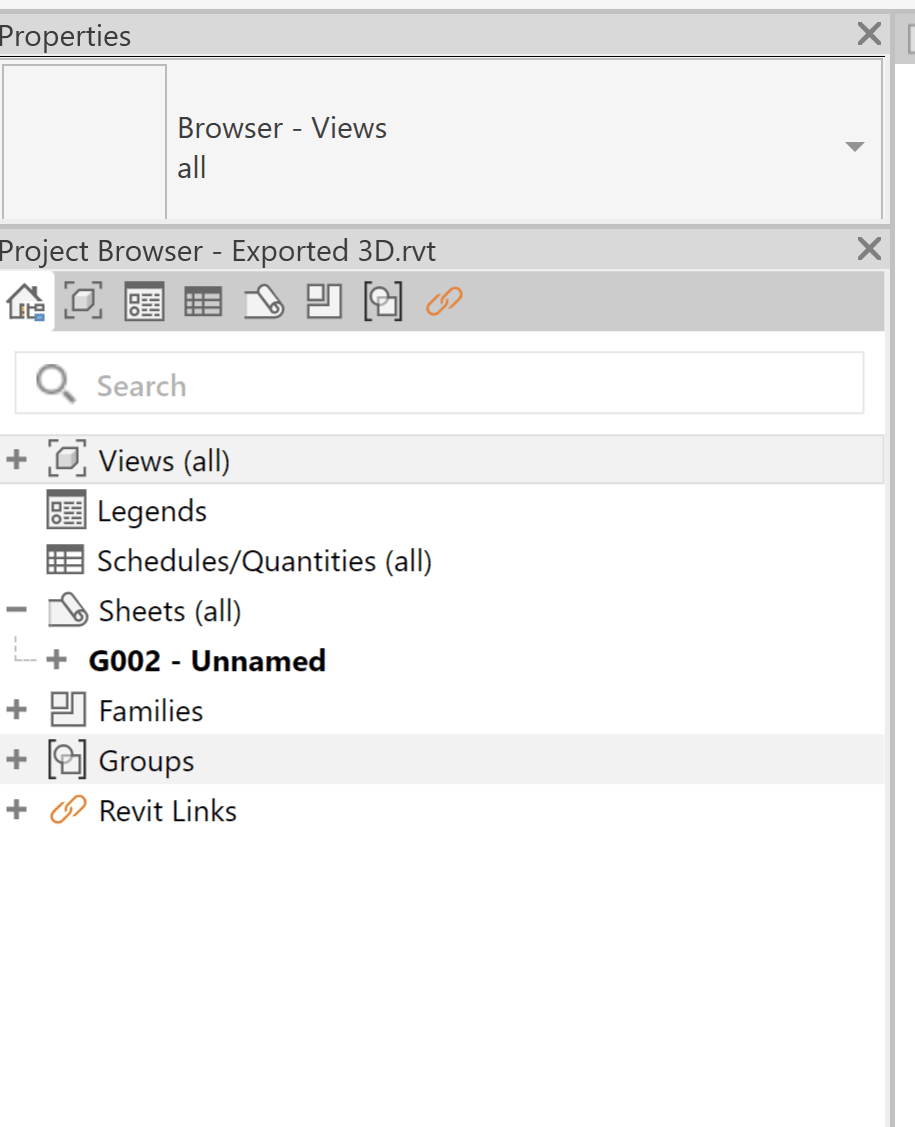
- If there are any unwanted views that are in the new model, you can delete them manually in the Project Browser.
About the Author
More Content by Jeremy Smith













