Applies to:
All Revit Products
(Pre 2022 models will upgrade)
(file-based, server-based, or cloud-based)
Issue:
I want to Share a model with select View types and Sheet types.
Solution:
In the eTransmit panel in the Add-ins tab of Revit, we can export models with filtered
View types and Sheet types
Note: All models to be closed during this process
1- Open Revit-
The eTransmit panel can be found in the Add-ins tab of Revit.

2.0- Select-
Revit model:
2.1-Select target directory-
Save model to:
3-Optional -
Add files- to transmit
Select 'Include related file types:'
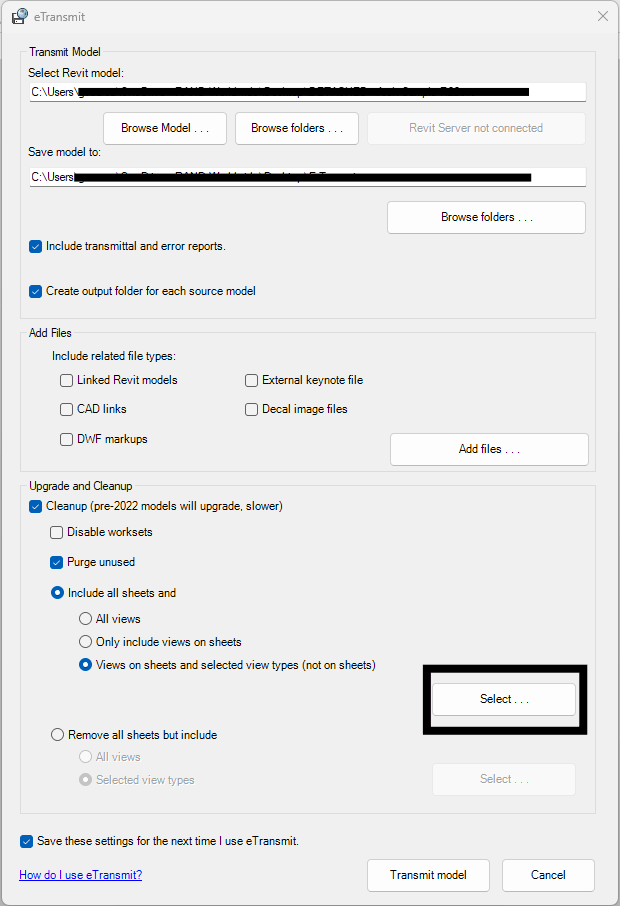
4- Toggle-
Under the 'Upgrade and Cleanup' section toggle Between
'Include all sheets and' and
'Remove all sheets but include'
5- Click Select-
Choose desired View Types or Sheet Types, click OK.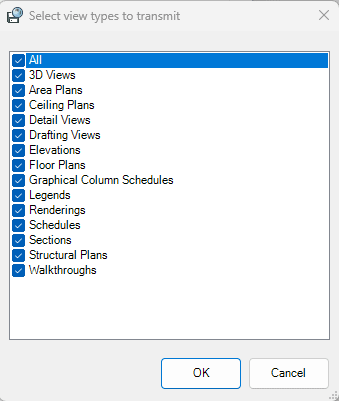
6- Click Transmit Model -
Wait for the transmittal process to complete.
7-Check-
'Target Directory' from step 2.1 to verify your model has successfully transmitted.
Proceed to share your newly Transmitted model.





















