Issue:
The error “Cannot Install. This computer does not meet the minimum requirements for Autodesk Vault Professional 202X (Client) -English” appears when attempting to install the application.
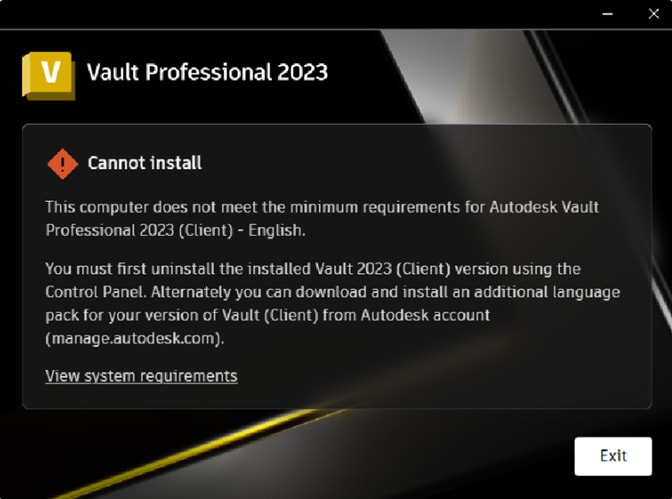
Causes:
The problem is caused by pieces of a previous Vault Client install on the system conflicting with the new installation of Vault Client.
Solution:
If you have already uninstalled the Autodesk Vault Client from Control Panel or Installed Apps, and the problem persists, the best option is to use the Microsoft Troubleshooter (aka Microsoft Fix-it) to remove remaining pieces of the previous installation of Autodesk Vault Client.
The Microsoft Troubleshooter can be downloaded from the link below.
When the Troubleshooter is downloaded, your web browser may produce a notification that the download was blocked.
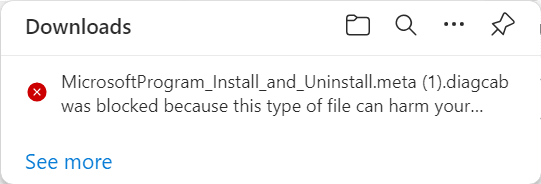
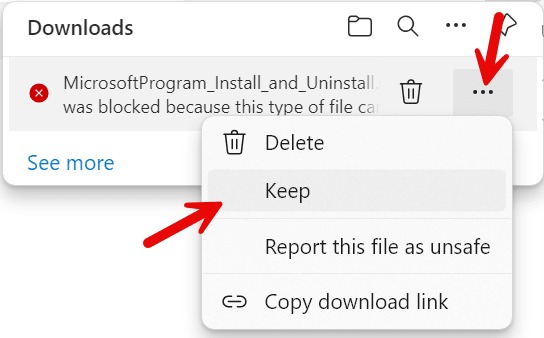
The Microsoft Troubleshooter download will appear in File Explorer.

Open the Microsoft Troubleshooter to run the program. Select Next on the initial dialog box.
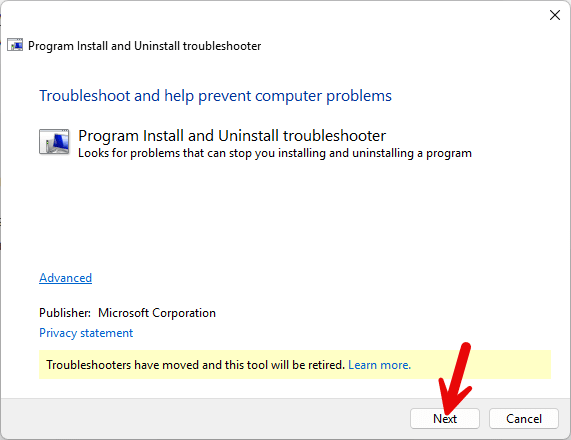
Select the option for “Installing”.
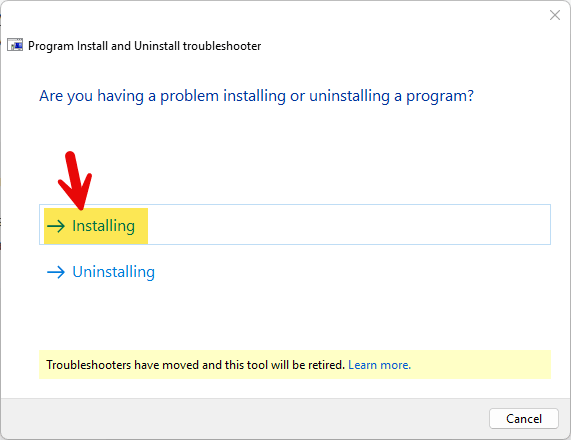
The Microsoft Troubleshooter will scan your system and produce a list of installed applications and components. Look for any Vault Client components that may be related to the version you are having trouble installing. This may include Vault Client Language packs.
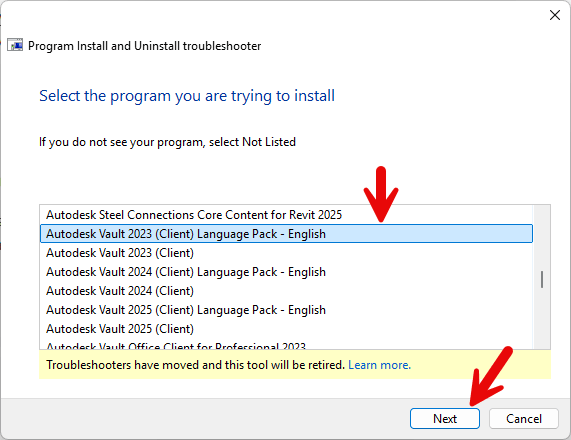
Follow the prompts to remove the component. Only one component can be removed at a time and each component may take several minutes to be removed from your computer. Run the Microsoft Troubleshooter again until you are positive all Vault Client pieces have been removed. It may be necessary to run the Microsoft Troubleshooter several times.
Once all the components from the problem year of Vault Client are no longer visible in the Microsoft Troubleshooter, the system should be ready to have the Vault Client installed.
About the Author
Follow on Linkedin More Content by Shawn Heator














