Issue:
Checking a Microsoft Word document (.docx) into Autodesk Vault produces a notification stating “This file contains linked documents that will not be checked in.”
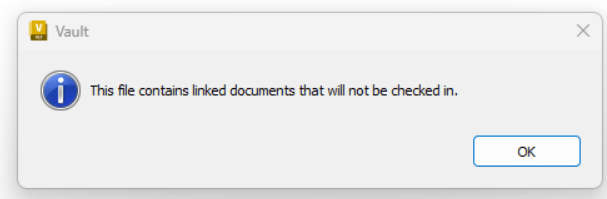
Causes:
The problem occurs because the document contains an OLE object that is linked to an external host file. A common situation would be an image file that is source from the internet and remains linked to the website. The Vault notification is due to the embedded link in the image.
Solution:
The Microsoft Word document is still able to successfully check in and out of Vault.
Autodesk considers this behavior “as designed”. Per the Autodesk online documentation below, “Note: A file that is linked to an external host file using an OLE link cannot be checked in as part of the host file.”
https://help.autodesk.com/view/VAULT/2025/ENU/?guid=GUID-2D182A56-4D0F-44F6-96C8-C770CB9D996F
The notification is more informational than an outright error because the file does check into Vault. The checked-in document should still open properly due to cached versions of the images.
A workaround is to break the embedded link, in the OLE object, within the Word document.
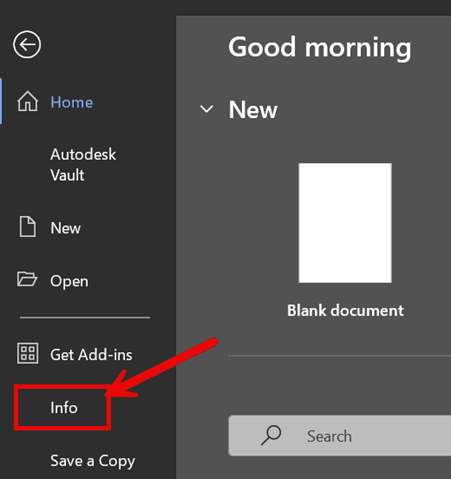
2. Select “Edit Links to files” in the bottom right corner.
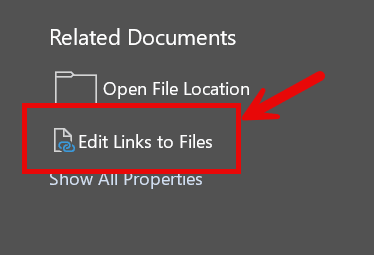
3. Select all “Source Files” and then select “Break Link”.
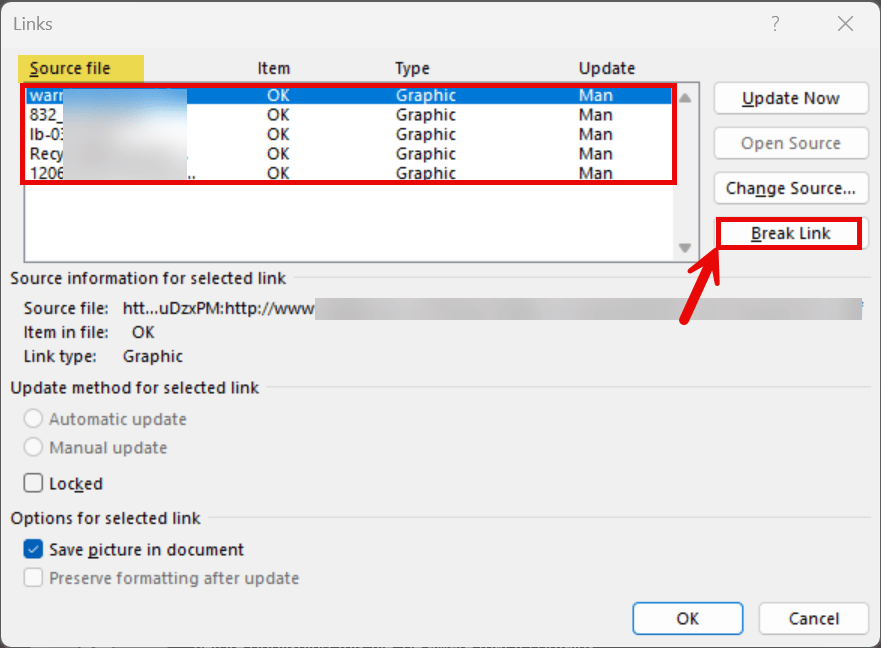
This workaround may prevent the notification from appearing. Alternatively, removing the OLE images from the document and replacing them with an embedded image will also prevent the notification.
About the Author
Follow on Linkedin More Content by Shawn Heator
















