Problem:
After installing Windows updates KB5063875, KB5064010, or KB5063877 Autodesk applications are requesting admin credentials to launch.
Solution:
Find the Product Code of your Autodesk Application
- In the Windows search bar type RegEdit to open the Registry Editor.
- In the Registry Editor navigate to: HKEY_LOCAL_MACHINE\SOFTWARE\Microsoft\Windows\CurrentVersion\Uninstall
- Find the RegKey with the DisplayName that matches your Autodesk application.
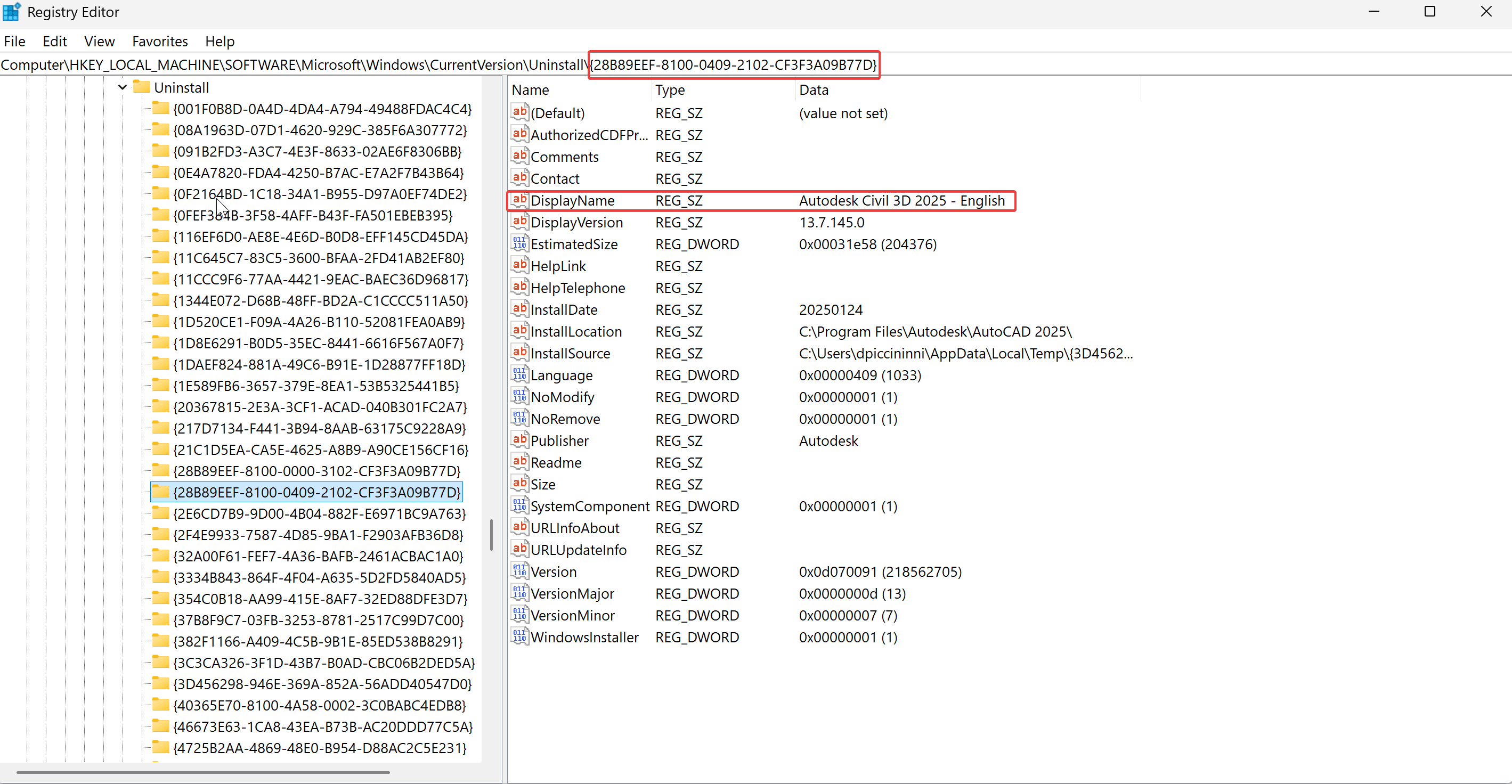
Disable UAC Prompts for the Autodesk Application
- In the Windows search bar type RegEdit to open the Registry Editor.
- In the registry, locate the following subkey HKEY_LOCAL_MACHINE\SOFTWARE\Policies\Microsoft\Windows\Installer
- On the edit menu selct New > DWORD Value.
- Name the DWORD Value SecureRepairPolicy and press enter.
- Right click on SecureRepairPolicy and select Modify, in the ValueData box type 2.
- In the registry locate the following subkey (same as above) HKEY_LOCAL_MACHINE\SOFTWARE\Policies\Microsoft\Windows\Installer
- On the Edit menu select New, and click Key.
- Type SecureRepairWhitelist for the name and select Enter.
- Double click SecureRepairWhitelist to open it.
- On the Edit menu, point to New, and then click String Value. Create a String Value that contains the ProductCode you took note of earlier (including braces {}) . The NAME of the String Value is the ProductCode and the VALUE can be left blank.
About the Author
Follow on Linkedin More Content by Derek Piccininni

















