Issue:
Creating a new file from a Sheetmetal template the following error pops up:
'The data format of the following files was migrated to the current release of Autodesk Inventor' and 'The material referenced in the Sheet Metal rule could not be located. A default material has been assigned'
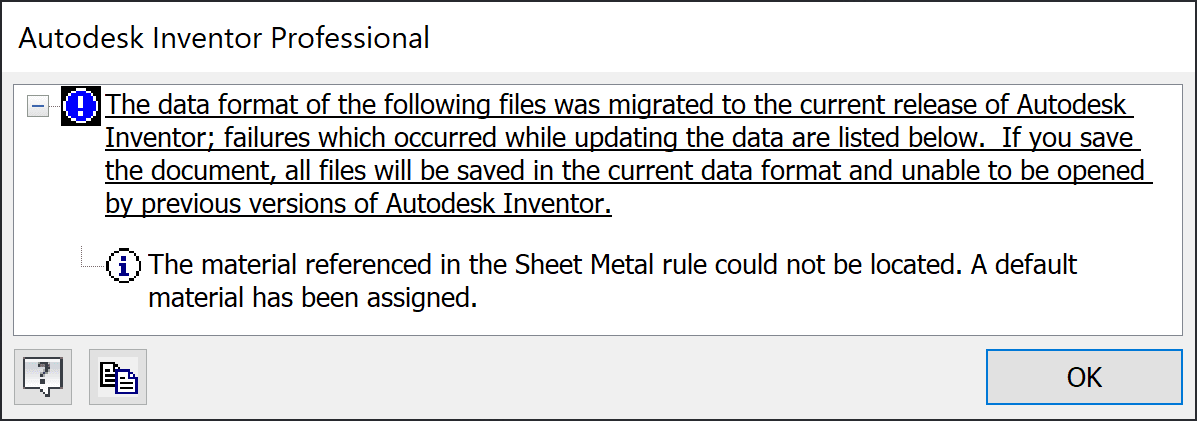
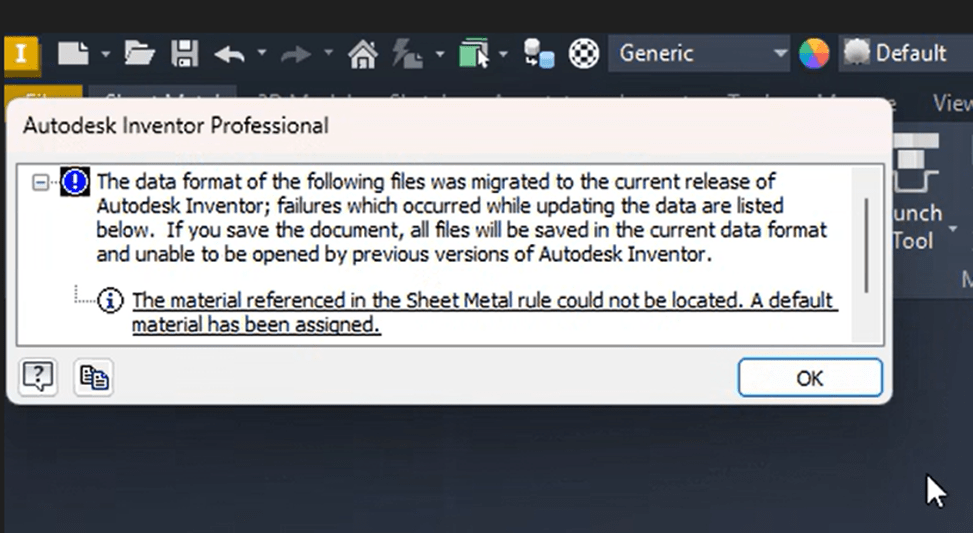
Causes:
- The Sheetmetal template file has not been migrated to the Inventor version being used.
- The material assigned to the Sheetmetal rule is missing from the project's material library.
Solution:
- Migrate the template
Open the Sheetmetal template and save it to migrate it to current version of the Inventor.
2. Save material to Inventor's material library
Find the material in an existing part and save it to the project's Style library.
https://resources.imaginit.com/support-blog/save-a-material-to-the-inventor-material-library
About the Author
More Content by Joanna Gryszka




















