Issue:
How do I deploy an Autodesk product using PDQ Connect?
Solution:
1. First, we need to create an Autodesk deployment using Custom install from the manage.autodesk.com website. Follow this blog for the instructions on how to make the Autodesk deployment: https://resources.imaginit.com/support-blog/creating-a-autodesk-named-user-custom-install-deployment
2. After creating the Custom Install deployment, we will need to run the Autodesk .exe (the exe will have the name that you inserted. Example: Autocad2025.exe) that was downloaded. Running this .exe will not install the product. It will create the deployment, from which we will obtainMade the installation commands to use in PDQ Connect.
3. After running the Autodesk.exe (Example: Autocad2025.exe) that you created. Now the deployment will be made in the location you chose when you created the Autodesk deployment (Example: C:\Autodesk\Autocad2025). You will need to right-click on the .bat file in the deployment and choose "Edit". The .bat file will have the name "Install (package_name).bat
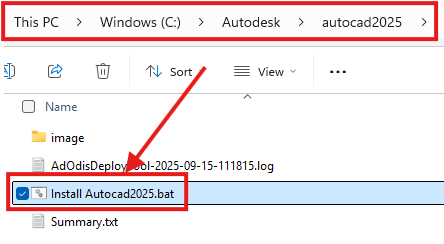
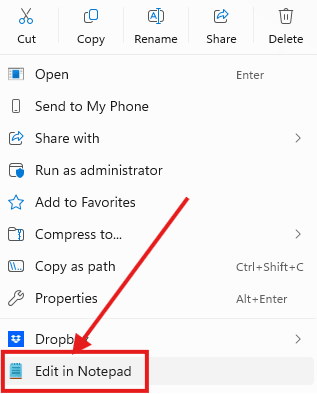
4. We will use the middle "Install the deployment silently" without the "rem" at the beginning of the command.
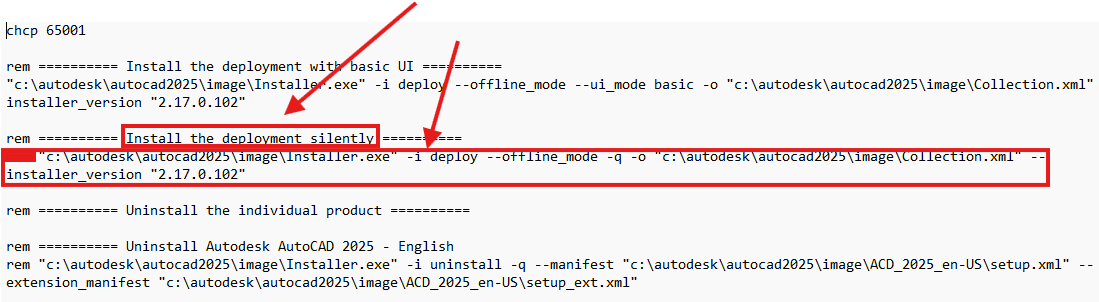
5. Sign in to PDQ Connect.
NOTE: The following instructions are from the PDQ website:
6. Navigate to the "Packages" tab and click "Create package"
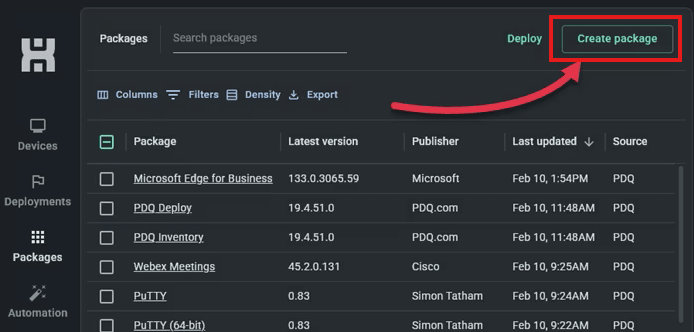
7. Name the package, then set the Timeout setting to 60 or 120 minutes. The timeout setting can be altered later once you get a better idea of how long it takes the deployment to finish. This depends on your target device's network bandwidth.
8. Next, click "Add install step"
9. Click "Attach Installer", then attach the customized Autodesk deployment .exe (example: Autodesk2025.exe) that was downloaded after you created the custom install on the Autodesk site.
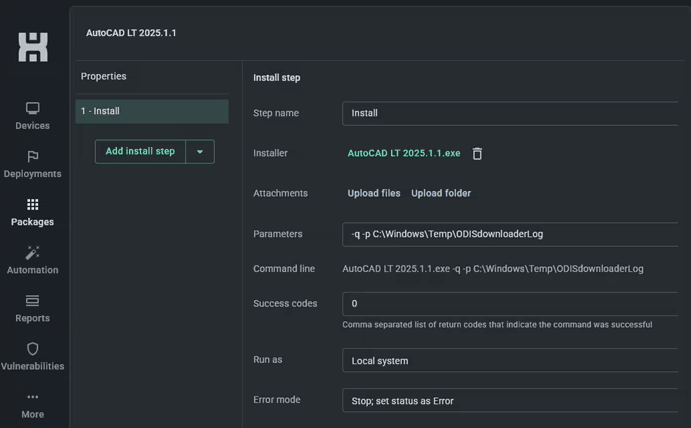
10. Click the drop-down arrow next to "Add install step", then click "Add script step".
11. Add the silent install command we copied from the .bat file in step 4.
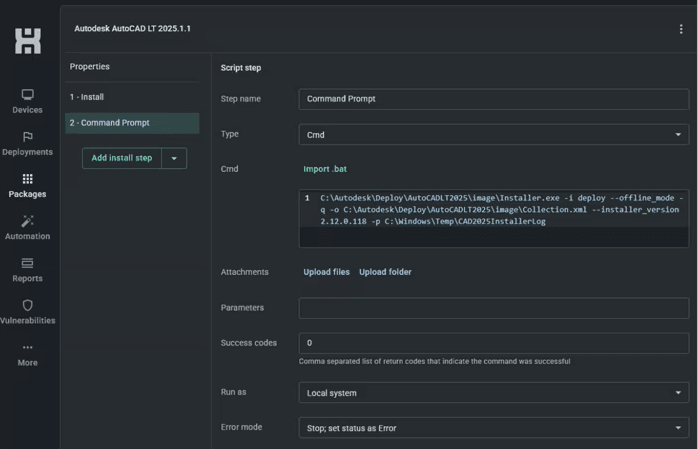
12. Click save and close the package creator.
13. In the packages tab, select the Autodesk package, then click Deploy. In the department window, add your devices or groups that you want to target, then click Deploy.
About the Author
Follow on Linkedin More Content by Ken Williams



















