Applies to:
All 2025 AutoCAD-based Products
Issue:
When opening older or legacy drawings after installing the new AutoCAD 2025 software you get additional characters that appear in the text / mtext lines in 2025: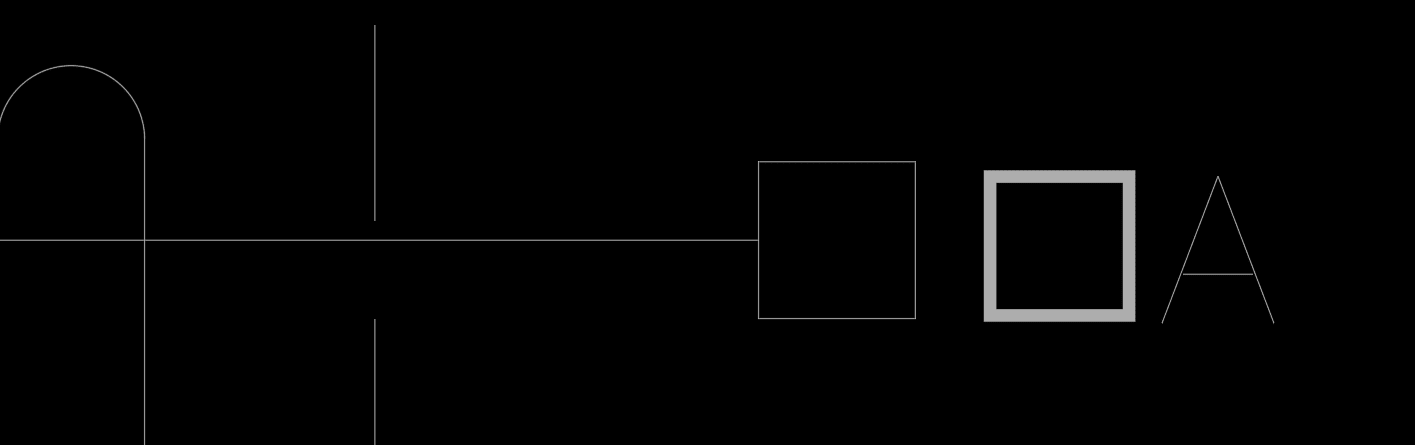
Same drawings in 2024 or older:
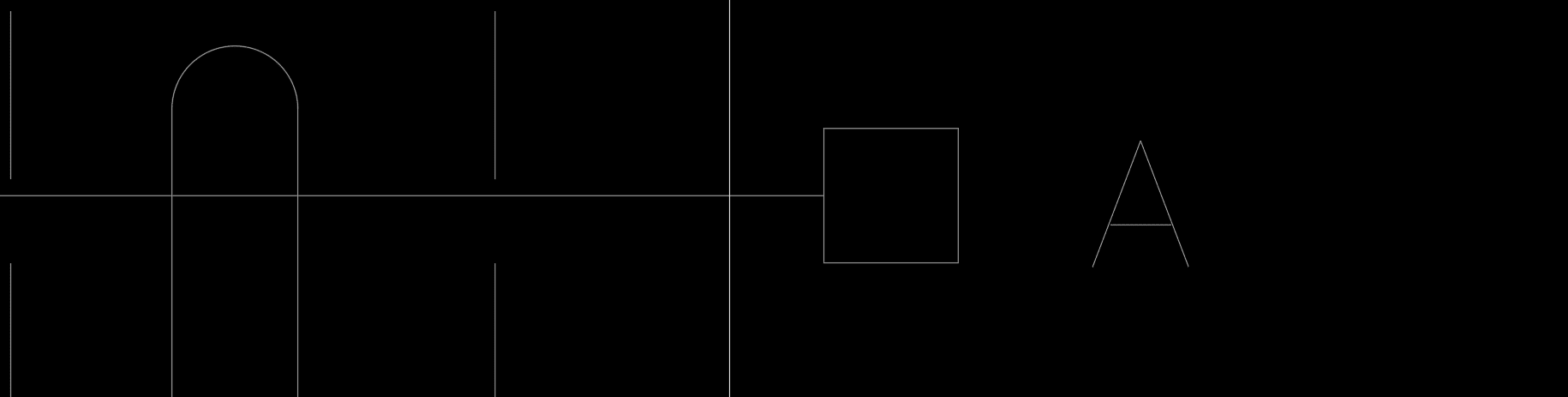
Causes:
This problem is specific to having either having “%%” codes that are not recognized or other possible text issues where the character(s) are either not correct or not readable by AutoCAD.
Solution:
The simple solution is to simply turn off the Accelerated Font Display in AutoCAD Graphics options:
1. Type in GRAPHICSCONFIG in the command line and hit enter
2. In the dialog box that comes up, simply uncheck Accelerated Font Display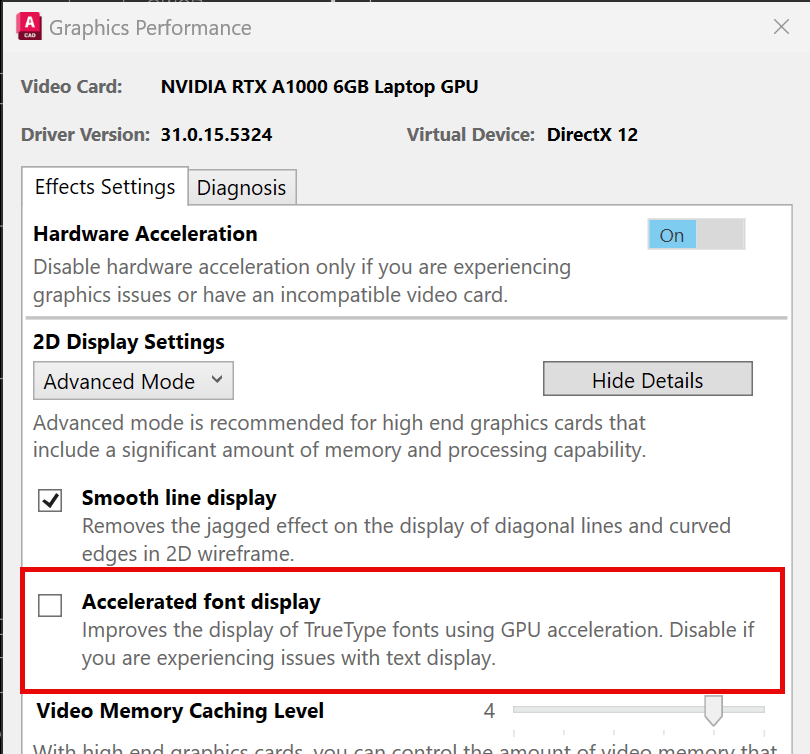
3. Then click Ok and you may need to REGENALL to have the characters disappear.
If there is supposed to be a character / symbol there, the process to fix it is a little more involved:
1. Create the missing symbol (using Character Map) and paste it to either notepad or a separate session of AutoCAD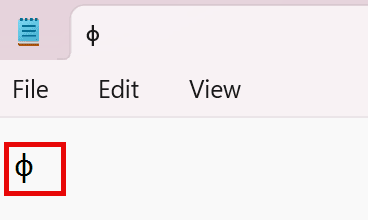
2. Copy the Square from one of the incorrect pieces. Launch the FIND command and paste the box into the Find what area (it won't appear, but it is there).
3. Copy and paste the phase symbol from Notepad into the replace with, then click Replace all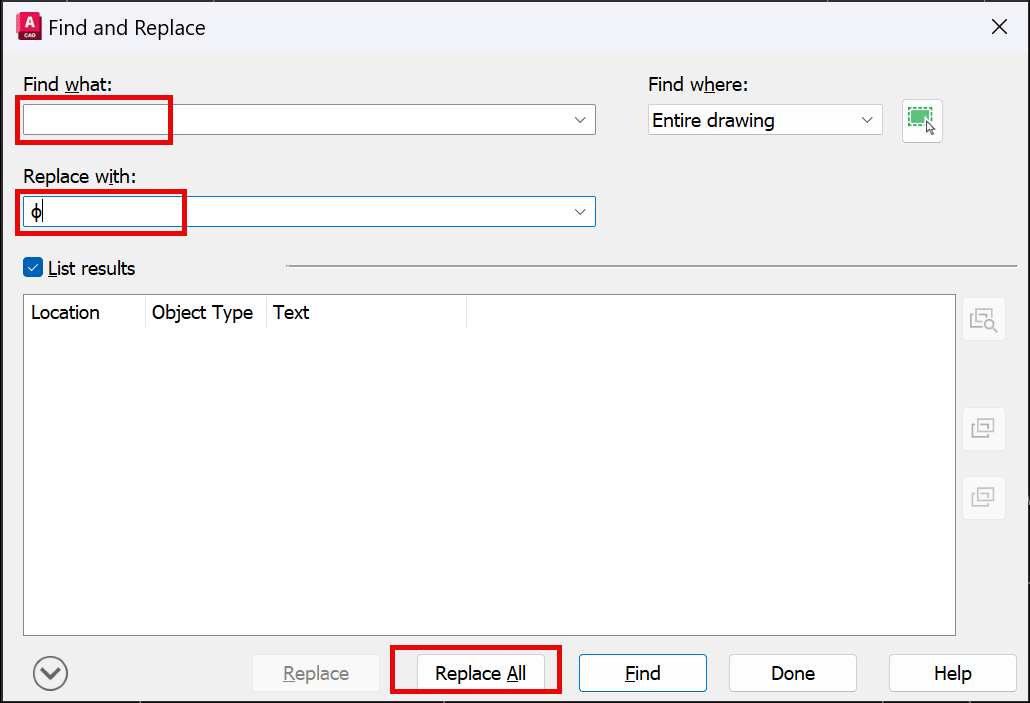
4. It should process and show you results: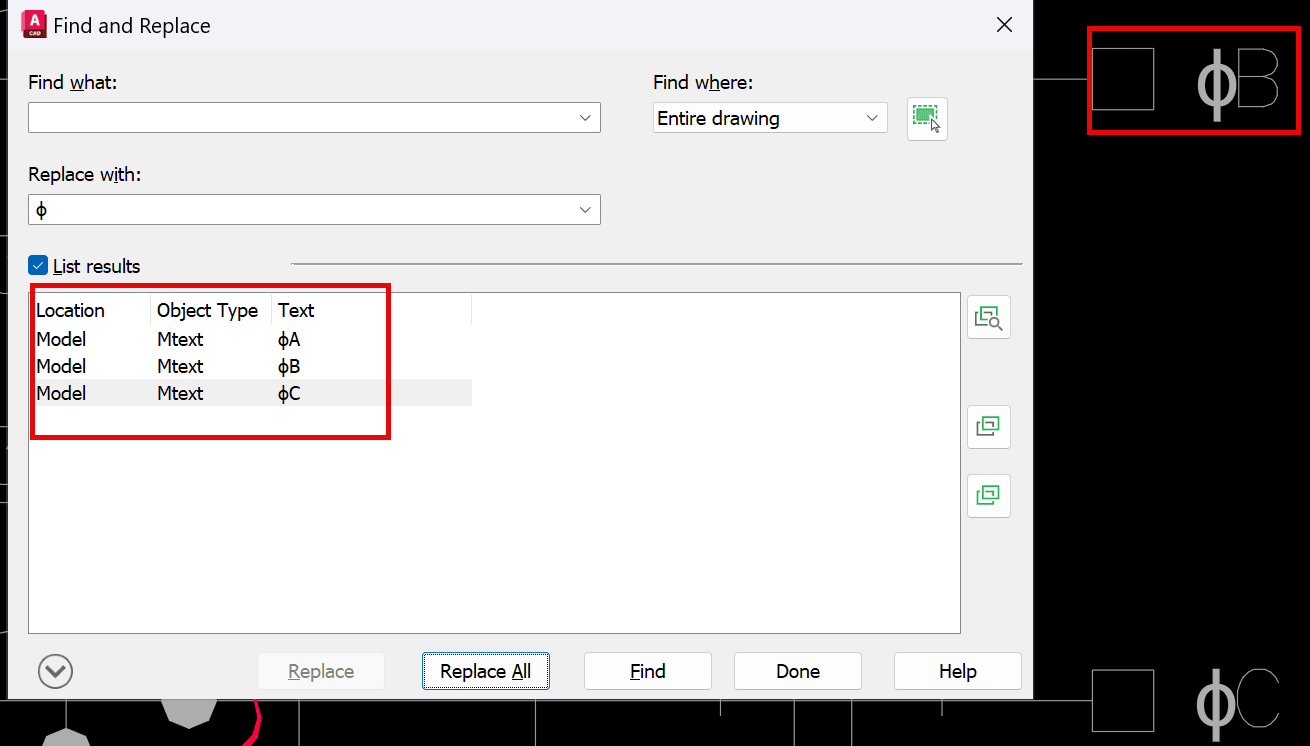
5. Now, we simply need to remove the font override in the MTEXT.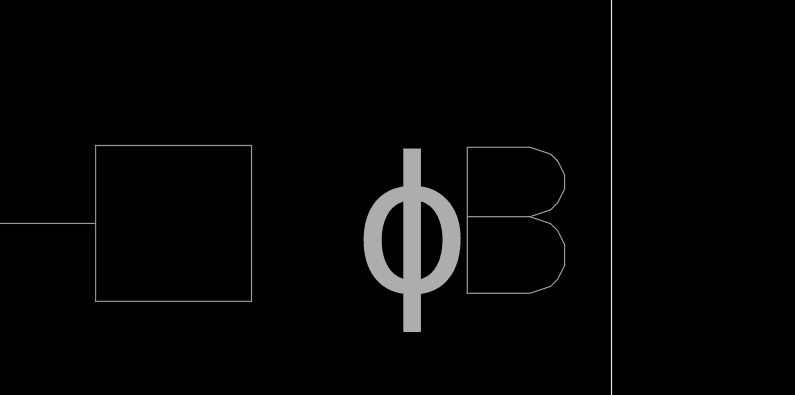
6. Double-click to Edit the MTEXT, and hit CTRL + A to select the entire MTEXT contents, then right mouse click and locate Remove Formatting and select Remove character formatting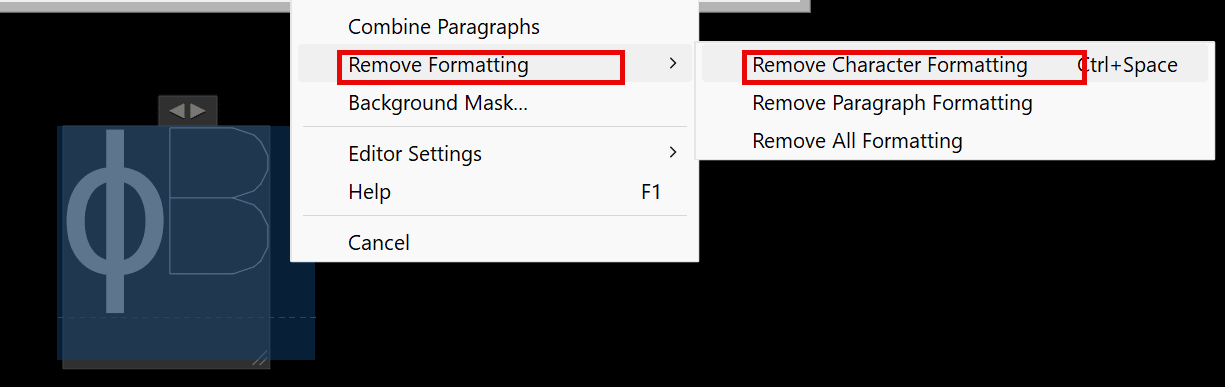
7. Repeat as needed to remove the Arial font overrides and you should now have a correct piece of text that won't be an issue later:
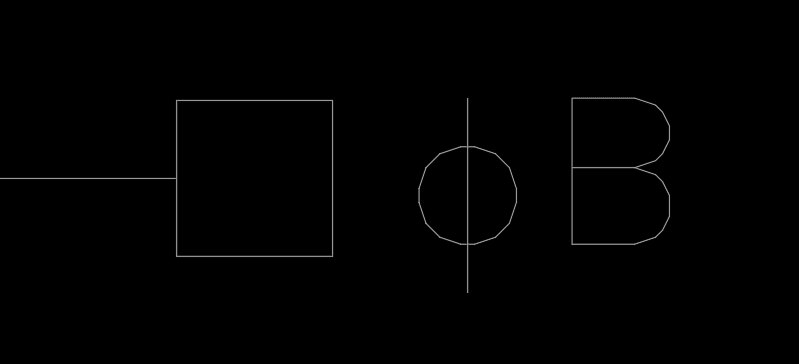
About the Author
Follow on Linkedin More Content by Ryan Wunderlich














