Issue:
After upgrading a Twinmotion file from version 2022.2 or earlier, syncing the file to a Revit model causes the materials applied on the model geometry to reset.
Causes:
Unreal Datasmith Exporter 5.0.3 was used to export the model prior to upgrading.
Twinmotion 2023.1 and later is not compatible with Datasmith Exporter UE 5.0.3, which is only compatible with Twinmotion 2021.1.4 - 2022.2.3. See Revit to Twinmotion Compatibility Guide.
Workaround:
Twinmotion 2023.1 and later does not support UE 5.0.3, and so this problem is inevitable when syncing from any Twinmotion version that supports Datasmith Exporter UE 5.1. or later.
When the materials applied to the Revit geometry are reset after syncing, they’re not deleted from the project. You can still find and use them from the material browser.
This simple workaround can help reduce the time taken to re-apply the removed materials:
-
- Open the Twinmotion model in Twinmotion 2022.2.3.
- On the menu bar, go to Edit>Resource collector.
- On the dialog that opens, choose a destination folder for the file.
- Tick the checkboxes for 'Collect' and 'Compress files'.
Note: You may also include 'Substitution table' or 'Unsused materials' if needed. - Click 'Collect' to complete, and a zip file will be created containing the Twinmotion file and a 'Maps' folder containing all the material textures associated with the file.
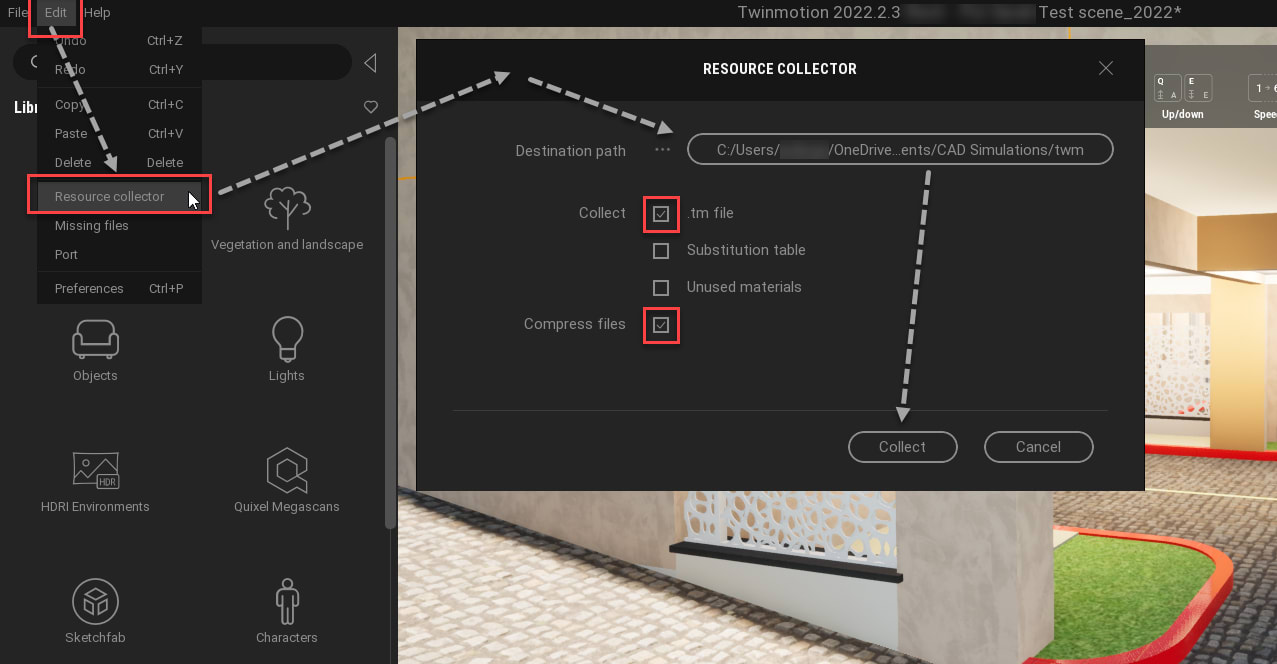
- Extract the contents of the zip file, and open the Twinmotion file in Twinmotion 2023.1 or later. You will get a prompt to convert the file. Convert file to continue opening.
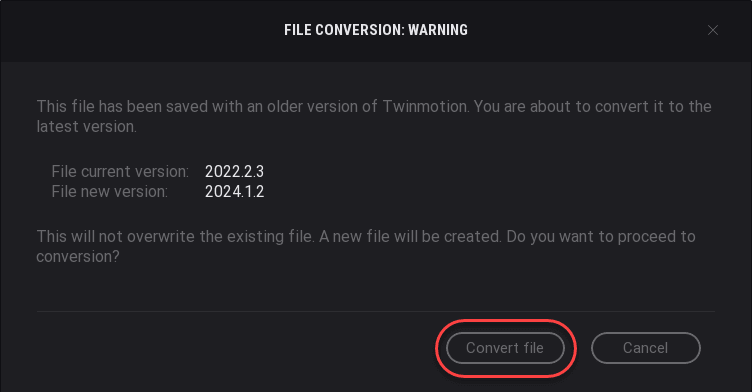
- Once opened, all the material textures should still be present.
NOTE: Syncing to Revit at this point will cause materials on imported geometry to reset, however, materials applied to OOTB (out of the box) Twinmotion geometry will be unaffected. - Go to the Twinmotion library, and open Objects>Primitives.
- Drag and drop any small geometry (example: Box 1m) into the model, close to materials you want to preserve.
- Use the material picker to select the material.
- Drag the selected material from the properties panel onto the primitive object to apply it to the object.
- Repeat this for all the materials you wish to preserve.
- Now sync the Twinmotion file (materials applied to the primitives will not be unaffected).
- Pick the materials from the primitive objects and re-apply to the model geometry.
See example below where I used primitive boxes to store the materials I wish to re-apply to the model.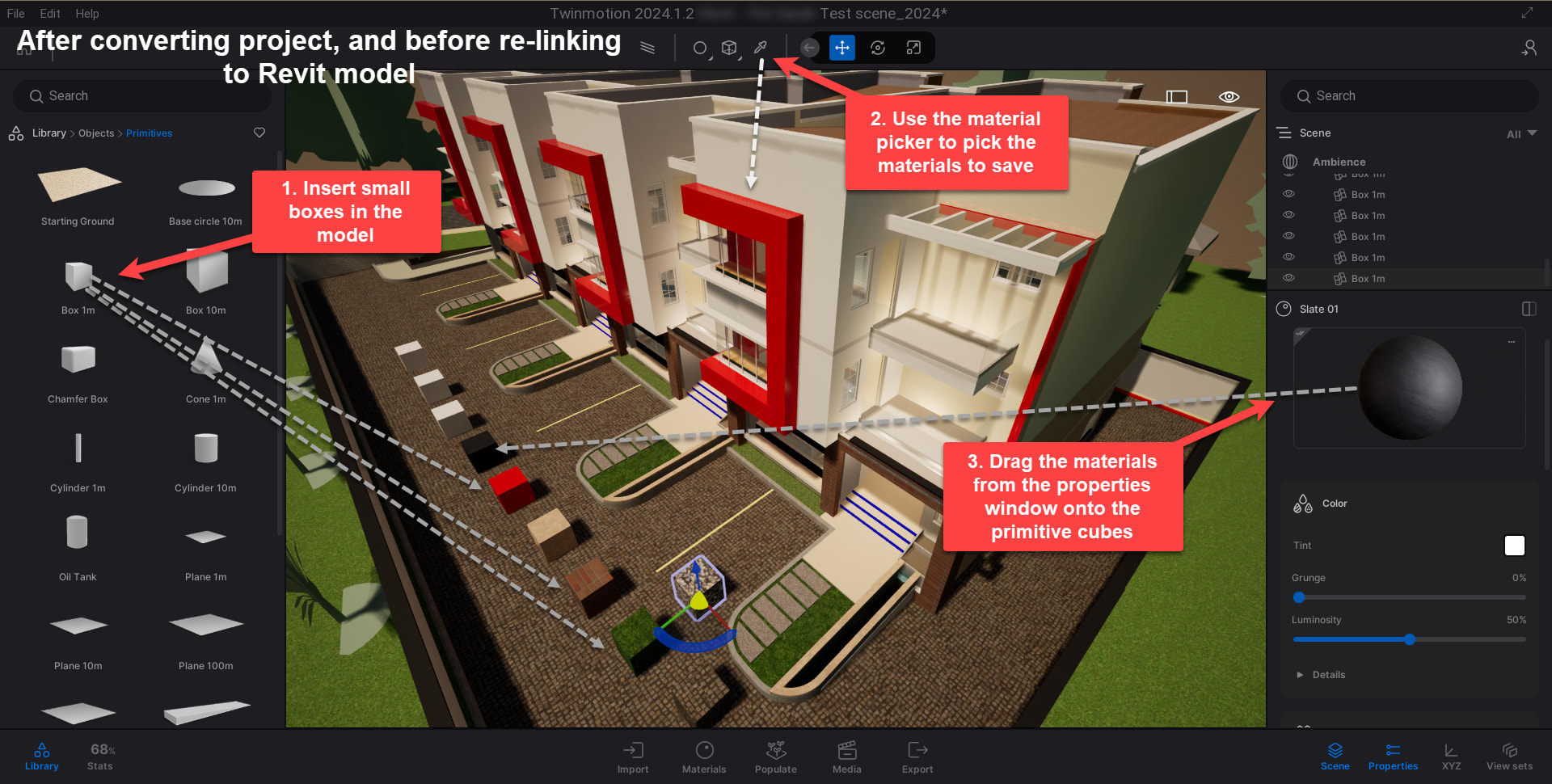
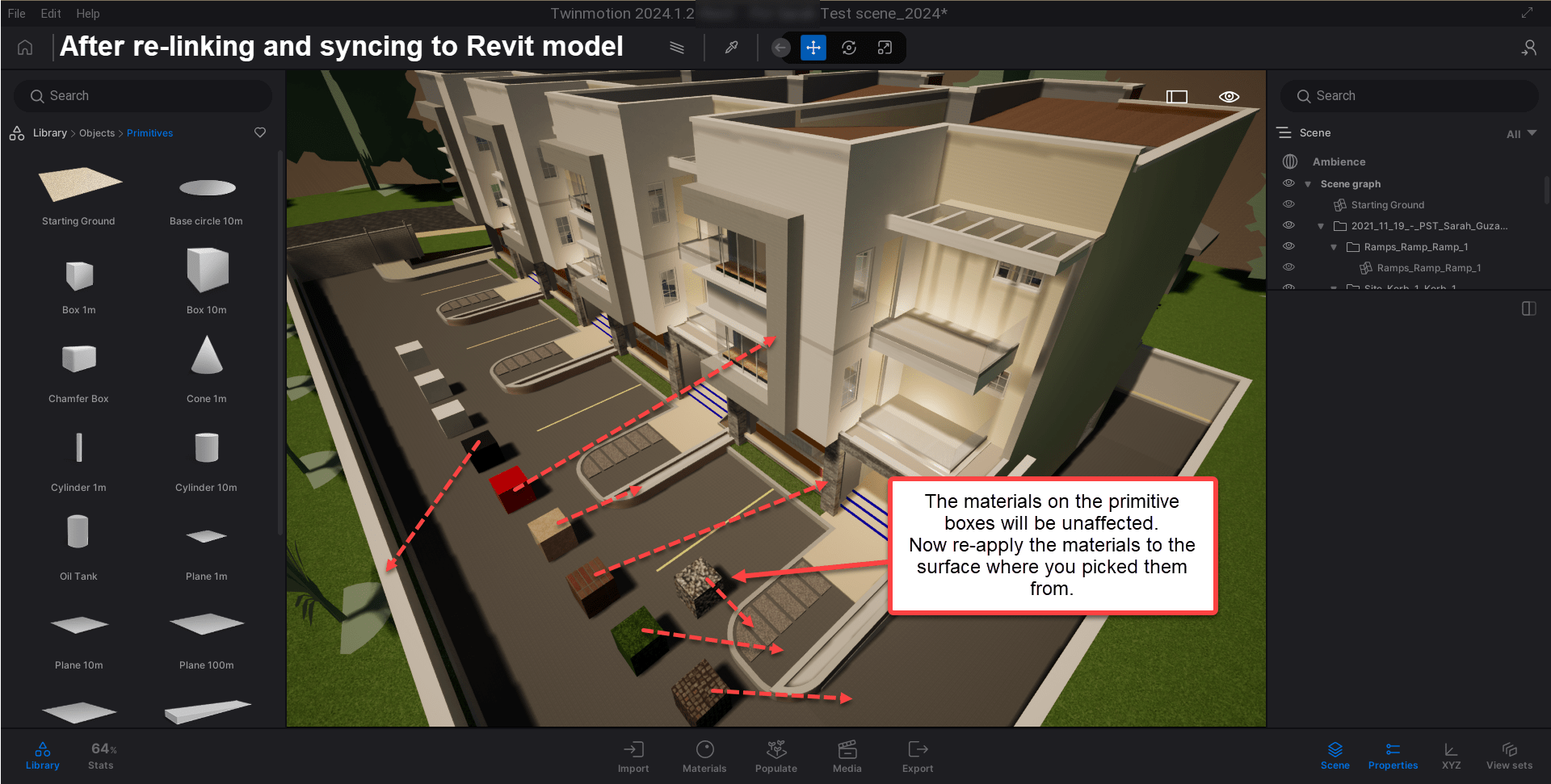
A material substitution table can also be used to achieve this. However, this may involve more work, take more time, and may not be reusable in the future as material selections are very likely to be different for every project.
Please note that some materials may appear different in Twinmotion 2024 or later after upgrading a project, and might need to be modified or reviewed.












