Issue:
Do you need to modify files from Autodesk Vault that are checked out by an unavailable user?
There may be situations where a file is checked out by a former employee, or someone on vacation, and you need to work on the files. Unfortunately, Vault does not have a “undo checkout” option for files checked out by another user. Even Vault Administrators cannot perform an “undo checkout” for another Vault user.
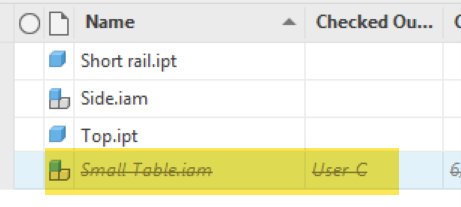
Solution:
Checked out files can only be checked in to Vault when logged into the same computer with the same Vault user account. If you do not have access to the computer and Vault account for the checked out files, then you cannot check the files into Vault to make available for someone else.
The solution is to log into Vault as an administrator and use the Remove Reservation command. Remove Reservation is a simple command that will “undo” the check out status of the files. It will not check in changes to the files, performed by the user that had it checked out, back to Vault.
1. Log into Vault as a Vault administrator.
2. Select the problem file checked out by an unavailable Vault user.
3. Go to File>File Control>Remove Reservation.
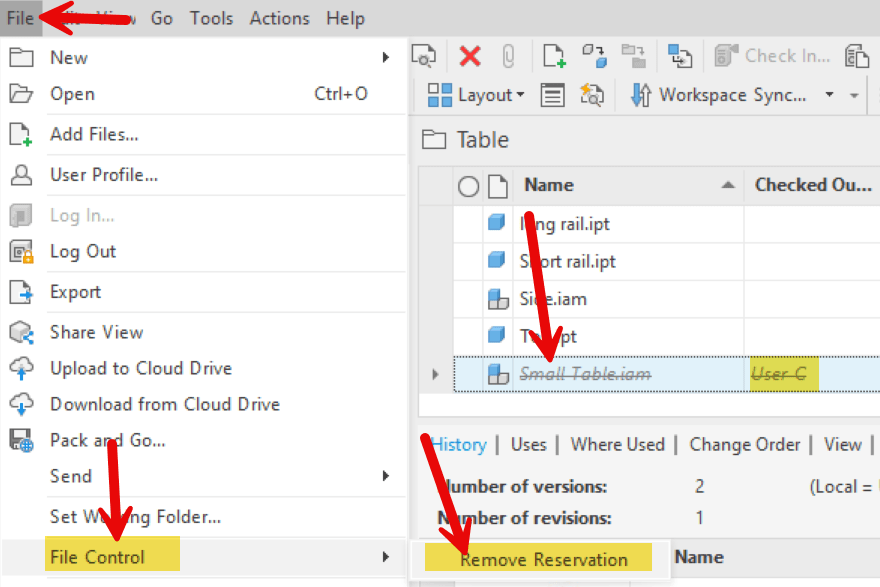
These steps will make the file available for other Vault users to check out the file.
About the Author
Follow on Linkedin More Content by Shawn Heator














