Issue:
You need to install the Standalone IMAGINiT Utilities for Revit 2025.
Solution:
If you have not already done so, you’ll need to generate the Authcode, please see this blog and pay attention to the notes at the bottom.
https://resources.imaginit.com/support-blog/how-to-obtain-an-imaginit-utilities-license
Once you’ve generated it, you should receive an email and it will look something like this:

- Click the link to download the Utilities.
2. Right click the .zip file and select Properties.

3. Check the box to “Unblock” and click Apply, then click Ok.
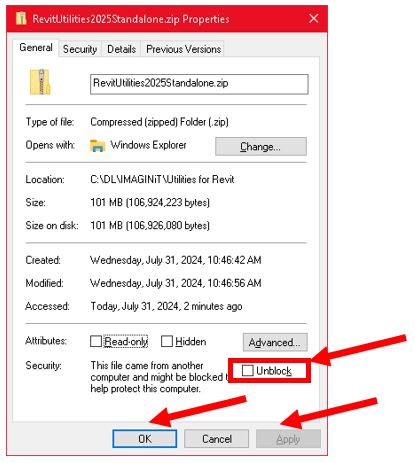
4. Move the file into C:\Autodesk folder, then use Right-click and click “Extract All…”

Note: Your options may differ depending on what software is installed. If you have 7-Zip installed you can use Right-click>7-Zip>“Extract Here” or Right-click>7-Zip> “Extract to “RevitUtilities2025Standalone\”.

5. Please extract the files into the default location by clicking “Extract”:

6. Once extracted, go into the folder and find the .msi file.
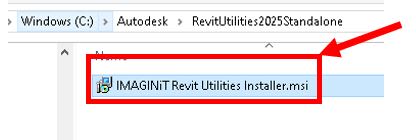
IMPORTANT: Exit all versions of Revit before installing.
7. Go into Control Panel>Programs & Features and uninstall the current version of the IMAGINiT Utilities for Revit (if it exists).
8. Right click the “IMAGINiT Revit Utilities Installer.msi” and select “Install”.

9. Read and If you accept the tems, then the check the box “I accept the terms in the License Agreement” click “Install”
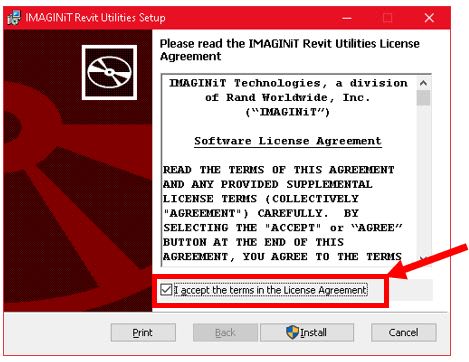

10. At the end of the install, it looks for a license and it will not be there until you activate it with the Authcode you received in the email. Click the “Activate Standalone with Authorization code” button.

11. Paste in the Authcode from the email you received:

12. And click “Authorize”
Once the license has been written to the hard drive, it will show you the location and how many more seats you can activate with the same Authcode:
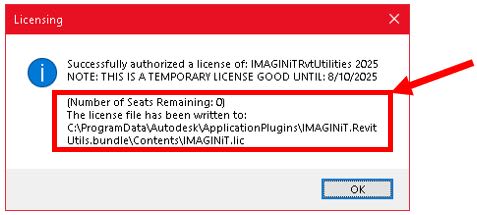
And tell you when it will expire:
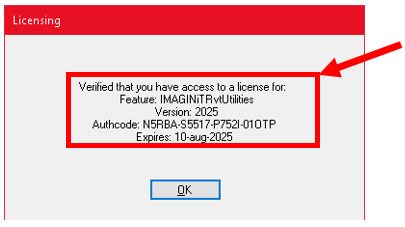
13. Click Ok

14. Click “Finish”
15. Launch Revit and test. On some machines you may need to reboot.
About the Author
More Content by Jeff Lotan





















