We can use Bluebeam's tools to help presentations flow smoother.
Bluebeam’s “Edit Action” tool provides a streamlined method for delivering presentations, enabling you to communicate data to your team or clients more effectively and professionally.
In this example we will use a Generic Diagram to help better understand this tools capability.
We will use this Generic Diagram for this example...
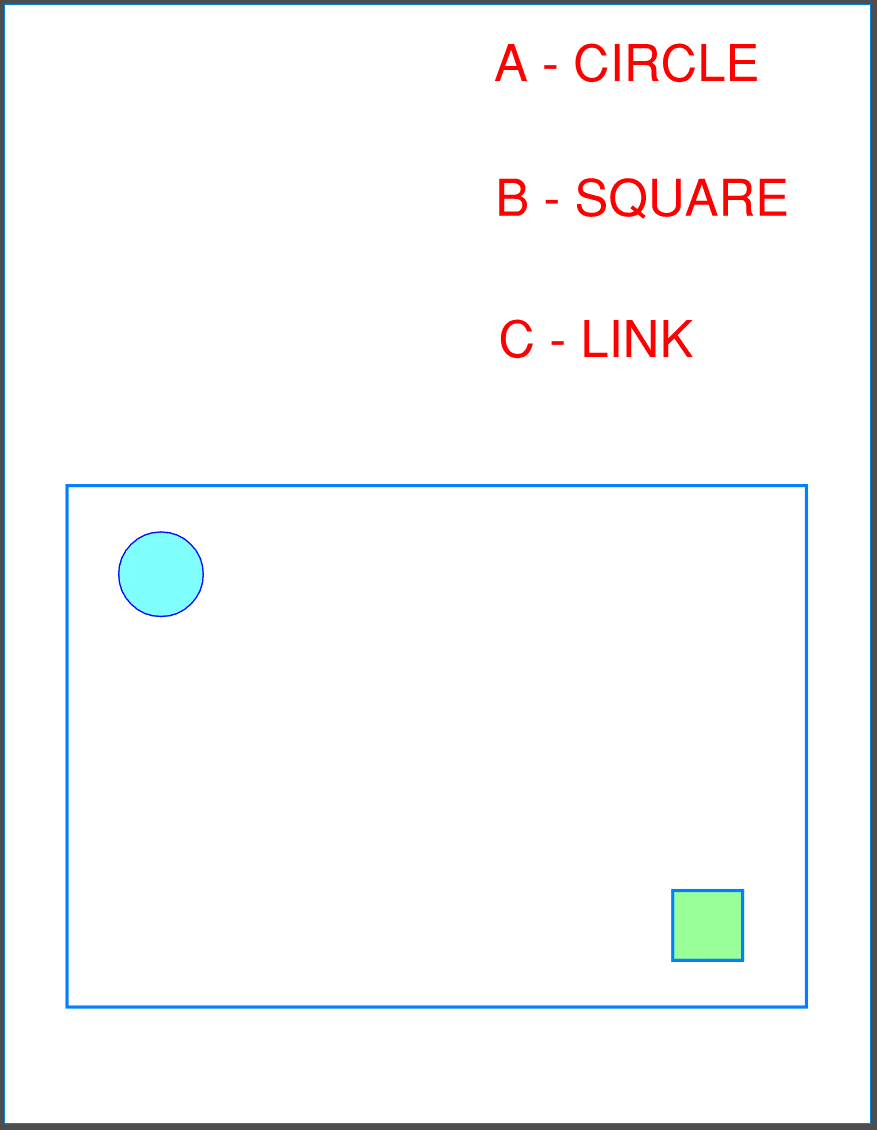
1 - Select Text - Right Click 'A - CIRCLE' select 'Edit Action' or 'Ctrl+Shift+E'
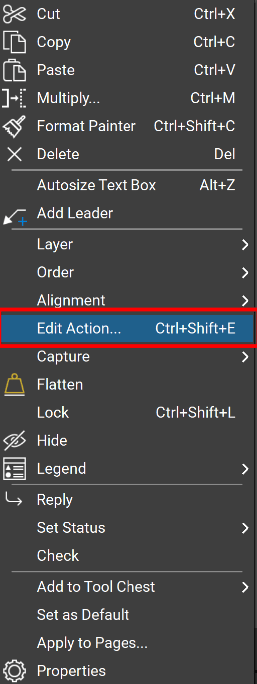
2 - Select 'Snapshot View' - Get Rectangle > Okay
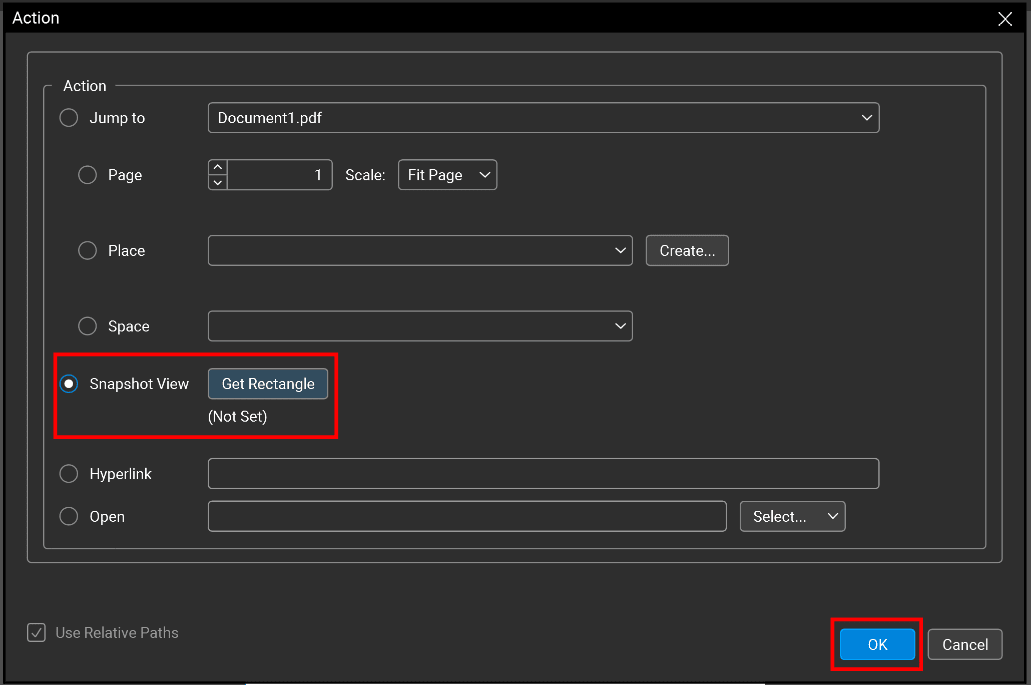
3 - Select Area - you want associated with your text or symbol.
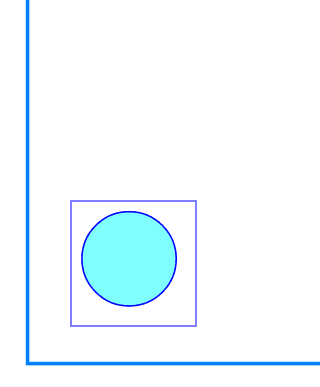
4 - Confirm - in the 'Action' dialog box you can confirm the location of your Snapshot view both Path and Destination > Okay
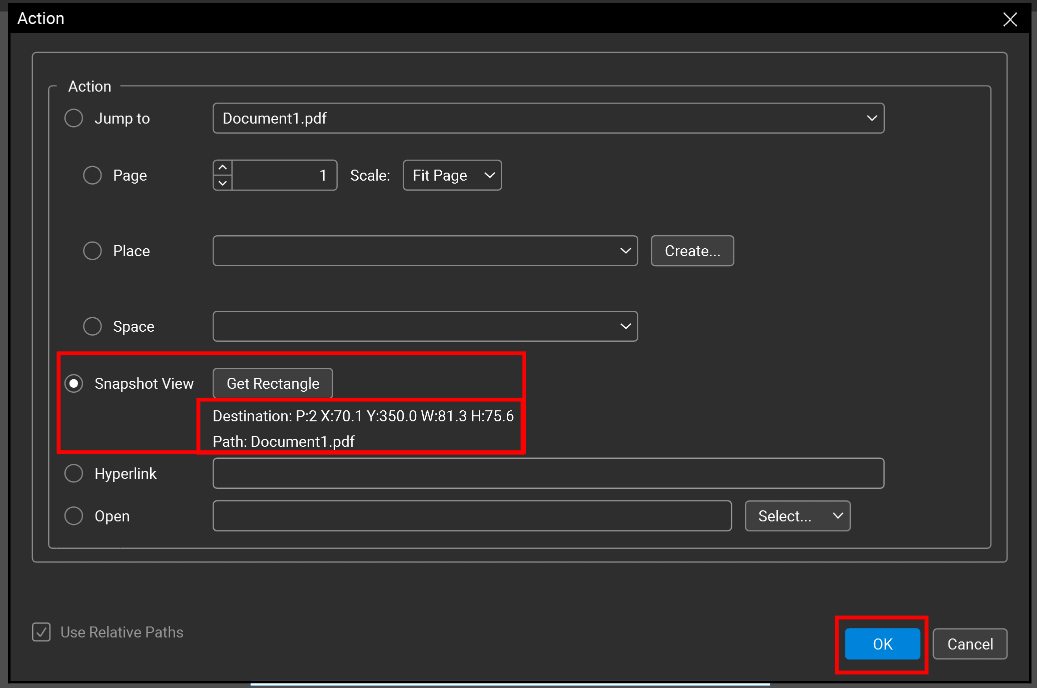
You will now see a lightning Icon populated near your 'Action' Text or Symbol...
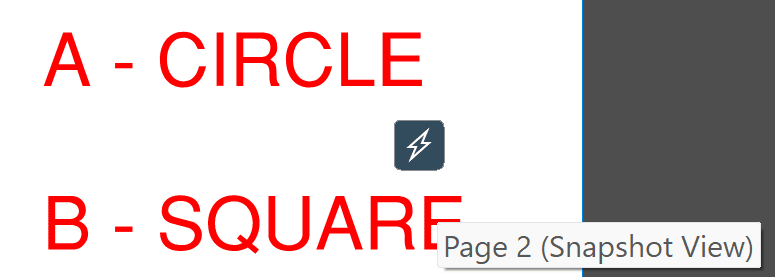
When you click on the lightning icon, you will be directed to the area you selected in Step 3... as seen below
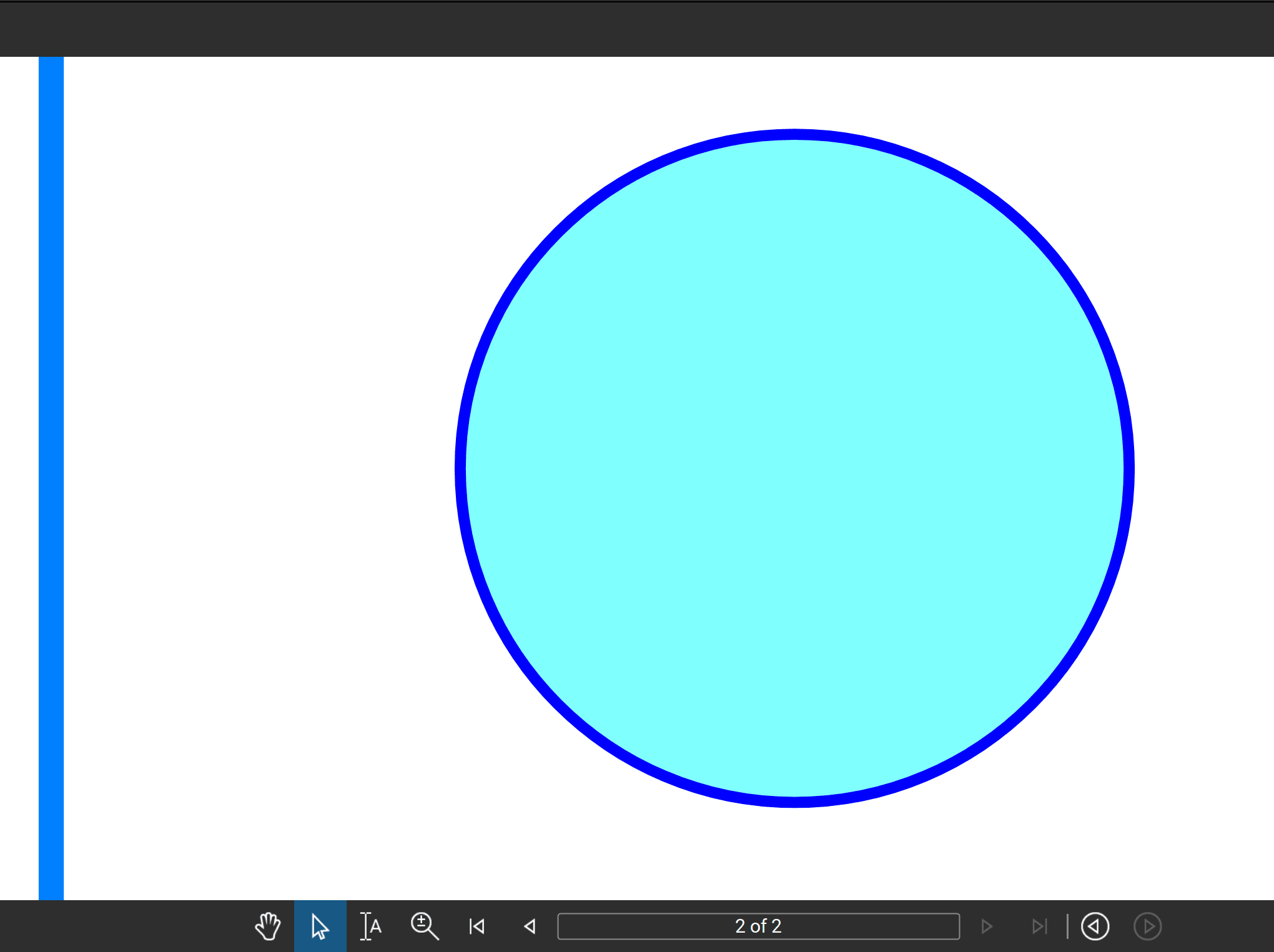
Congratulations!
Now you know how to Edit Action of text or a symbol to a Snapshot View.


















