Issue:
Inventor Parts List with rolled up Frame Generator components displays some quantity values as 'Incompatible Units Error'.
All the frame generator components are set to the same units.
For example, these frame generator components are created in mm. The QTY column lists some as 'Incompatible Units' instead of length:

Cause:
Mismatch in some of the frame generator Document Settings precision.
The error can occur if the Parts List QTY or other column has a value substitution = G_L using the 'First Value' and a set precision.
For example, the QTY column shows a G_L value substitution with a precision=two decimal places:

Solution:
Open each rolled-up frame generator component in the error.
Go to Tools→Document Settings→Units tab and compare the precision to the Parts List column precision.
Change the 'Linear Dim Display Precision' to match. For example, this frame generator part is set to three decimal places instead of two:

After saving these frame members, the Parts List QTY column shows the correct values:
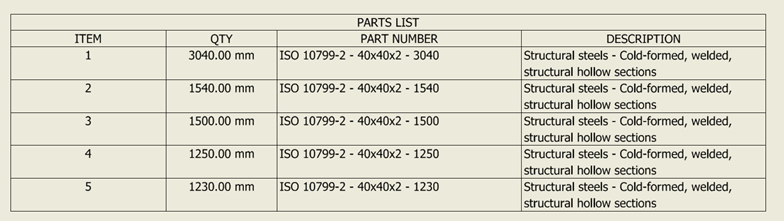
You can also try the 'Reuse' frame member command to fix the error: Inventor drawing parts list for some Frame Generator parts are showing as incompatible units
If using a custom frame profile and newly placed frame members don't have the correct Document Settings-Linear Dim Dimension Display, replace your family template: Replace Content Center family template
About the Author
More Content by Joanna Gryszka





















