Issue:
In Inventor you want to fix broken Sketch projections and references.
With the new 2026.1 update, you can replace references without the need to delete and re-project objects into your sketch.
Solution:
While editing the sketch, right-click on the broken projections and choose the new Replace Reference command.
Select an object to replace it with. The broken sketch object will re-constrain to this new reference fixing the error:
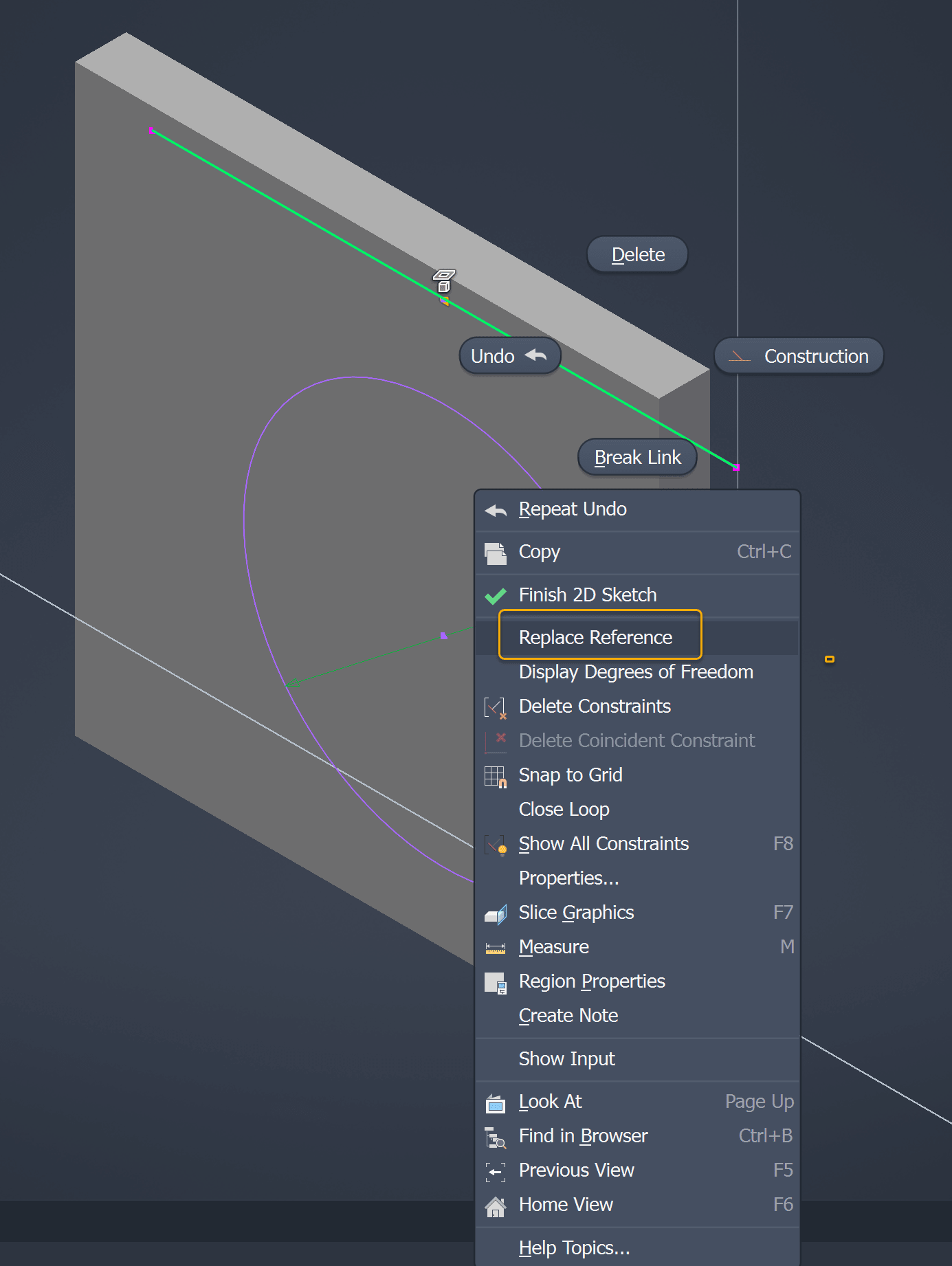
For example, in this sketch replace the lost part edge reference to fix the error:
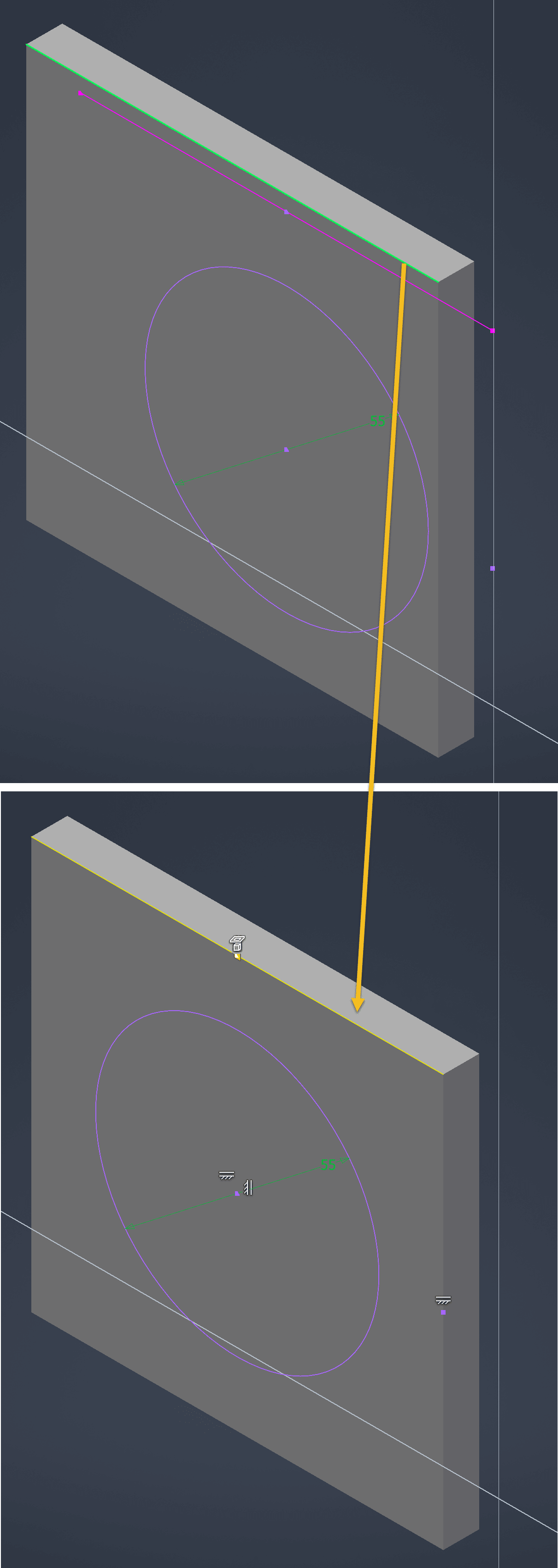
- In previous versions of Inventor, broken sketch objects will have to be deleted and recreated.
Tip: To quickly delete all broken sketch project references, use the ‘Select Broken Projections’ command in the right-click menu.
https://resources.imaginit.com/support-blog/how-to-find-inventor-broken-projections
- Alternatively, if the reference cannot be replaced, choose the 'Break Link' option to break the projected association.
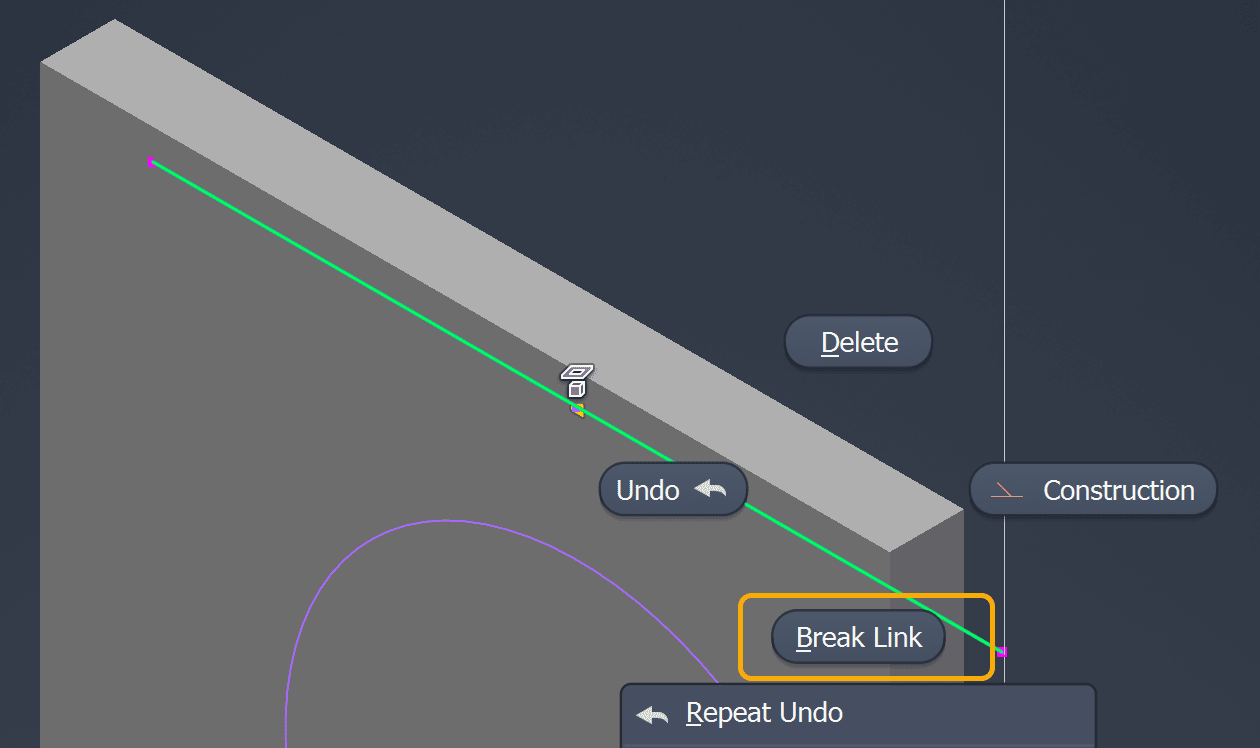
About the Author
More Content by Joanna Gryszka














