Issue:
You want to install Inventor Read-only Mode without Inventor for a user that needs an Inventor file viewer without design capabilities.
Solution:
Create a Custom Install in your Autodesk Account to install Inventor Read-only Mode only.
-
Log into your Autodesk Account.
-
Go to Products and Services.
-
Choose Custom Install and the ‘Create Package’ button at the top right
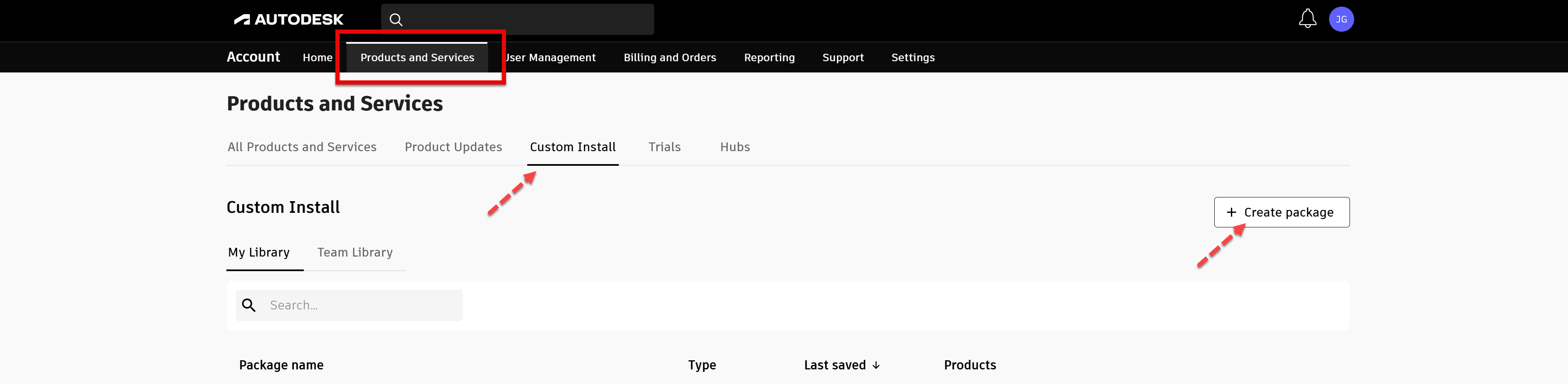
- Select Inventor Professional from the list of products.
- Select the latest version or a specific version
- Expand Customizations and select ‘Only install Inventor Read-only mode(without Inventor)’
- Select Next
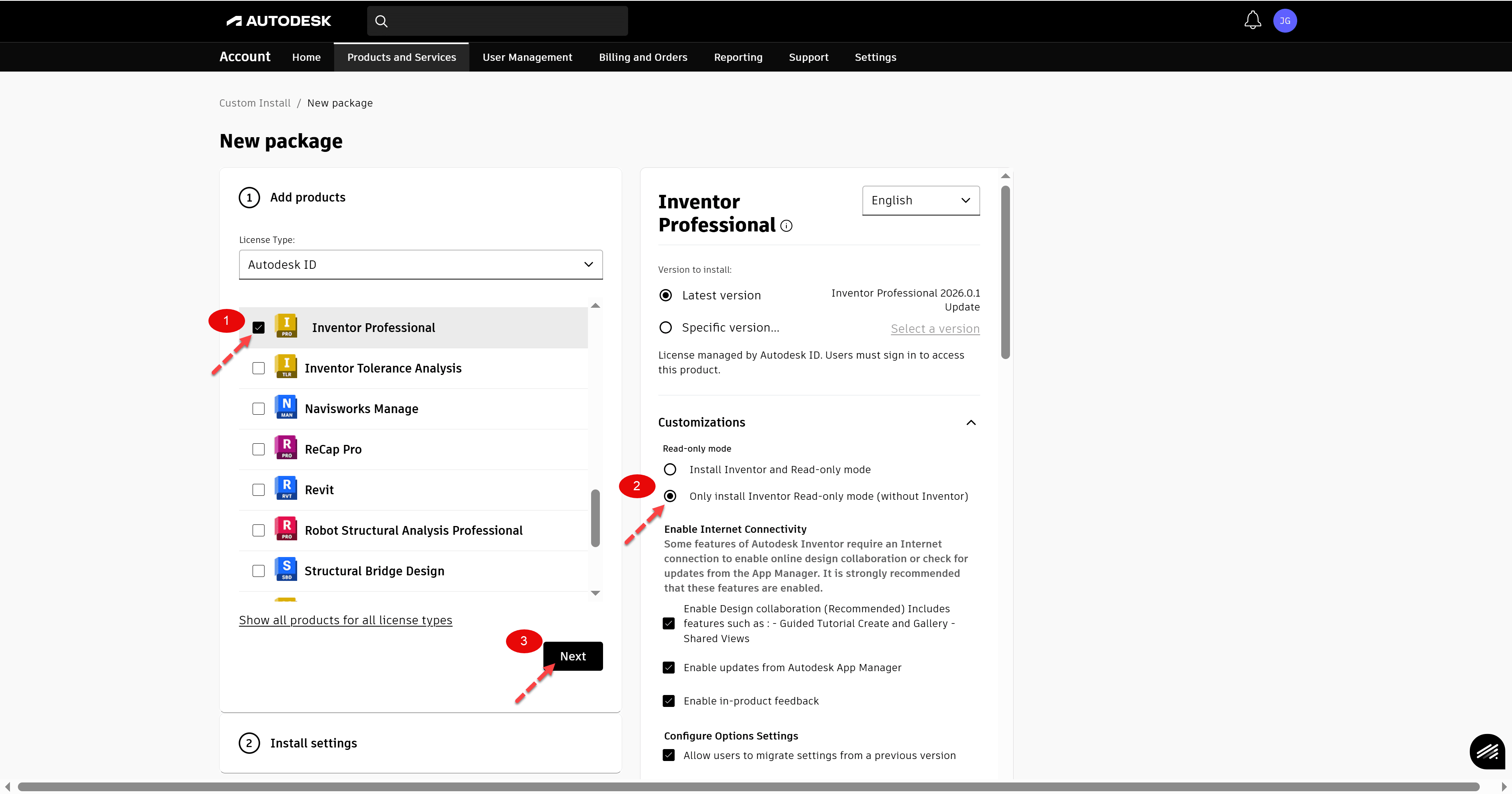
- Install Settings:
- Type in a Package name and description(optional)
- Install-To install on the current machine
- Deploy-To create a Deployment for multiple machines, see How to create a Custom Install-deployment.
- Advanced options: If needed change the installation path
- Select Download
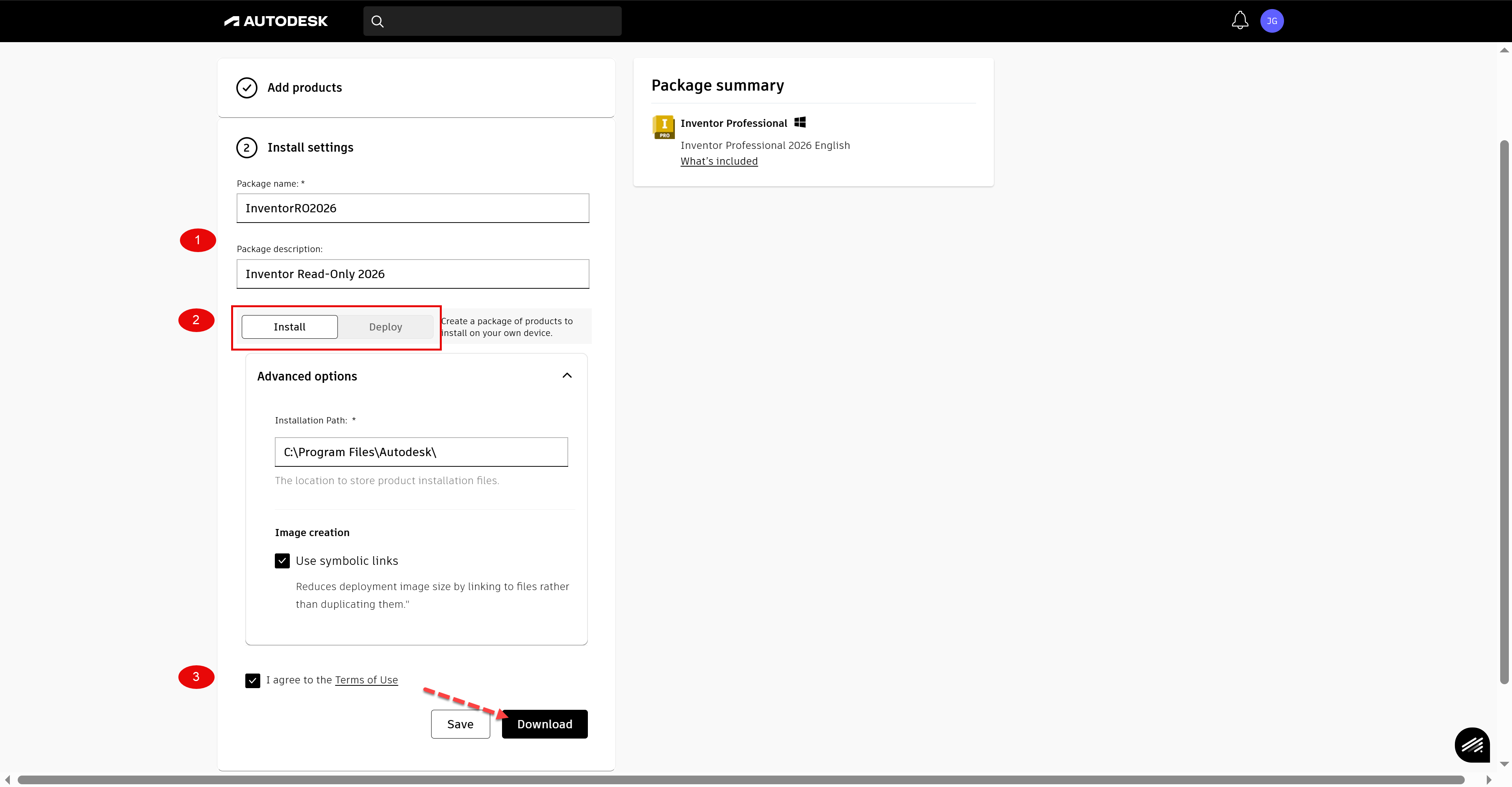
-
- An executable file named Package name.exe will download.
- Run this file to create the installation files in C:\Autodesk\ or in the Deployment location.
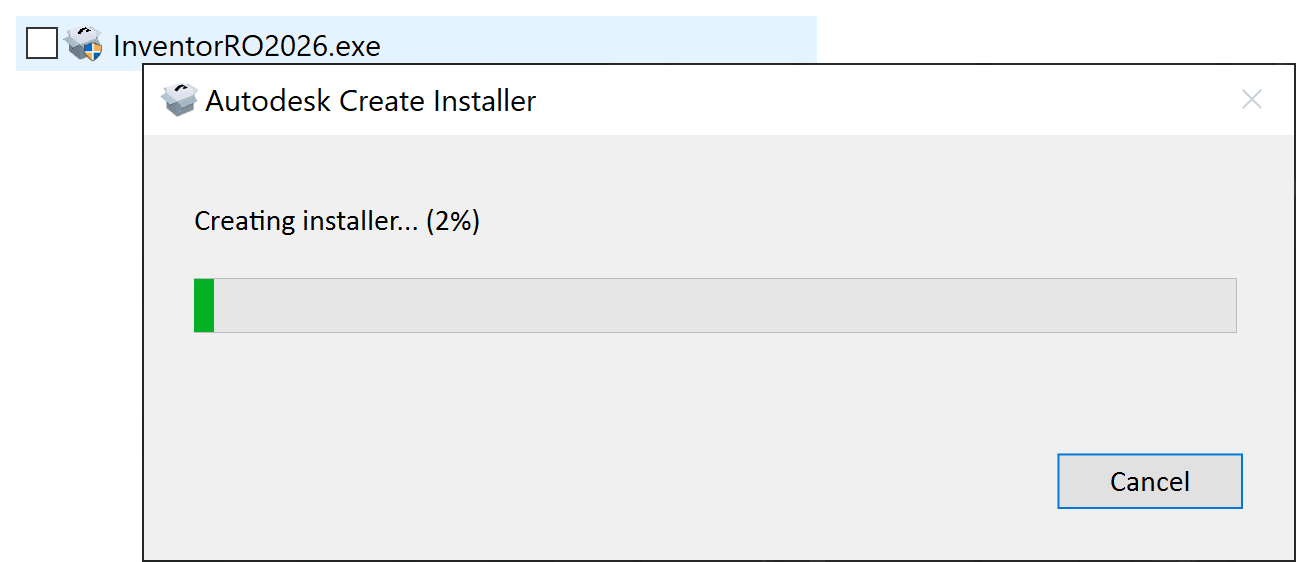
- Once the installer files extract to C:\Autodesk\ select Install to install Inventor Read-Only Mode.
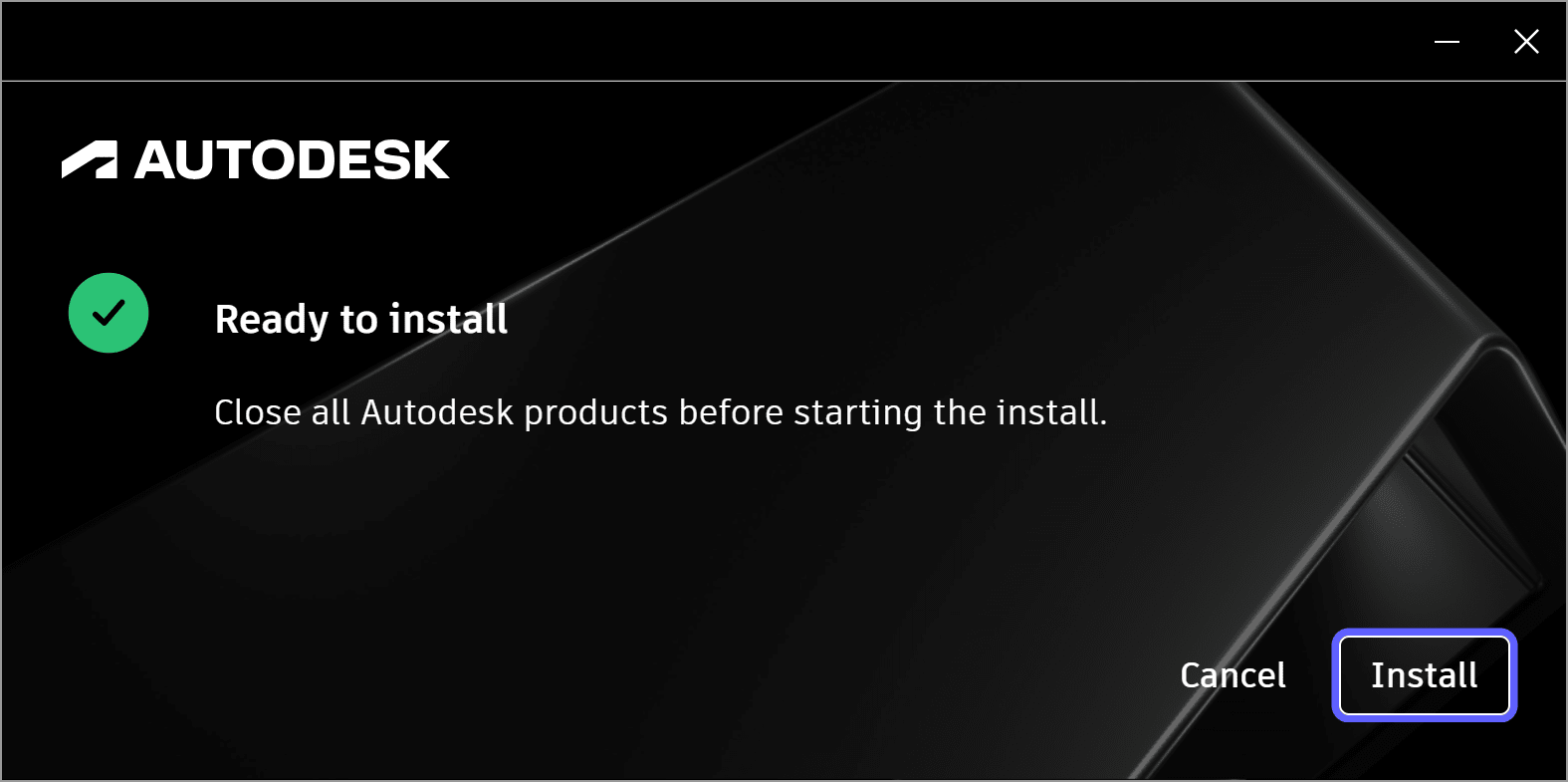
- For Deployments, run the .bat file in the deployment folder.
For more information on Inventor file viewers:
For more information on Custom Installs:
About the Author
More Content by Joanna Gryszka



















