Issue:
I need to create an MSI file from the IMAGINiT Utilities EXE file for a network deployment.
Solution:
- Unzip the downloaded IMAGINiT Utilities.
- Run the IMAGINiT Utilities exe file.
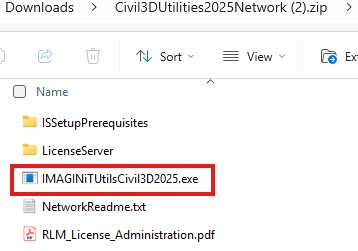
3. Once the installation starts, DO NOT click next.

4. In Windows Explorer address bar type %temp%
5. Find a folder with today's date and time, and open that folder.

6. Inside this folder, you will find the MSI installer file.
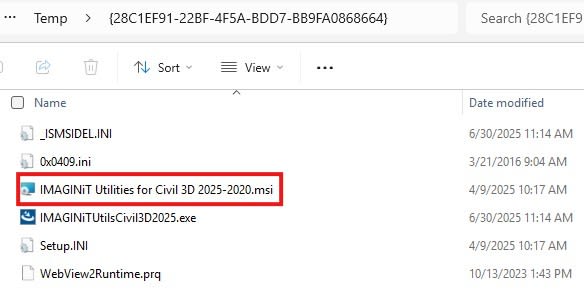
7. Copy this file to another folder. After you copy and paste the MSI file into another location, you can now close the installer.
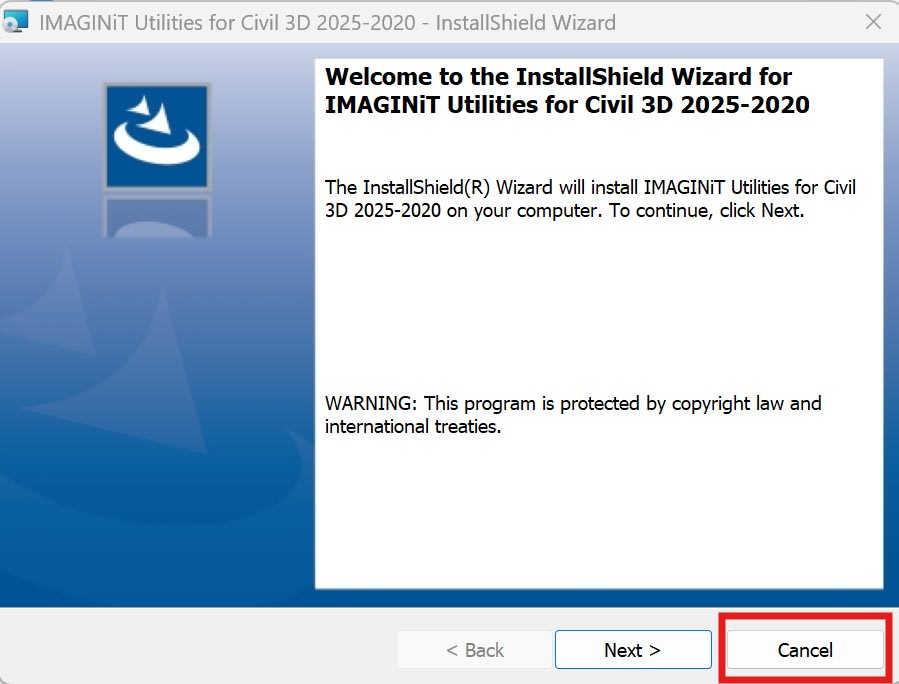
8. You now have an MSI file to be used for an install deployment
About the Author
Follow on Linkedin More Content by Ken Williams














