Are you currently setting up PM (Preventive Maintenance) schedules in Archibus? Here's a clear breakdown of how to configure your schedules effectively.
PM Schedule Frequency Options
PMs can be scheduled in a variety of ways, such as:
-
Daily
-
Weekly
-
Monthly
-
Bi-monthly
-
Every 6 months
-
Based on usage (e.g., miles driven, hours used, or meter readings)
Where to Configure Timing
Go to the "Schedule Information" section within the "Define PM Schedules" view. This is where you'll set up the timing and frequency of your PMs.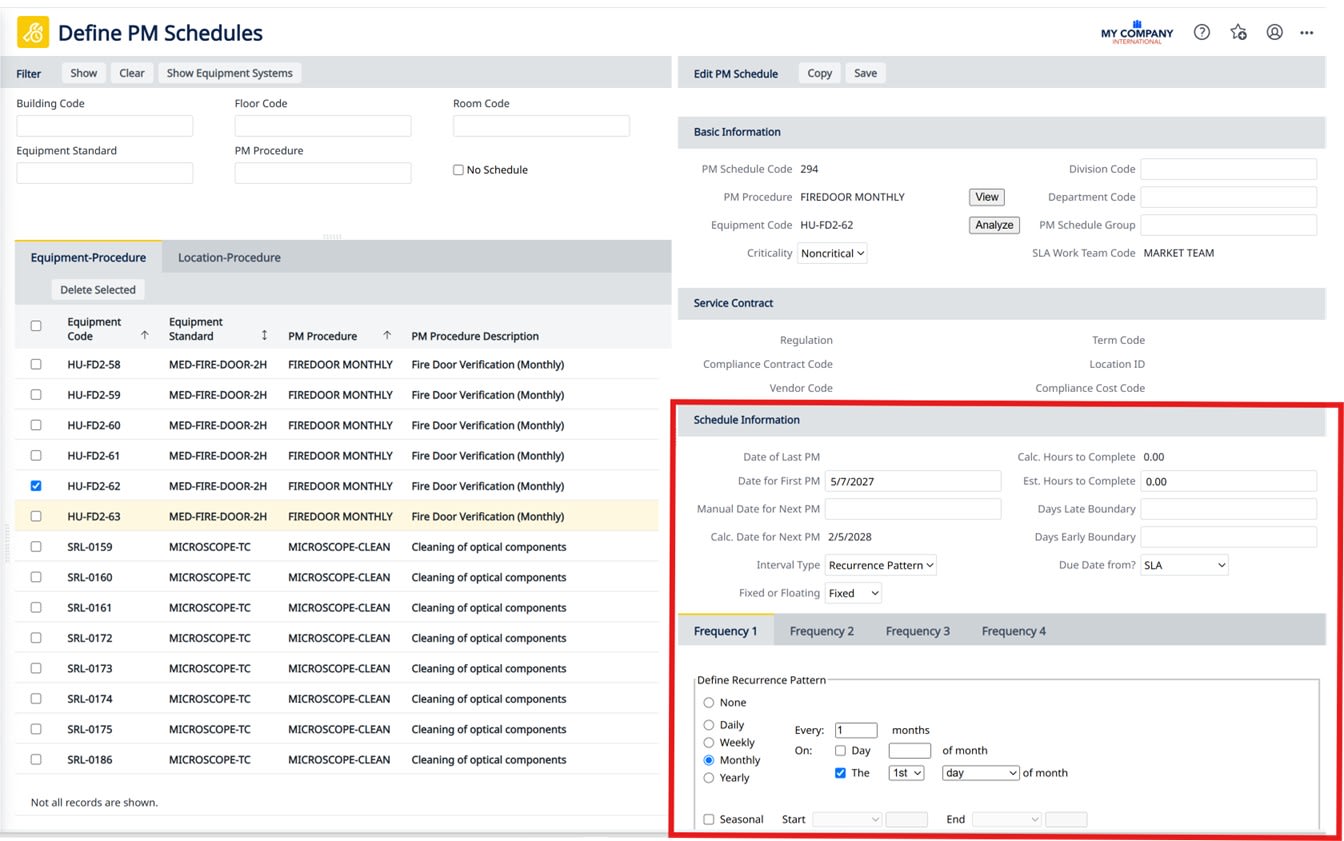
🔧 Key Fields in the Schedule Information Section
-
Date of Last PM
The date the last PM was completed/closed. -
Date of First PM
Used to calculate all future PMs based on the selected frequency. -
Manual Date for Next PM
Use this if you want to override the calculated next PM date with a specific one. -
Calculated Date for Next PM
This is the date Archibus estimates for the next PM based on the schedule. Note: this is just an estimate; actual PM dates are finalized when they are generated. -
Interval Type
Determines how often PMs are generated (e.g., daily, monthly, by usage metrics, etc.). -
Days Late/Early Boundary
Defines whether a PM is considered early, on time, or late (when "Due Date From?" is set to "PM Schedule"). -
Due Date From?
-
If set to "SLA", the Service Level Agreement settings will control the due date.
-
If set to "PM Schedule", it will follow the Days Late/Early Boundary settings.
-
Setting the Frequency
If using Days, Weeks, Months, Years, Quarters, Miles, Hours, or Meters:
-
Set Interval Type accordingly.
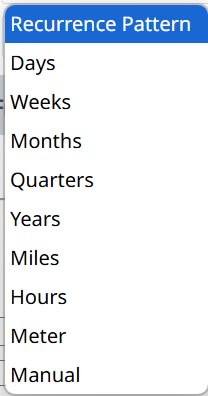
-
Enter a Current Frequency (1–4).
-
Then, set the Freq. X Interval that corresponds to that number.
Example:
To schedule a PM every 23 days:
-
Set Interval Type = Days
-
Current Frequency = 1
-
Freq. 1 Interval = 23
Note: You can enter values for multiple frequency intervals, but only the one linked to Current Frequency will be used.
Using Recurrence Patterns (Advanced Scheduling)
For more complex schedules, set Interval Type = Recurrence Pattern. This will enable Frequency tabs.
In Frequency 1, you can:
-
Choose from Daily, Weekly, Monthly, or Yearly patterns.
-
Specify:
-
Every X days/weeks/months
-
Specific weekdays (e.g., Mon, Wed, Fri)
-
The 1st, 2nd, 3rd, 4th, or last day of the month
-
-
Use Seasonal Options to define custom date ranges (e.g., different schedules for summer vs. holiday season)
Notes on Usage-Based PMs (Miles, Hours, Meters)
These types function similarly, just with different labels:
-
You must enter the current usage value (miles, hours, etc.) before closing the PM.
-
If this is not done, the system won't know when to generate the next PM.
-
Missing this step may disrupt future PM generation until corrected.

About the Author
More Content by Tim Schaubroeck













