Applies to:
All AutoCAD-based Products
Issue:
You want to Export your settings from AutoCAD-based Products to either copy them to a new machine or clone them on another machine. This assumes you want to use the built-in shortcuts:
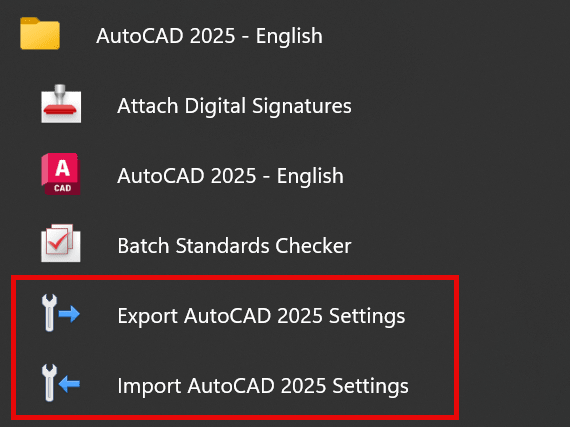
Causes:
Be wary of using this process without doing a little cleanup first.
This process can and will fail, if the zip file created exceeds 2 GB in size.
Solution:
What we want to do is erase some data in a couple of folders prior to exporting, as this will help the Export go faster and also prevent the Export form failing.
Here’s the folders we want to empty:
%localappdata%\Autodesk\AutoCAD 202x\R2#.#\enu (C:\Users\<your username>\appdata\local\ is the %localappdata%)
In that folder locate XCompareBackup, open that folder and erase all the folders in there (these are the XREF compare backups)
Go back to enu and go into the BlockIndexCache and erase the folder in there
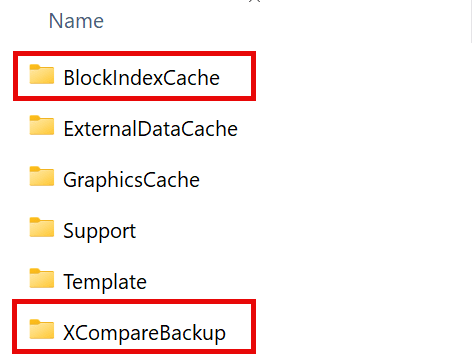
Be aware that these folders may be in %appdata%\Autodesk\AutoCAD 202x\R2#.#\enu (C:\Users\<your username>\appdata\roaming\ is the %appdata%), depending on how the software was installed.
Inside the %appdata%\Autodesk\AutoCAD 202x\R2#.#\enu also go into the RecentBlocks and clear that folder
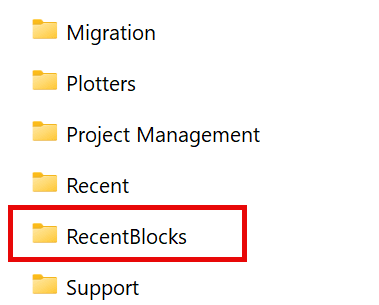
Once those folders are emptied, you can then run the Export and get a small zip created that should be easier to transport to another machine.
About the Author
Follow on Linkedin More Content by Ryan Wunderlich























