Issue:
When creating drawing views in Inventor you always want to include surfaces and/or meshes but the option is not on by default in the Drawing View dialog box on the Recovery Options tab:
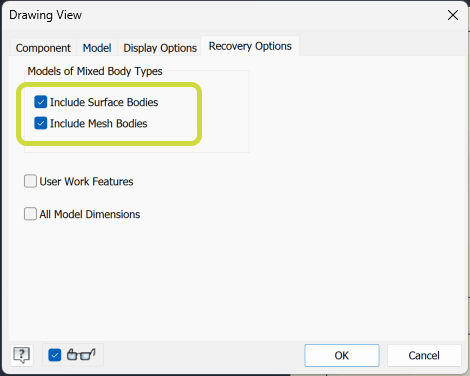
Causes:
These view preference settings are saved in the Windows registry for each drawing view file type. These options are not saved when you edit existing drawing views and save the drawing file. They're only saved when you place a new drawing view.
Once you place an assembly(.iam), part(.ipt) or presentation(.ipn) file view and choose to include surface or mesh bodies, these options are saved in the Windows registry when you close Inventor.
Solution:
Place a view of each of the file types you use and would always like to include surface and/or mesh bodies in.
In a drawing create a new Base View:
- Choose to open a part, assembly and/or presentation file.
- Repeat the create view process for each file type you generally use.
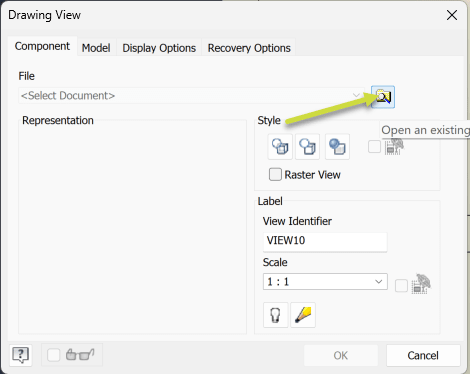
- Select the ‘Include Surface Bodies’ and ‘Include Mesh Bodies’ option on the Recovery Options tab:
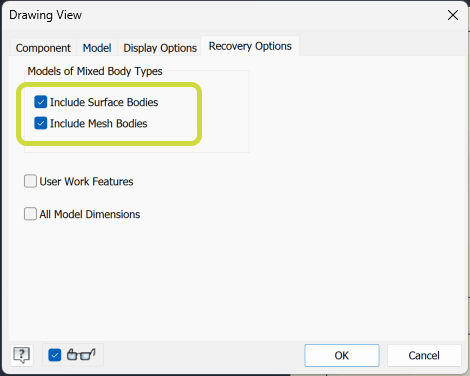
- Once those views are placed and you close Inventor , these preferences are saved in the Windows registry.
For example, Inventor 2026 stores these preference values in this location:
HKEY_CURRENT_USER\SOFTWARE\Autodesk\Inventor\RegistryVersion30.0\Applets\DrawingLayout\Preferences\DrawingFormat
- BaseViewDefIAM=Assembly drawing view
- BaseViewDefIPT=Part drawing view
- BaseViewDefIPN=Presentation drawing view
- BaseViewDVOptions=View Representation options(Camera View and 3D Annotations)
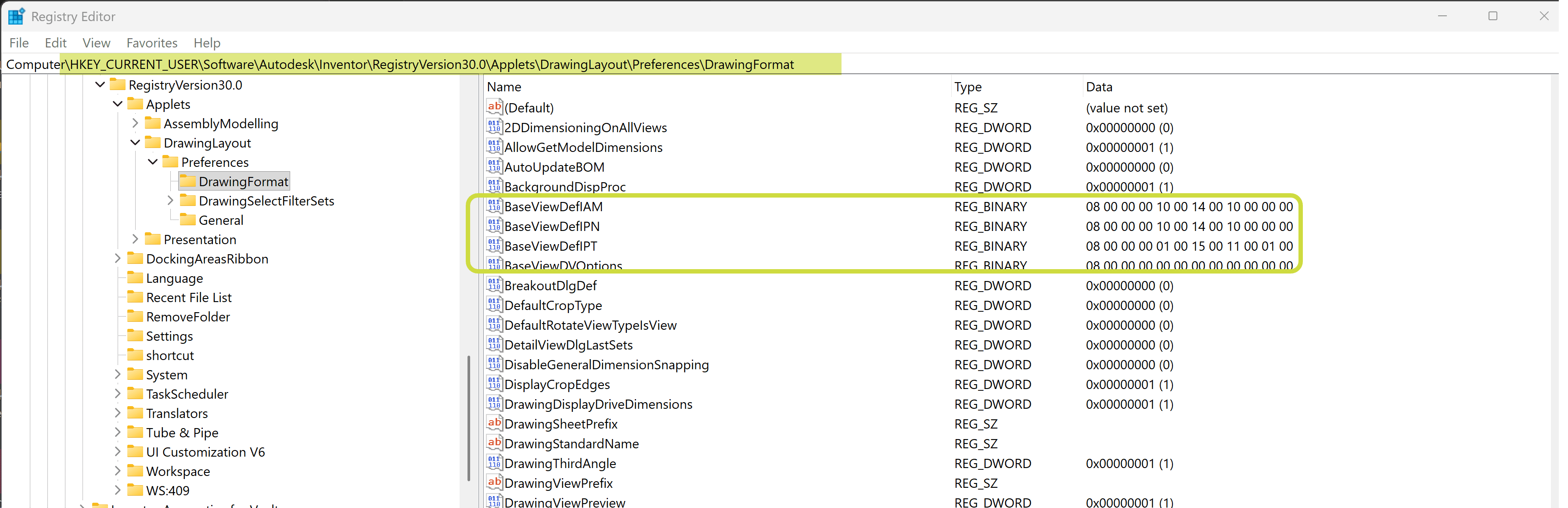
See this Autodesk reference entry in the Help files for the list of the values and their associated status meaning: Save Default Base View Options
When you close Inventor, the settings are saved and you can export these settings and import them on another machine.
Create a backup of the Windows Registry before editing.
About the Author
More Content by Joanna Gryszka
















