Issue:
Users using Obsolete files.
Causes:
Users not noticing the Obsolete state of files and reusing in new designs/existing designs.
Solution:
Adding the State property to the Inventor Vault Browser will provide visual indication files are in the State of Obsolete.
Option for adding the state (any Vault property) to the Vault browser within Inventor. 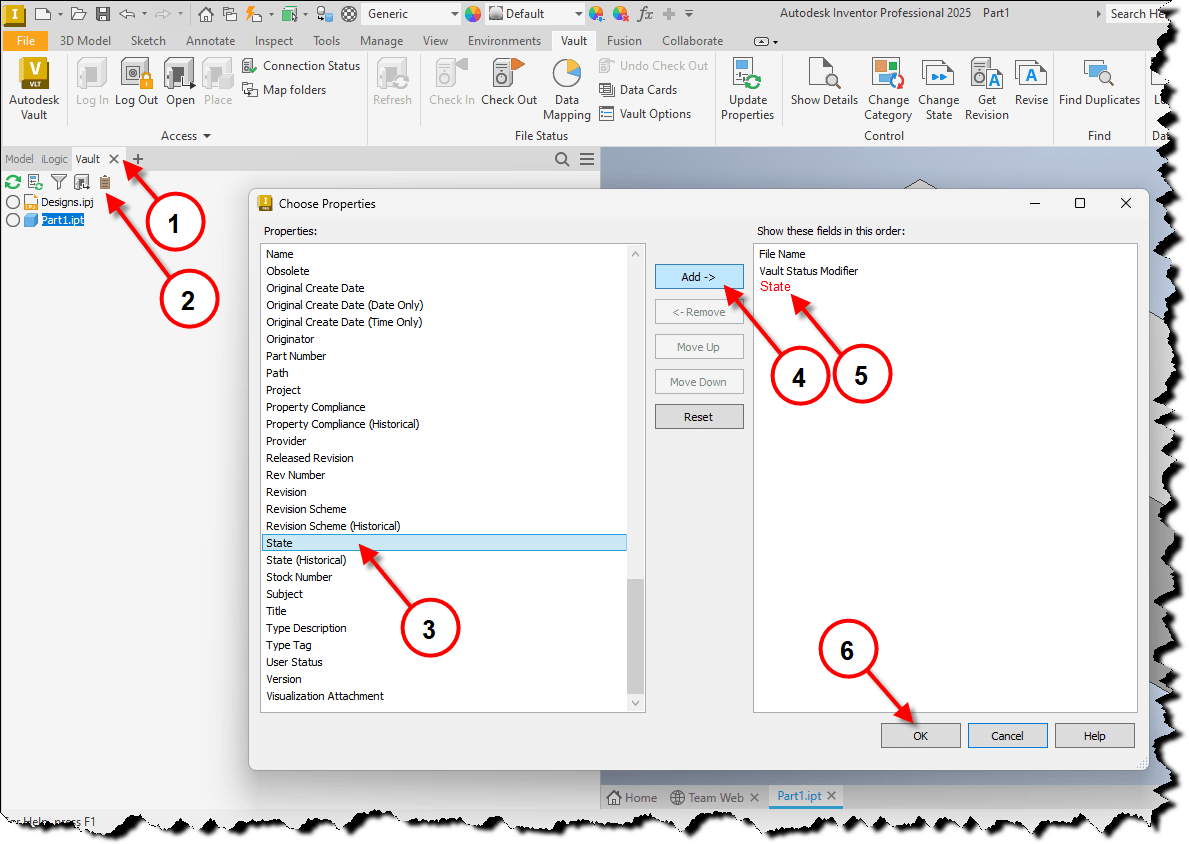
1. Select Vault tab.
2. Select Choose Properties icon.
3. Scroll down and select State.
4. Select Add.
5. State is added to the Show these fields in this order: area.
6. Select OK.
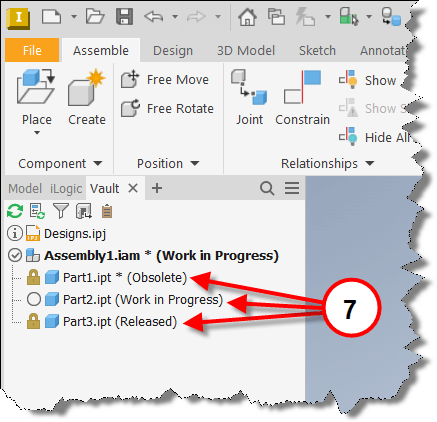
7. Vault browser tab in Inventor will now show the state of each item.

















