Applies to:
Inventor
Issue:
Need method to quickly select and deselect multiple items in an assembly.
Causes:
Larger assemblies take time to select and deselect items in the browser.
Solution:
Autodesk Inventor offers multiple methods for selecting items using a window.
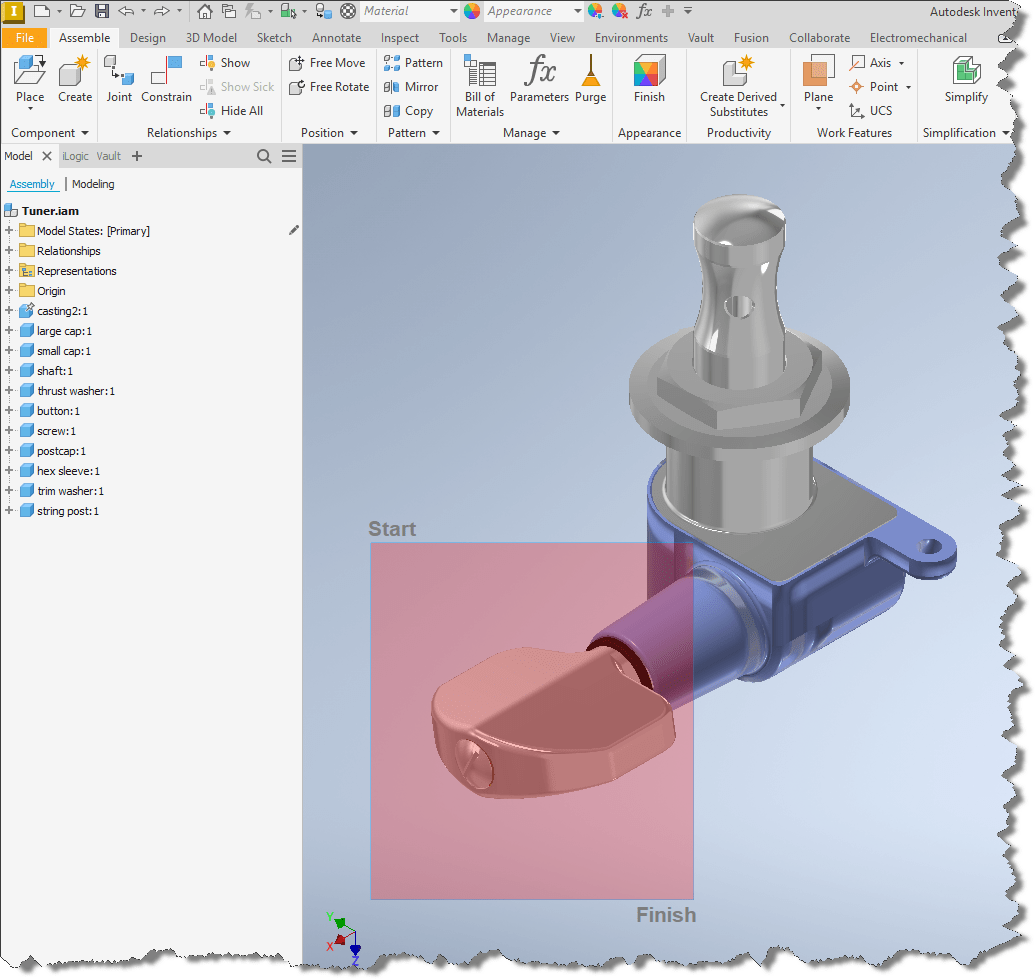
Window Selection (Left to Right Drag): Click and drag from the top-left to the bottom-right of the desired area. Only objects fully enclosed within the selection window will be selected. The window appears as a red dashed rectangle.
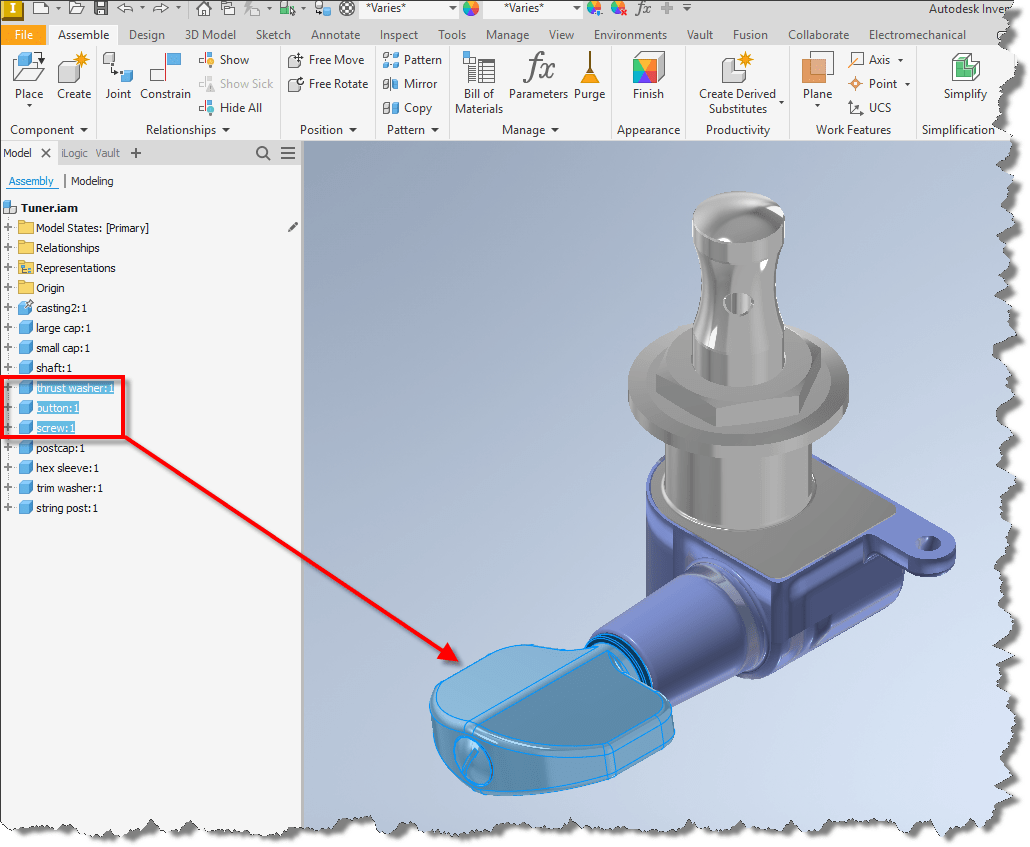 • Items selected with the window in this method must fit completely in the window.
• Items selected with the window in this method must fit completely in the window.
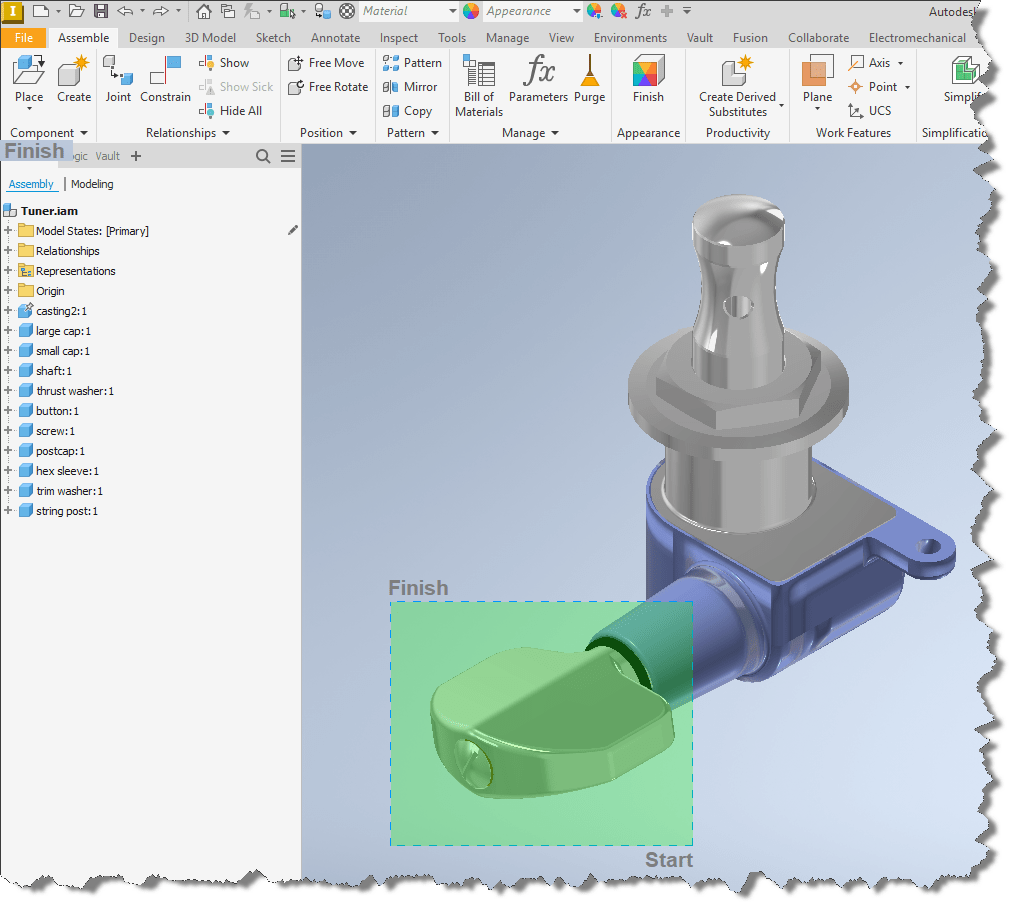 Crossing Selection (Right to Left Drag): Click and drag from the bottom-right to the top-left. Objects that are either fully or partially within the selection window will be selected. This window appears as a green dashed rectangle.
Crossing Selection (Right to Left Drag): Click and drag from the bottom-right to the top-left. Objects that are either fully or partially within the selection window will be selected. This window appears as a green dashed rectangle.
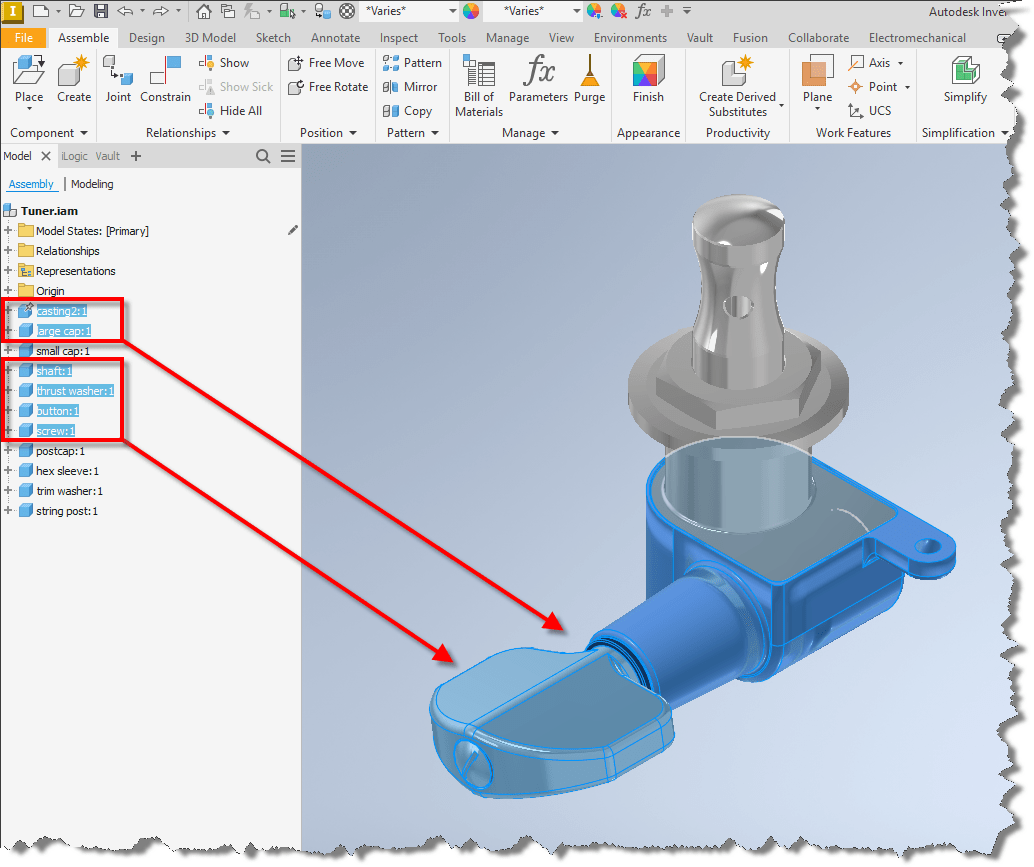
• Items selected with the window in this method must fit completely in the window.
Adding or Removing Objects:
• Hold Shift while clicking and dragging to add objects to the selection.
• Hold Ctrl while clicking and dragging to toggle the selection status of objects within the window.















