Applies to:
Inventor
Issue:
Group components together in browser
Causes:
Need to organize components in the browser to easily suppress multiple items
Solution:
Create a folder in the browser and move files to it using the following process.
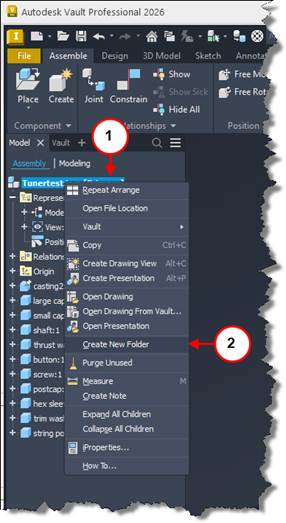
1. Right click at top level of assembly.
2. Select Create New Folder.
3. Enter folder name.
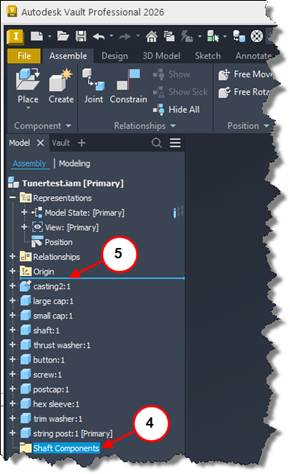
4. Select and hold pick key, drag folder to new location in the Browser.
5. Line indicates where folder will be moved to.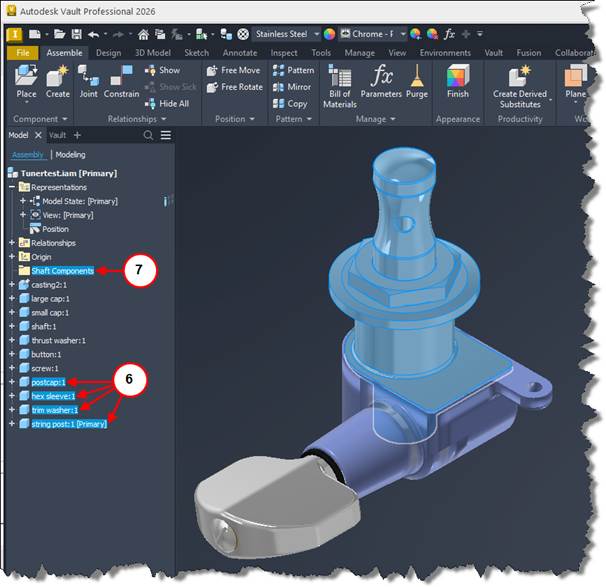
6. Select components in the assembly or select from the browser.
7. Drag the components to the folder location and release.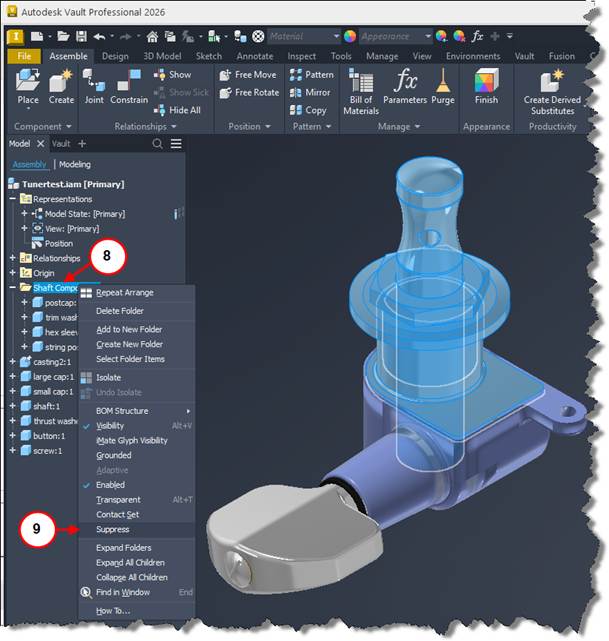
8. Components are now grouped in the created folder.
9. Right click on the folder and select Suppress.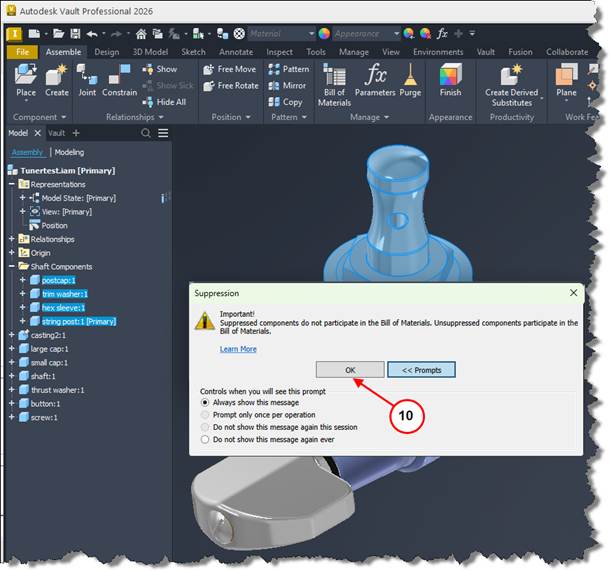
10. Depending on settings a Suppression dialog might be presented.
Note: Making changes in Prompts section can suppress this message in the future.

11. All selected components are Suppressed.

12. Right click on folder and select Suppress to un-suppress the components.
















