Using the STRIPSEQ attribute in ACADE
Using the STRIPSEQ attribute in ACADE
Read
Substation Design Suite Physical for Inventor: Version 9.1.0 Enhancements
See what’s new in Substation Design Suite with added support for Autodesk Inventor 2023–2026, improved stability, database handling, and updated design checks.
Read
Substation Design Suite Physical for AutoCAD: Create View and Create Viewport
Learn how new Substation Design Suite Physical 9.0 commands help create, manage, and rescale named views and layout viewports in AutoCAD.
Read
Substation Design Suite Physical for AutoCAD: AUD Grid Creation
Learn how the AUDFEATUREGRID command automatically generates feature grids within a closed polyline, including key parameters, configuration options, and setup tips.
Read
Clean Data Is the Foundation of Efficient Utility Operations
Clean data is the foundation of efficient utility operations. Learn how data cleanup improves reporting, automation, and decision-making.
Read
Why Clear SOPs Are Critical to Utility Performance
Clear SOPs help utilities improve safety, consistency, and compliance. Learn how digitized SOPs strengthen field performance and reduce risk.
Read
Ring in the New Year with an Annual Review
Make sure your workflows and tools are setting you up for success! Now is the perfect time to review your existing workflows and technology stack with the experts at IMAGINiT.
Read
Webinar Recap: How FormsConnected Transforms Utility Field Work
Explore how IMAGINiT Forms Connected helps utilities modernize field operations, improve data accuracy, streamline safety workflows, and gain real-time insights.
Read
Civil 3D: leveraging unused Structure Fields for smarter Labels.
Reduce configured Structure labels by taking advantage of built in fields.
Read
Civil 3D: Using the Solve Tangent Intersection command
Closing the gap by creating PVIs at the intersecting grade line of two tangents.
Read
Civil 3D: understanding Corridor issue when reversing Feature Line Baseline
This post will review an odd corridor behavior when a feature line direction is changed.
Read
Pattern too large - when editing the import scale of patterns in Revit
When editing the import scale of Drafting or Model patterns in Revit, the following error message is displayed,
Read
Creating Custom 2D Dynamic Blocks for Pipe Structures in Civil 3D
Civil 3D comes with a library of standard structure styles, but many firms require custom 2D plan symbols for pipe structures
Read
Label Pipe Slope From Center-to-Center in Civil 3D
By default, Civil 3D labels pipe slope using invert-to-invert, which is correct for hydraulic calculations but not ideal for plan/profile clarity
Read
User Management and subscription assignment: Pool or subscription
How to assign an Autodesk user to a specific Subscription ID.
Read
Best Practices for Using Pipe Runs in Civil 3D
Pipe Runs provide a clean, modern workflow for managing storm, sanitary, and pressure systems in Civil 3D.
Read
Best Practices for Working with DREFs, XREFs, and Blocks in Civil 3D
Using DREFs, XREFs, and blocks properly is essential for maintaining a stable, collaborative Civil 3D environment.
Read
Fix Civil 3D Startup Crashes by Verifying Required VC++ and .NET Runtimes
Civil 3D may crash at launch, freeze during corridor rebuilds, display “Unhandled e0434352h – CLR Exception,” or silently fail to start.
Read
Vault Error: The Knowledge Vault Master version is older
The Vault Client login or Job Processor display an error that the Knowledge Vault Master version is older.
Read
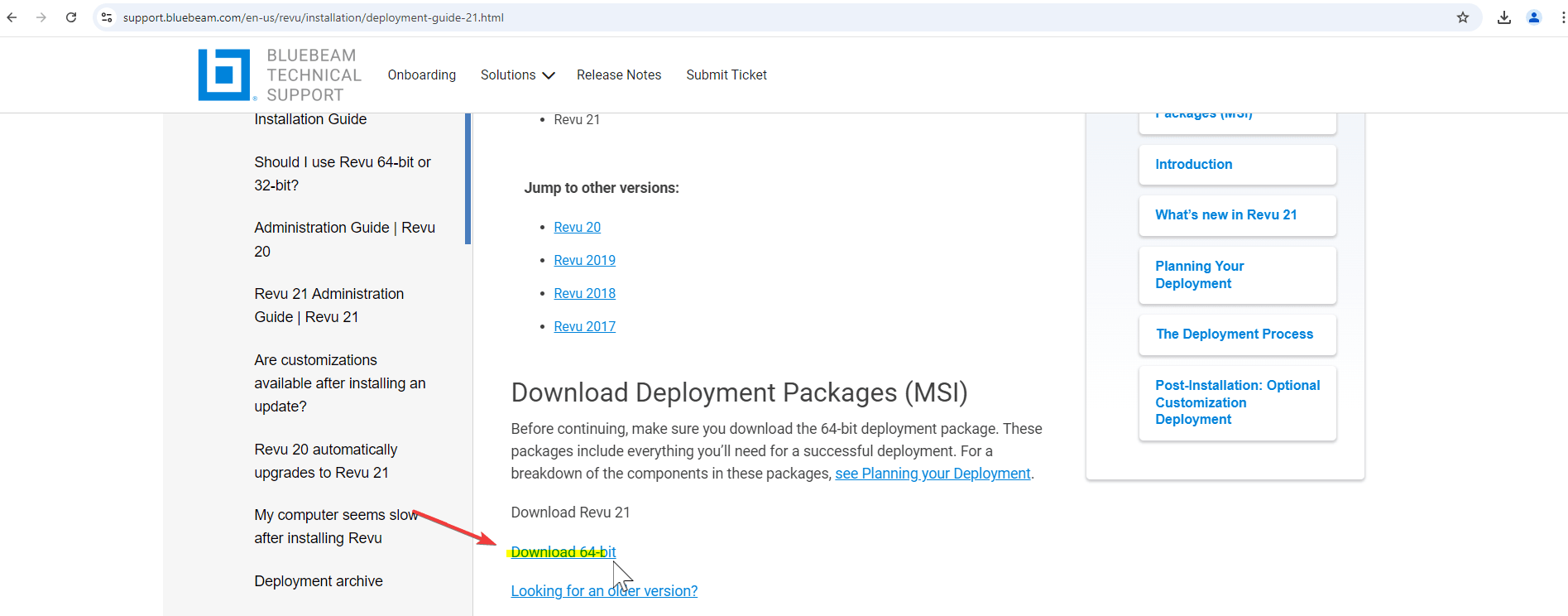
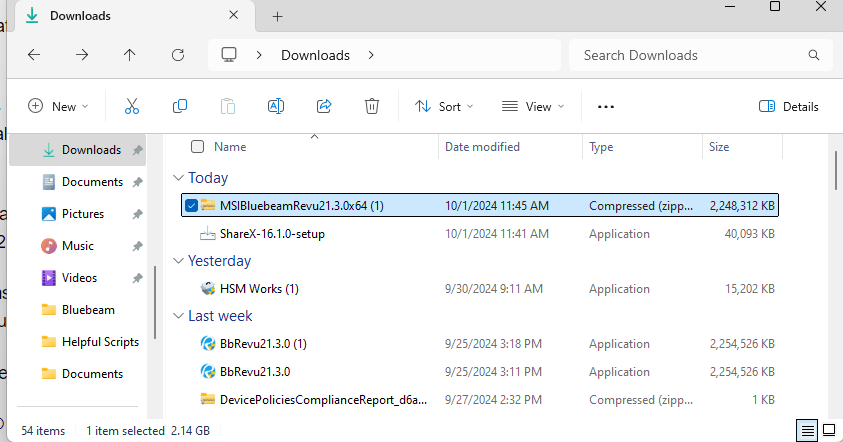

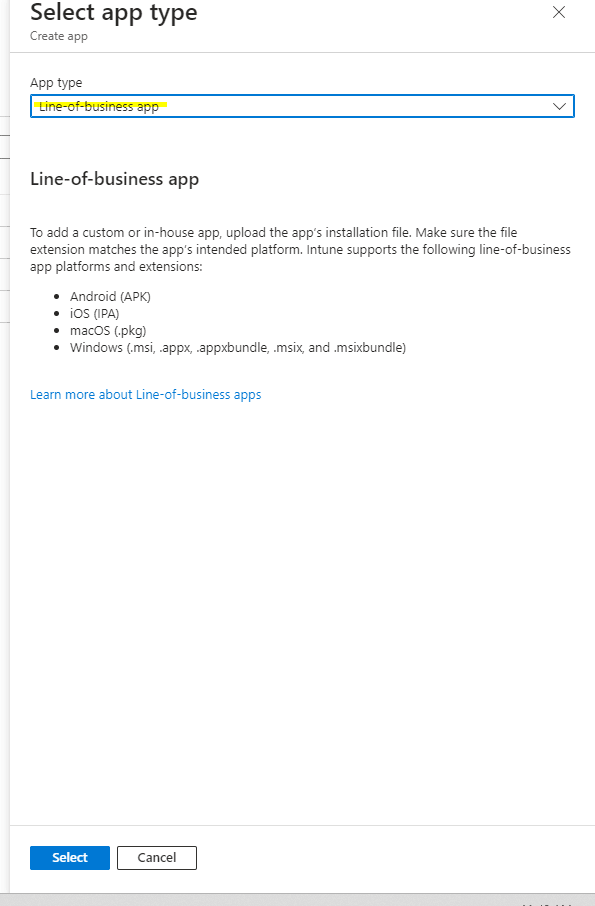
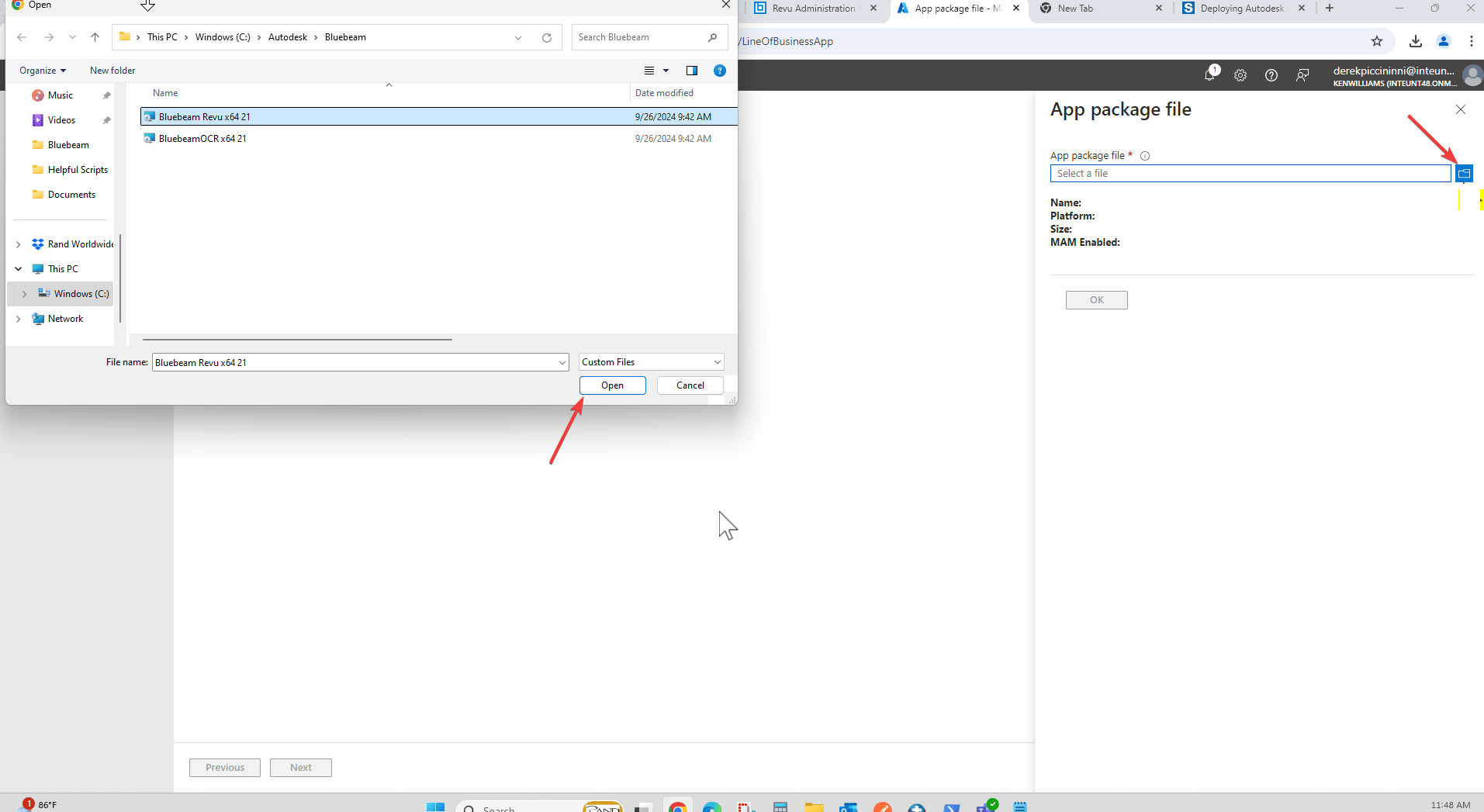
Follow on Linkedin More Content by Derek Piccininni





















