Issue:
Jobs in the Vault Job Queue are showing a Status of “Error,” and the Results indicate that the issue is the job could not be processed because the Job Processor “Failed to acquire a license. Please try again or restart the product.” An example can be seen in the image below:
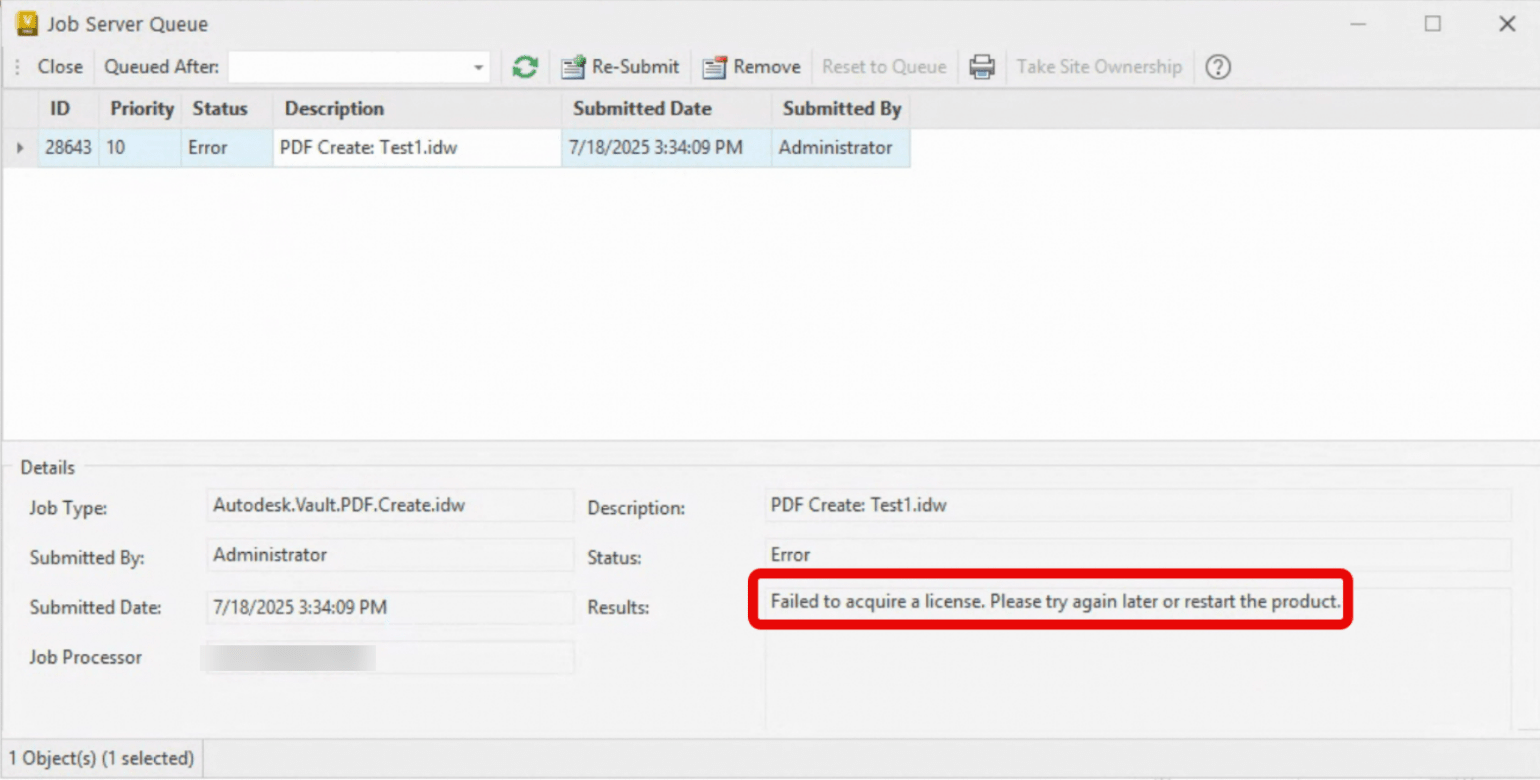
The most confusing aspect of this issue is that both the Vault Thick Client and the Job Processor are properly licensed and signed into the correct Autodesk account.
Causes:
It has been determined that this issue is due to the “Autodesk JobHandlers Services Host” becoming orphaned from the Job Processor process. When the job processor was closed the "Autodesk JobHandlers Services Host" was still running. It causes what has been described as a “false negative” so even though the software is properly licensed, the jobs still fail.

Solution:
To resolve the issue, shut down the Job Processor and then use the Task Manager stop the process “Autodesk JobHandlers Services Host.” Ensure that there are no additional Job Processor or “Autodesk JobHandlers Services Host” processes running and if there are, end those tasks as well. Once those processes have all been terminated, restart the Job Processor and resubmit the failed jobs. The jobs should now run as expected without the licensing issue.
While investigating this issue we also found in several cases that instead of having the JP start at "Windows Logon", the client was using a Windows task or a script to start the Job Processor. Autodesk support has let us know that doing so is not supported and that the Job Processor should always be started either on Windows logon or via user interaction. Please see the following Autodesk articles for further details:
If you would like to have the option to run the Job Processor as a service, you can use the following link to vote for that feature via the Vault Idea Station forums: https://forums.autodesk.com/t5/vault-ideas/job-processor-as-a-service/idi-p/6988186
About the Author
Follow on Linkedin More Content by Heath White















