Issue:
When first starting Inventor, an error message similar to the one below pops up and may prevent you from working in Inventor.
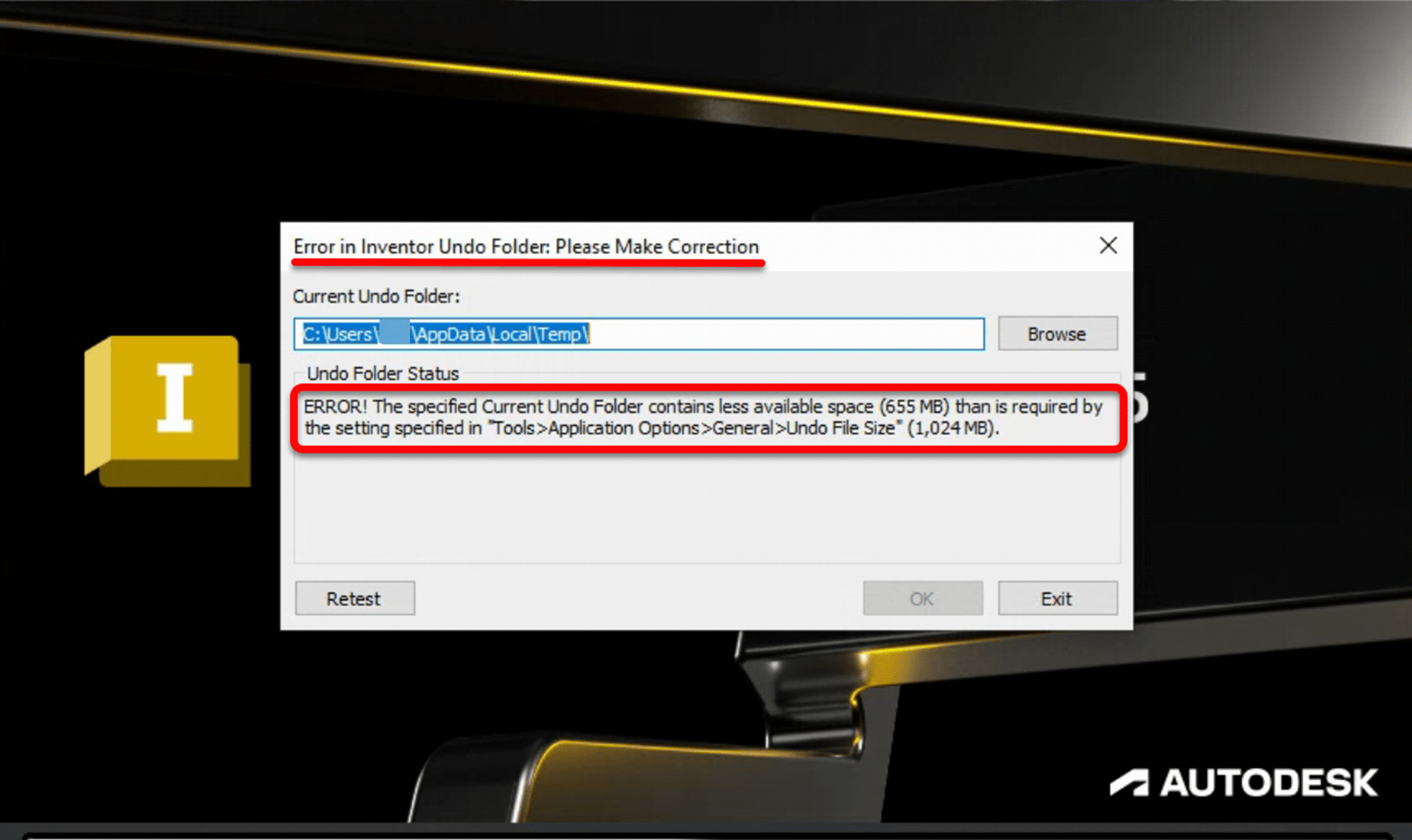
Causes:
As indicated in the error messages, the folder currently designated as the “Undo Folder” in the Inventor Application Options, does not currently have sufficient free space based on the value set in the “Undo File Size” setting. This is typically due to the system being low on drive space, which can be a precursor to more significant problems, but can also be due to system/environmental restrictions.
Solution:
There are two primary options to resolve this issue. The first and best option is to make additional “free space” available on the drive, either by expanding the drive if possible, or by removing unnecessary data from the drive. Two common locations where drive space can be reclaimed are the user’s “temp” folder and the “Recycle Bin” itself. Most users do not clean out the locations regularly so there may be a buildup of unnecessary or unused files. Keep in mind that sending files to the “Recycle Bin” does not remove the data from your hard drive. To actually remove the data for your system and free up drive space, you will have to empty the “Recycle Bin.”
The second option would be to reduce the size of the “Undo” file. By default, it is set to 1024 MB, so if you are short on disc space you can reduce the reservation. Keep in mind that if you reduce this value, you will reduce your ability to “Undo” actions in Inventor, since the smaller the value, the less actions are kept in the “Undo” file.
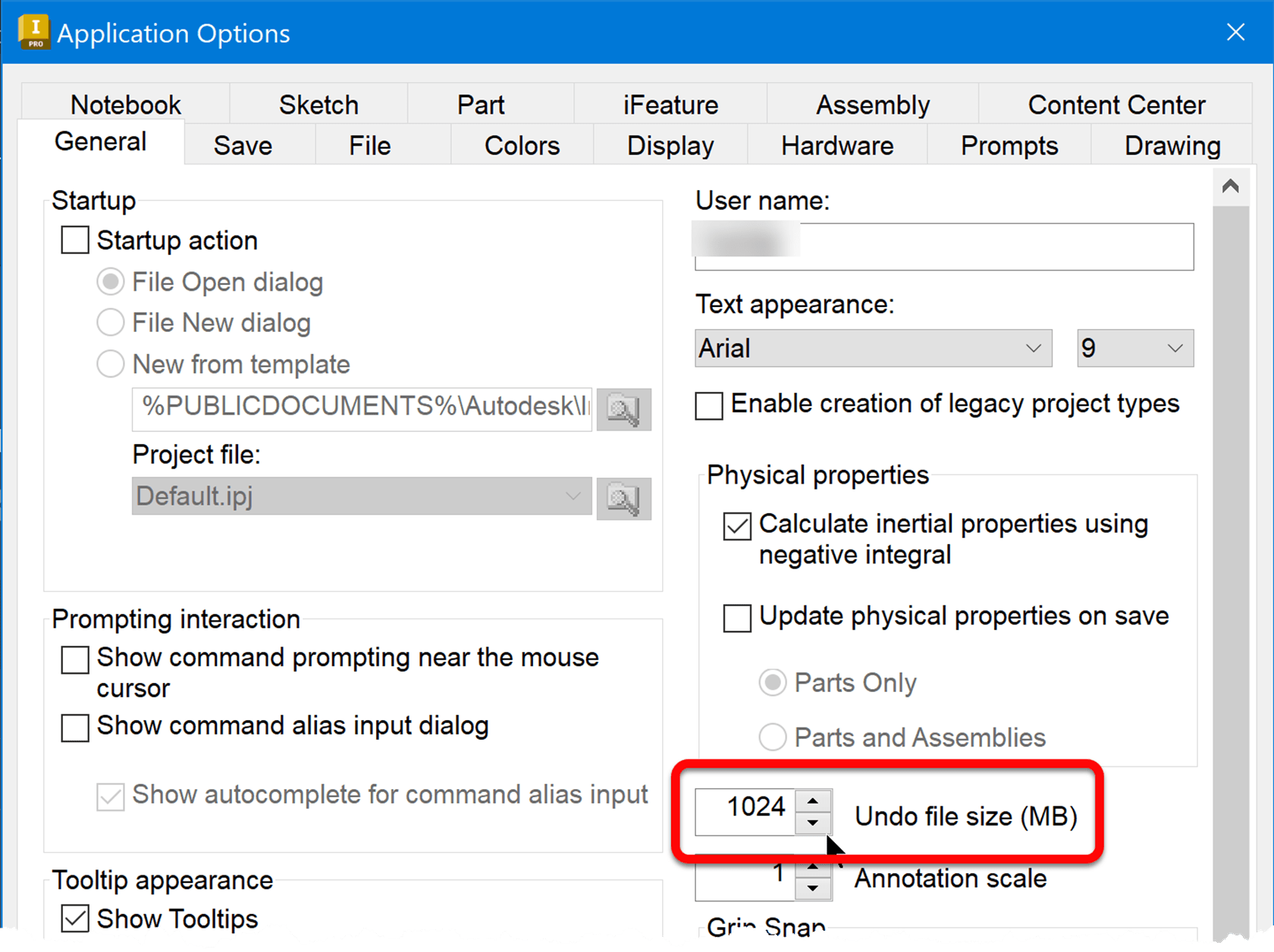
Alternatively, if you don’t have enough space on your primary drive and cannot do anything about that at the moment, you may also redirect the location of the “Undo” file in your Inventor Application Options. The default location is shown below, adjust as needed.
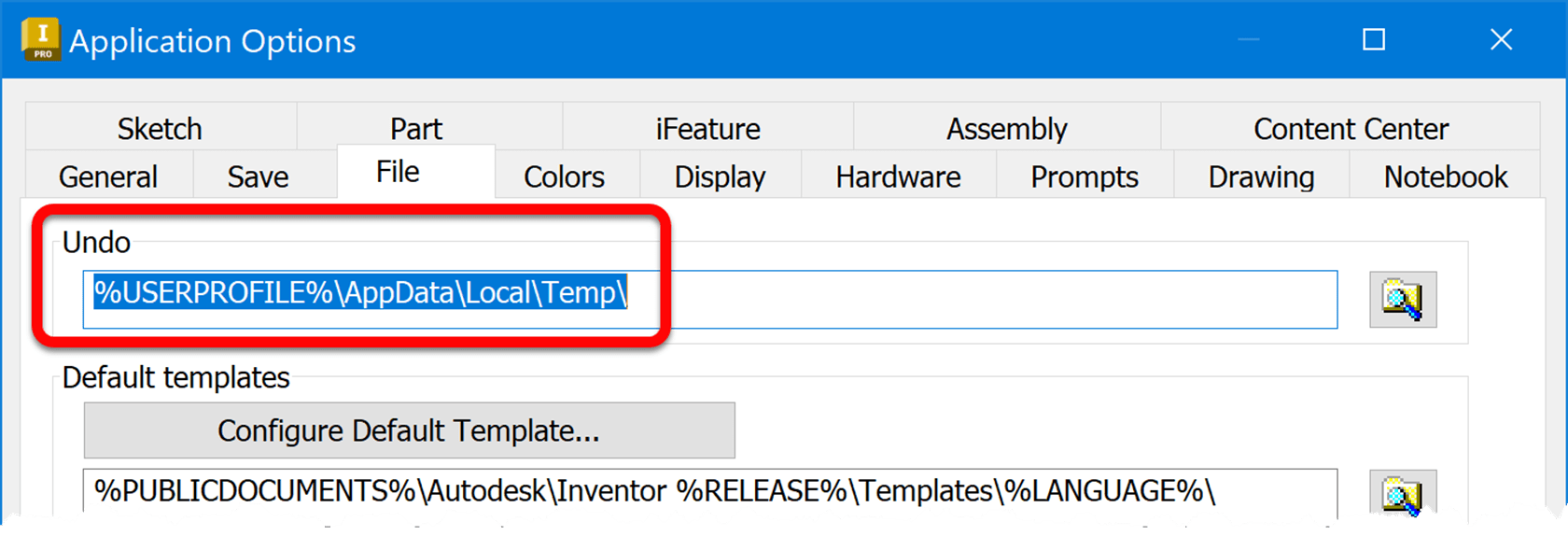
About the Author
Follow on Linkedin More Content by Heath White






















