Issue:
Upon installing the initial release of Autodesk Point Layout 2025, the Point Layout 2025 Ribbon tab, and related context menus are missing after launching AutoCAD MEP 2025 or Civil 3D 2025.
Cause:
The Point Layout 2025 plugin failed to load in the affected products specifically, due to a bug in the program scripts.
Solution:
To fix the issue, please take the following steps:
- Open ‘Notepad’ or ‘Notepad++’ with full admin privileges
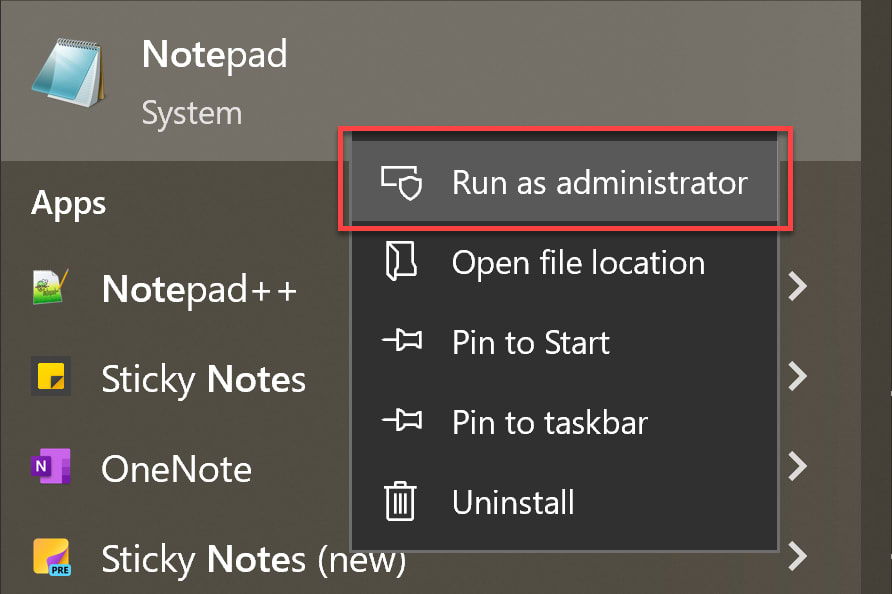
- Go to File>Open and navigate to C:\ProgramData\Autodesk\ApplicationPlugins\Autodesk_Point_Layout_2025.bundle
- Select and open the file named PackageContents.xml
Note: To see all file formats, make sure to set the file type to ‘All Files (*.*)’ in the file ‘Open’ dialog.
- Insert the following text after line 18;
<Components><RuntimeRequirementsOS="Win64"Platform="Civil3D|MEP|ADT"SeriesMin="25.0"SeriesMax="25.0" /><ComponentEntryAppName="Point Layout 2025 Add-In For AutoCAD 2025 Verticals"Version="2025.0.0.83"ModuleName="APL 2025_64/GTP2025MEP.dll"AppDescription="APL 2025 Add-In"LoadOnAutoCADStartup="True"/></Components>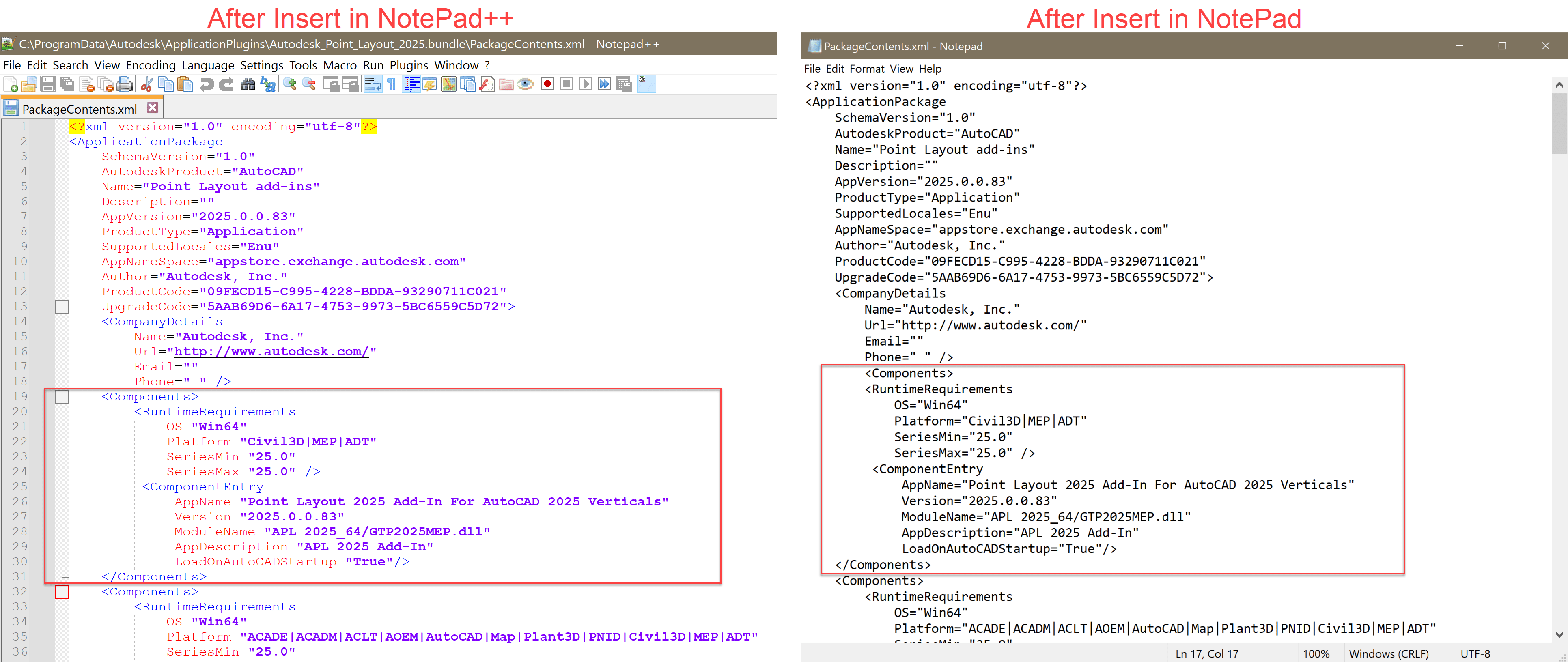
- Save and close the file.
- Open AutoCAD MEP or Civil 3D and you should now have Point Layout ribbon and right-click context menu available.
Note: You can also edit the PackageContents.xml file with any other .xml file editors.















