Issue:
When trying to launch updated versions of Revit 2025, the following error is displayed, "Microsoft ASP.NET Core Runtime 8.0.8 for windows x64 must be installed."
Revit then shuts down and is unable to start.
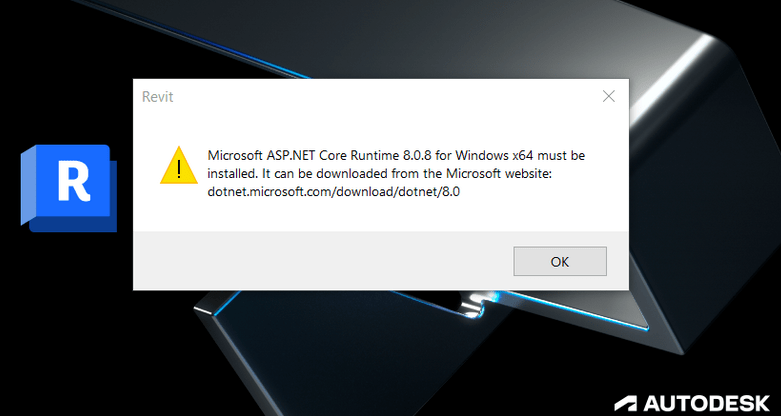
Causes:
Microsoft ASP.NET Core Runtime is either corrupted or not installed properly.
Solution:
- Download and install the latest updates for Microsoft .NET Runtimes.
-
- Go to https://dotnet.microsoft.com/en-us/download/dotnet/
- Select the latest active version to get to the download page,
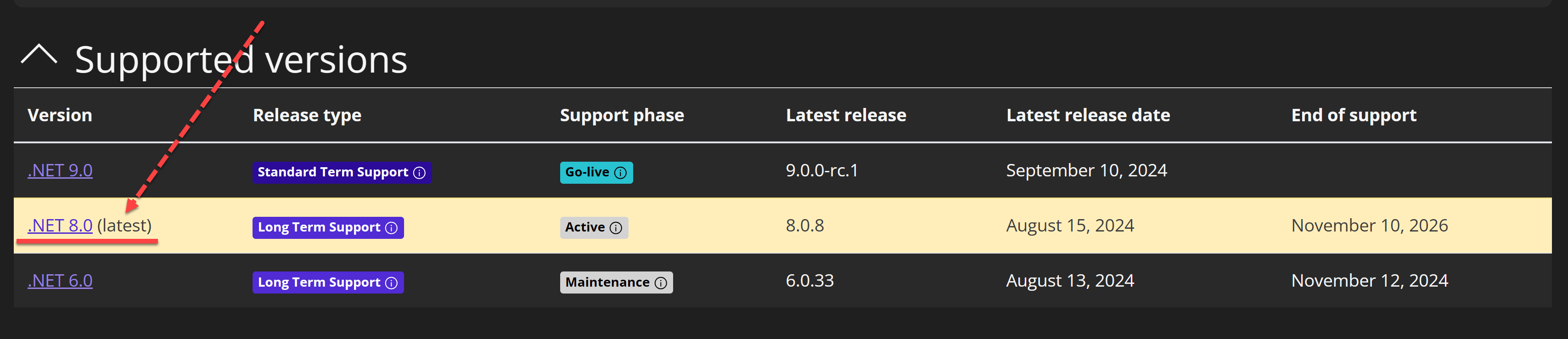
- Download the 3 Runtime apps to your local drive (see example for .NET 8.0 for Windows (x64) below):
-
- ASP.NET Core Runtime 8.0.8
- .NET Desktop Runtime 8.0.8
- .NET Runtime 8.0.8
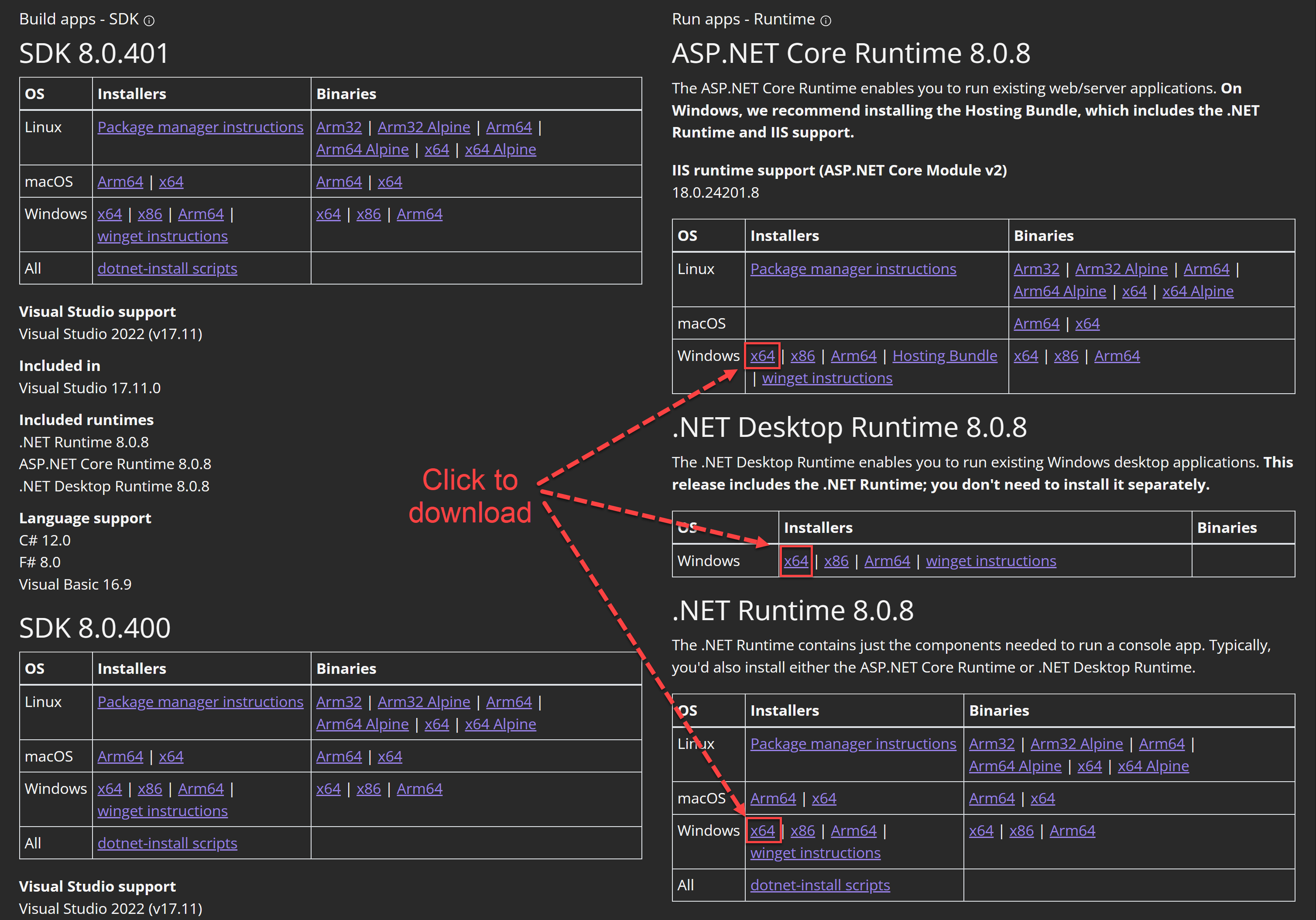
-
- Install the apps then try to run Revit 2025.
-
- Uninstall and reinstall ASP.NET Core Runtimes, and .NET Core Runtimes on the machine.
If the Microsoft .NET Runtimes are already installed or removing and reinstalling them from the windows control panel does not resolve the issue, then please take the following steps:-
- Download the .NET Uninstall Tool:
-
- Go to Releases · dotnet/cli-lab (github.com)
- Scroll down to the ‘Assets’ column and download the msi (for Windows OS).
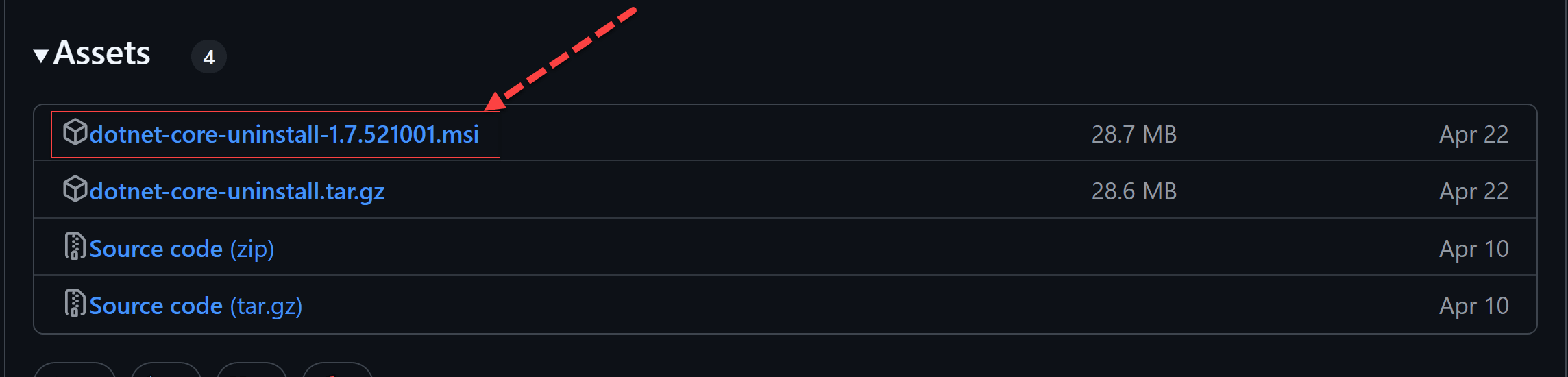
-
- Follow the instructions and install the Microsoft .NET Core SDK Uninstall Tool.
- Open an elevated command prompt (Run as administrator)
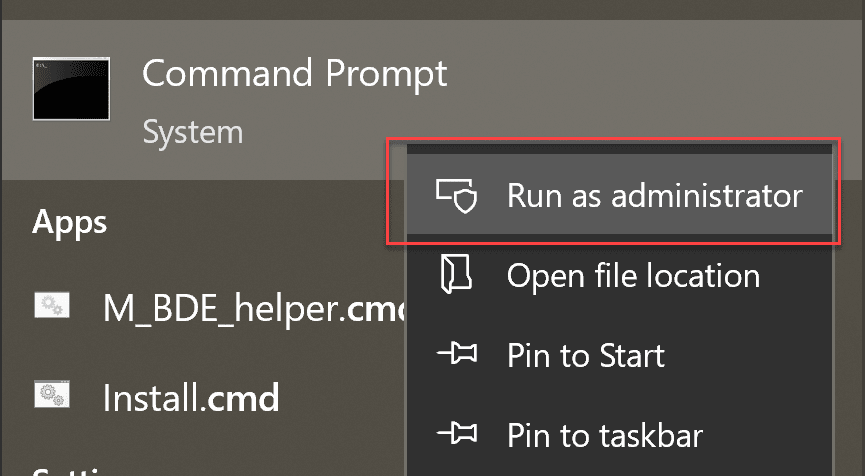
- Type the following commands, then hit ‘enter’ on the keyboard to execute:
-
-
dotnet-core-uninstall list(*Optional – This will list all ASP.NET Core Runtimes, and .NET Core Runtimes installed on the machine)
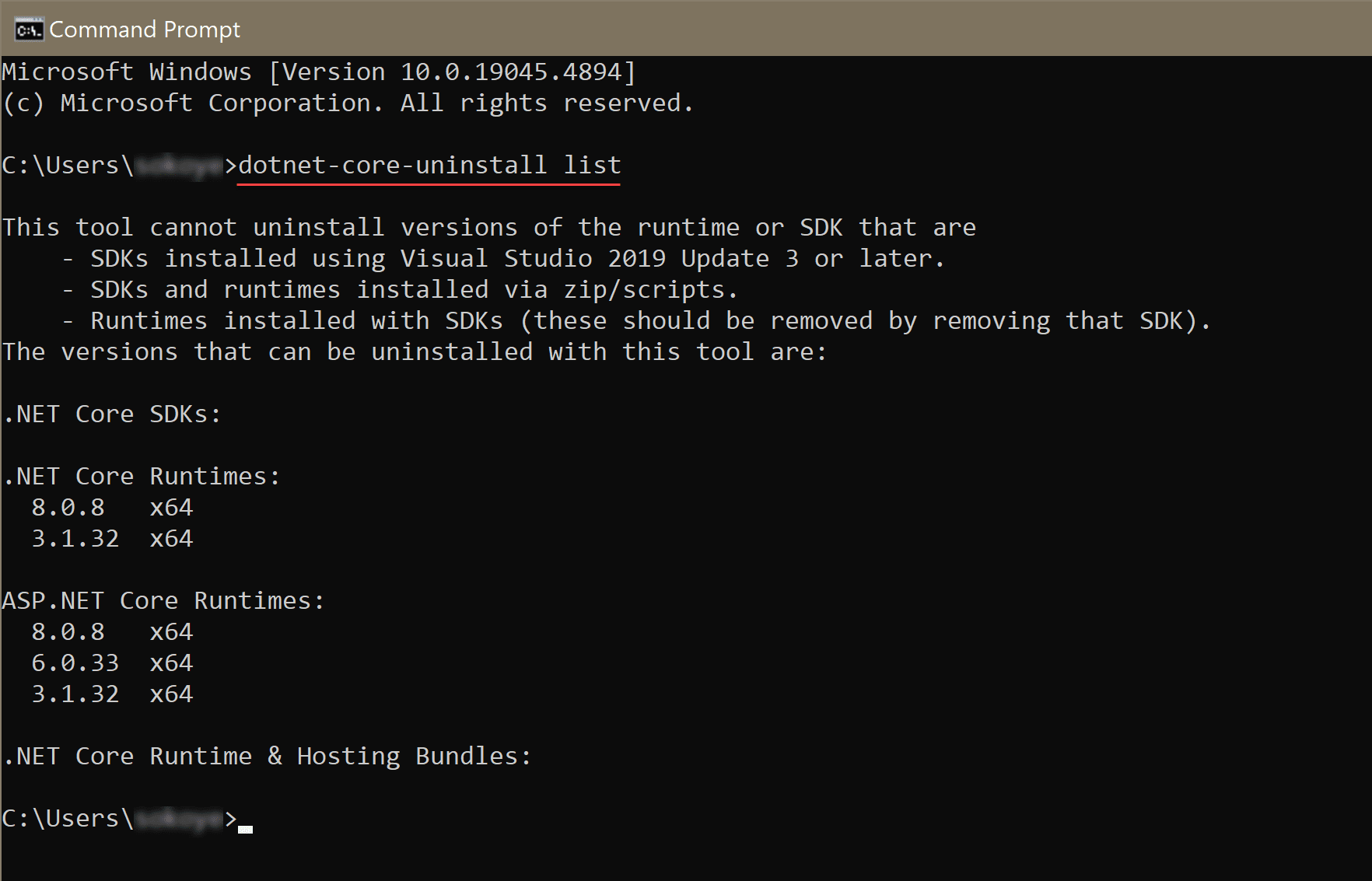
-
dotnet-core-uninstall remove --all --runtime --yes(Run this command to remove all .NET Core Runtime on the machine)
-
dotnet-core-uninstall remove --all --aspnet-runtime --yes(Run this command to remove all ASP.NET Core Runtime on the machine)
-
-
- Now reinstall the 3 .NET Runtime apps downloaded from step 1c.
- Open Revit 2025.
- Download the .NET Uninstall Tool:
-
See related issue - Revit 2025 produces .NET error















