Issue:
This topic came up as a question from a client a client asking how to find a job for a specific file that was in a large queue of jobs. The challenge is that there is no search tool available directly in the Job Server Queue.
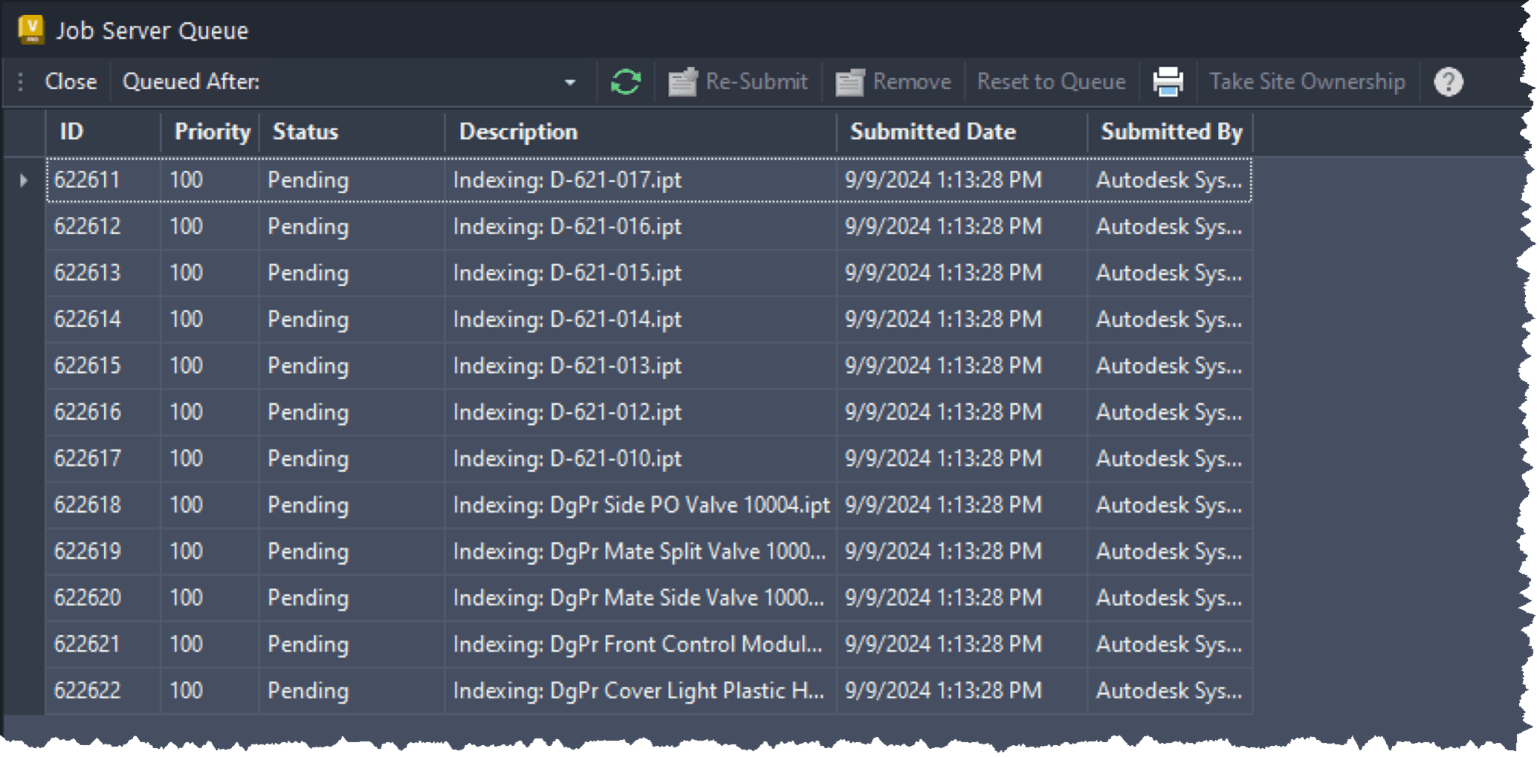
Causes:
While there are ways search this information via API, most of us aren’t programmers and we may not have the time or budget to have someone code it for us. In that case, the following information may be helpful if you’re trying to track down a specific job in an extensive list of jobs.
Solution:
The first step is to determine the criteria that you would use to search for the job. In this example, the information used would be the file name. You can start the process by selecting the small “filter” icon in the upper right corner of the desired property column.

As you can see, the more specific you are with the filter criteria, the smaller the selection set becomes.
You can also use Text Filters similar to the way you would use filters when running an Advanced Search in the Vault Thick Client.

If you get specific enough, you can potentially end up with a single result returned.

If the property you need is not displayed, right click on one of the column headers and choose “Customize View” to access the list of available properties.

You should be aware that some property columns may not show any data when added. Those columns would have to be populated through the API customization I mentioned earlier. Don’t hesitate to get creative when exploring your data with Vault.
About the Author
Follow on Linkedin More Content by Heath White

















