Issue:
When trying to export a 3D view using the “OPEN IN TWINMOTION” Command from Revit 2023.1 and newer, the following error message is displayed, "Twinmotion is not installed. A supported version of Twinmotion is not installed. Please access your Autodesk Account, Products and Services to download and try again."
This error occurs even when Twinmotion is installed and running.
Causes:
The issue is caused by incompatible Revit and Twinmotion versions (See Revit to Twinmotion Compatibility Guide).
Solution:
When using the ‘Open in Twinmotion’ command (available in Revit 2023.1 and later), Revit connects to Twinmotion using the built-in add-on. The built-in add-on will only allow the command to launch a compatible version of Twinmotion.
See compatible versions below:
|
Revit Version |
Built-in Datasmith Exporter version |
Can open the following Twinmotion versions using the ‘Open in Twinmotion’ command |
|
Revit 2023.1 |
UE 5.0.3 |
Twinmotion 2022.2.3 |
|
Revit 2024 |
UE 5.1 |
Twinmotion 2023.1 |
|
Revit 2024.2 |
UE 5.1 |
Twinmotion 2023.2 |
|
Revit 2025 |
UE 5.3 |
Twinmotion 2024.1 |
|
Revit 2026 |
UE 5.4 |
Twinmotion 2025.1 |
|
Revit 2026.4 |
UE 5.6 |
Twinmotion 2023.1 - Twinmotion 2025.2 |
Note: Twinmotion 2021.1.4 and older releases cannot be opened using the ‘Open in Twinmotion’ command since there are no compatible Revit versions. Please refer to the Revit to Twinmotion Compatibility Guide for detailed information.
See alternative workflows for non-compatible Revit and Twinmotion versions in the next section.
Workaround workflows:
The following conditions may be required for a successful workaround in each of these Revit Versions;
Revit 2026 - 2026.3 - Must have Twinmotion 2025.1 installed in order to be able to establish a Direct link connection to other versions of Twinmotion (Twinmotion 2022.2.3 and earlier is not supported).
Revit 2025 - Must have Twinmotion 2024.1 or Twinmotion 2023.2 installed in order to be able to establish a Direct link connection to other versions of Twinmotion (Twinmotion 2022.2.3 and earlier is not supported).
Revit 2024 - Ensure Revit 2024 is installed and up to date (Twinmotion 2022.2.3 and earlier is not supported).
Revit 2023.1 - Datasmith Exporter UE 5.2.1 or UE 5.1.1 must be installed.
Workflow for Revit 2024 - Revit 2026.3
Useful when connecting to a non-compatible version of Twinmotion from Revit
-
-
- Launch Revit, and open the 3D view you wish to export to Twinmotion.
- Open, Twinmotion and start a new project.
- Return to the 3D view in Revit 2024 or newer and click on the ‘Synchronize’ button.
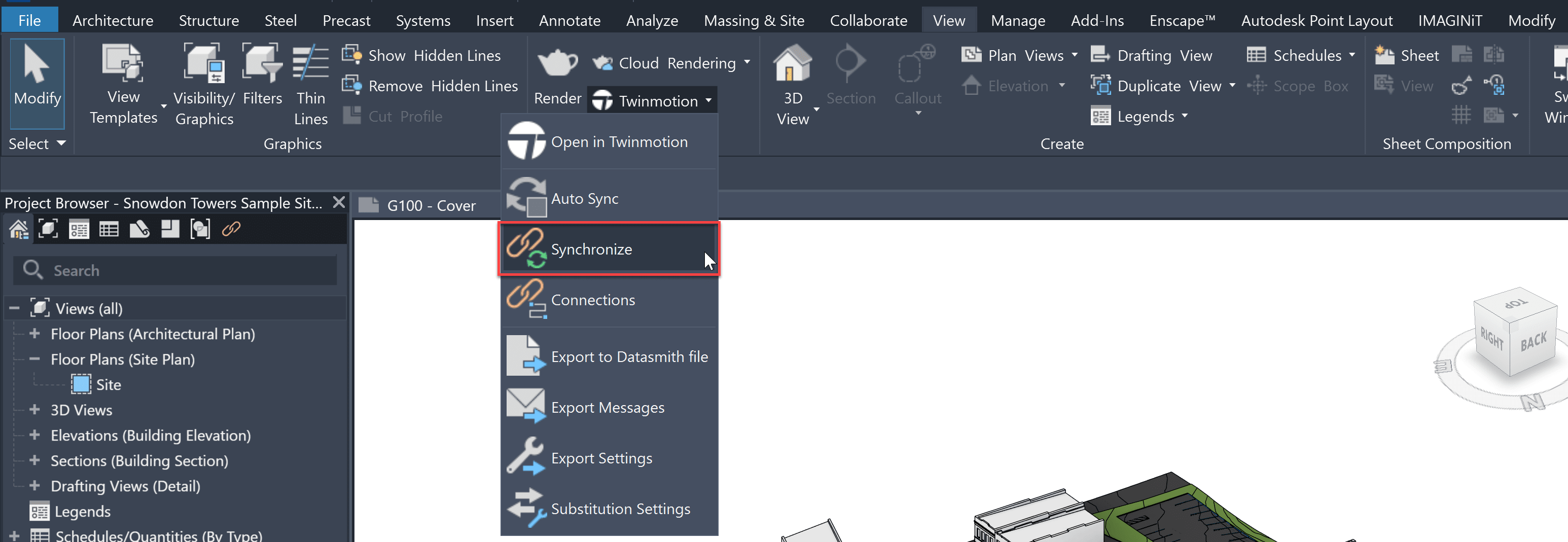
- A Direct link connection to Twinmotion will be created automatically and a Direct Link Source will now become available in Twinmotion to import.
- Go to Twinmotion and use the Direct Link import option to import the model.
- This workflow also allows you to relink existing Twinmotion projects to a Revit model.
-
Workaround for Revit 2023.1 and earlier
Applies to earlier versions, but not older than Revit 2018.3
-
-
- Install the Datasmith version UE 5.2. from here.
- Open a model in Revit, go to the Datasmith tab and select the 3D view you wish to export from the dropdown menu.

Note: The Datasmith tab is not available in Revit 2024 and newer versions, refer to the section above for the appropriate workaround workflow. - Open Twinmotion, go to the import tab and select the option to import direct link.
- Select from the list of open Revit projects, the model view you wish to open, confirm the import settings, then import.
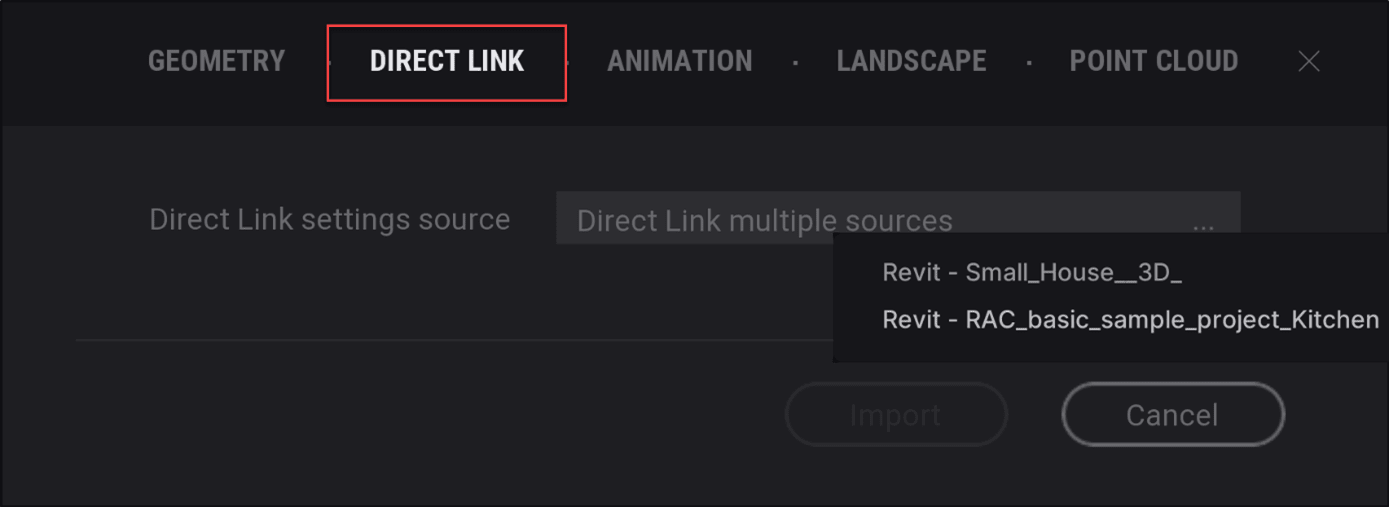
- Go back to Revit and update the view using the ‘Direct Link Synchronize’ (Revit 2023.1) command or the ‘Synchronize’ button from the Datasmith tab.
-
You can get all Revit to Twinmotion plugins here - https://www.twinmotion.com/en-US/plugins/revit
Follow the guide below to install: Installing the Datasmith Plugin for Revit
See related - Nothing happens when trying to use the “Open in Twinmotion” command in Revit.












