Issue:
A Revit error appears when launching Revit 2025 that states “The following components must have the same latest version installed: .NET Desktop Runtime, .NET Runtime, ASP.NET Core Runtime”. See example images below of possible errors.
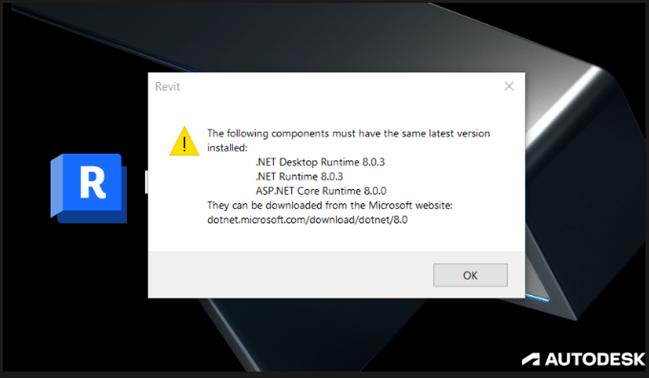
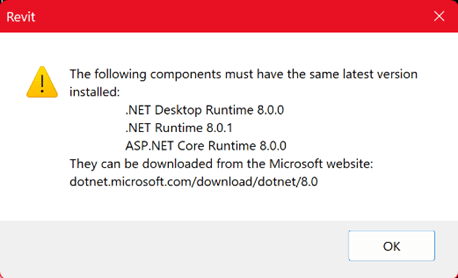
Causes:
The problem is due to differences in one or more of the .NET components. In the first example image, the ASP.NET Core Runtime is version 8.0.0, and the other components are higher version 8.0.3.
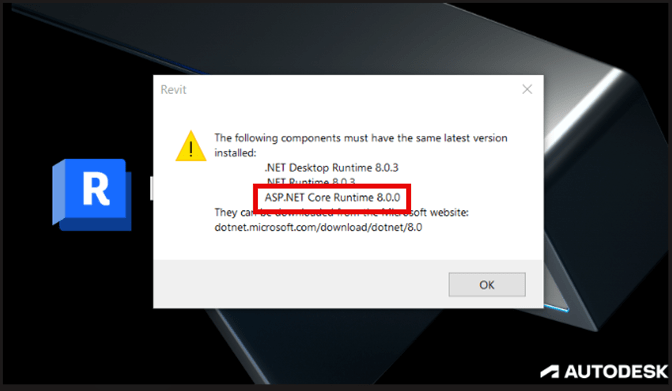
In the second example image, .NET Runtime is version 8.0.1 while the other two components are a lower 8.0.0 version.
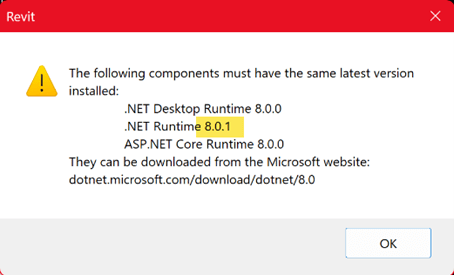
Solution:
The solution is to make sure all three components are the same version. As directed by the error message, open a web browser, and visit the Microsoft website below.
https://dotnet.microsoft.com/en-us/download/dotnet/8.0
The latest version of .NET is version 8.0.6. One option is to install the latest version of all three components. However, the simplest solution is to download and install the highest version of the .NET components that are already on your system.
Example:
In the first example image the highest version is 8.0.3. To resolve the problem, download version 8.0.3 for the non-matching version ASP.NET Core Runtime.
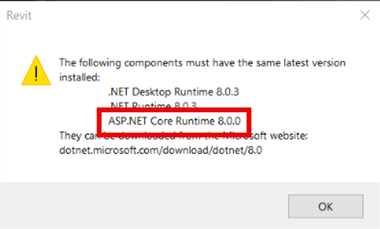
1. Visit https://dotnet.microsoft.com/en-us/download/dotnet/8.0
2. Scroll down the webpage and expand the section for version 8.03.
3. Find the .Net component you are looking for, in this case ASP.NET.
4. Find and select the Windows x64 hyperlink to download the 8.0.3 version. Then run the download to install.
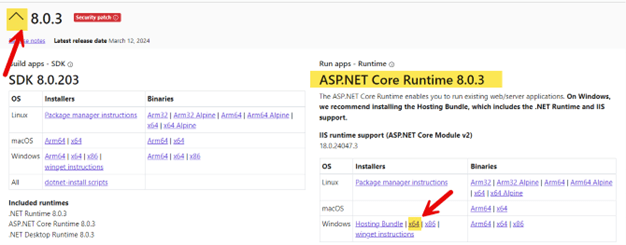
Once all versions of .NET should match, launch Revit 2025 to confirm the application launches properly.
In the second example image, two versions of .NET were 8.0.0 and one was 8.0.1. Installing the two .NET 8.0.1 components, so all versions match the highest existing version, resolved the problem.
About the Author
Follow on Linkedin More Content by Shawn Heator














