Issue:
You have a hard time seeing and reading the Dynamic Input text as the box and text are too small.
Here is what my default Dynamic Input box looks like:
Causes:
There is a setting in AutoCAD that can help increase or decrease the size of the input box. The default is Zero (0).
Solution:
Use the following steps to change the default size .
- Right click on the Dynamic Input button and select “Dynamic Input Settings…”.
- Click the “Drafting Tooltip Appearance…” button.
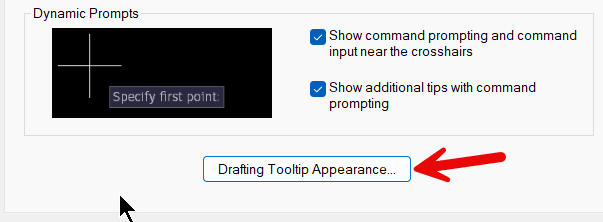
- Zero (0) is the default: However, you can adjust the slider bar, so it is larger or smaller. I changed mine to 2.
- Once you click Ok to get out of each dialog box and the size should be adjusted.
Default Size = 0
Size = 2
About the Author
More Content by Jeff Lotan



















