Issue:
Method to keep users from using Obsolete files.
Causes:
Users do not notice files are Obsolete and use them in new designs.
Solution:
Change the security of associated files to limit access to Obsolete items: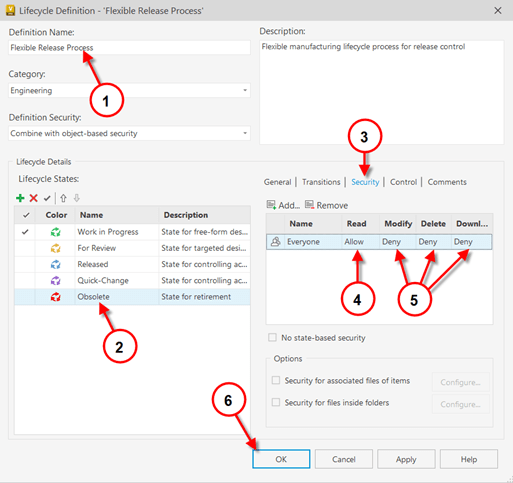
Set user permissions in Vault for Obsolete files
In Vault, go to Tools Tab > Administration > Vault Settings > Behaviors > Lifecycles
1. Select the Definition Name: Lifecycle to apply this (must change on all lifecycles used).
2. Select the Obsolete state.
3. Select Security tab.
4. Select under Read, Select Allow for read only access.
5. Select under Modify, Delete, Download select Deny
6. Select OK.
This will only allow users to only have read access to Obsolete files.Enter content here
Resource Center - Autodesk Blogs, Videos, Whitepapers | IMAGINiT
Welcome to our Hub


















