Issue:
If you need to copy a Twinmotion file between different computers without losing all the material textures applied to geometries in the file, please see the solution below.
Solution:
Use the resource collector:
-
- Open the Twinmotion file you wish to copy on the source machine.
- On the menu bar, go to Edit>Resource collector
- On the dialog that opens, choose a destination folder for the file.
- Tick the checkboxes for 'Collect' and 'Compress files'.
Optional: You may also choose to include substitution table (if in use) as well as unused materials that you intend to use later. - Click 'Collect' to complete. A zip file will be created with the Twinmotion file, a 'maps' and a ‘tables’ folder containing all the material textures, and table associated with the file.
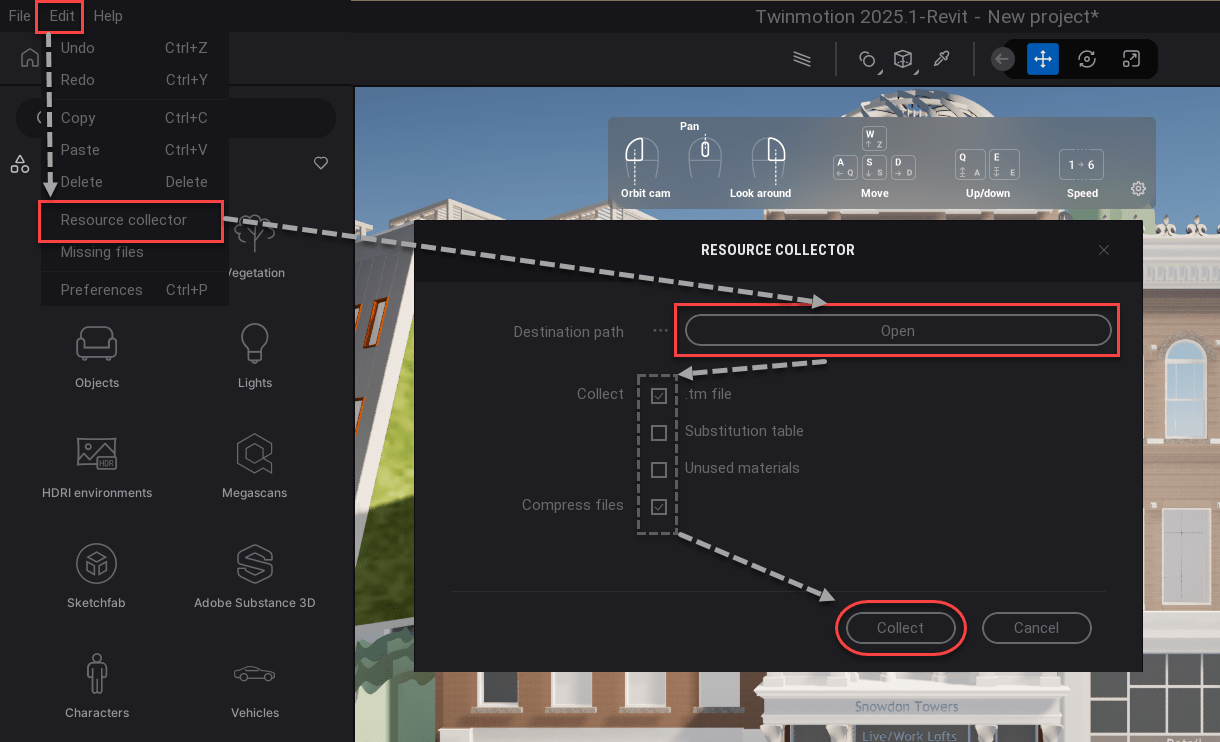
- Copy the zip file to the destination computer.
- Extract the contents of the zip file, before opening in Twinmotion.
















