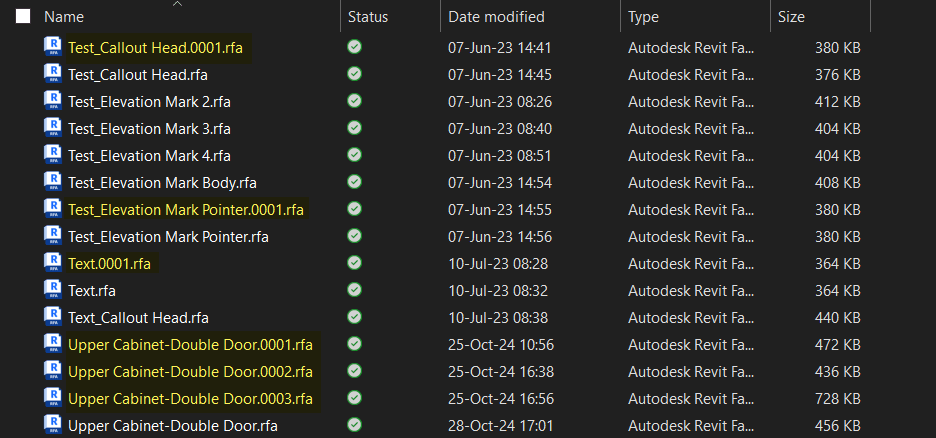
There are several ways to delete excess Revit backup files from your workstation, including searching & deleting from file explorer, using 3rd party add-ons or running scripts.
Here are a couple of options you can explore, starting from the simplest:
Search and delete
This is a very simple process, where you periodically open the file explorer, search for and delete backup files.
Search the hard drive or project folder(s) for *.00??.rfa
The result will contain a list of family backup files all ending with .00??.rfa. You can review this result before deleting them all in one swoop.
Note that this will not show backup files overwritten up to 100 times, for example filename.0101.rfa. In this case refine the search parameter to *.0???.rfa
This also works for Revit projects (*.00??.rvt) and Template files (*.00??.rte).
For a result that includes backups of Revit projects, families and Templates, search for *.00??.r??
Plugins
You can use 3rd party plugins to manage excess family backup files. See for example - Remove Backup Files.
You can get this and similar add-ins (like Bulk Upgrader2026, and Backup File Organizer) from the Autodesk App Store.
Note: Imaginit Technologies has not tested or endorsed these tools and is only recommending based on positive review from other users, so please remember to try 3rd party tools before purchasing.
Scripts
You can remove Revit backup files by running a simple batch file to find and delete backups. See - Delete Revit Backup Files. Note that you may have to copy the batch file inside every folder you want to clean and execute it.
Dynamo
You can find and delete Revit backup files using Dynamo scripts. See - Deleting Backup Families in Sub Folders - Revit - Dynamo.
All of these are efficient ways to get rid of excess model or family backup files, so it is up to you to check your structures and workflows, and determine the option that works best for you or your team.



















