Issue:
Inventor: “Autodesk Analytics has Stopped Working”
You may notice this when you open a file. This is a Service which send Analytics back to Autodesk. This is normally turned on when you accept this on 1st launch.
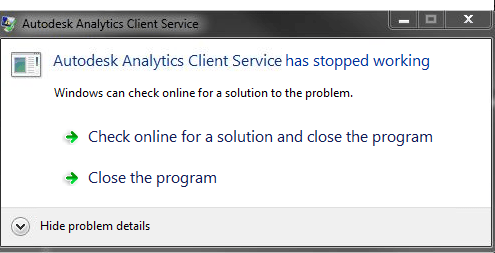
Figure 1
Causes:
The Service has failed.
Solution:
You can disable this Service in newer versions
- Inside of Inventor go to the help question mark icon in the upper right.
- Select Desktop Analytics or depending on the version Privacy settings
- You will be taken to the Autodesk web site.
- After logging in. You will have the option to uncheck “select all” which will disable this service.
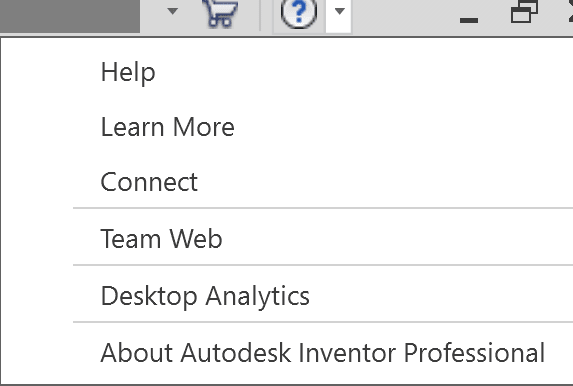
Figure 2
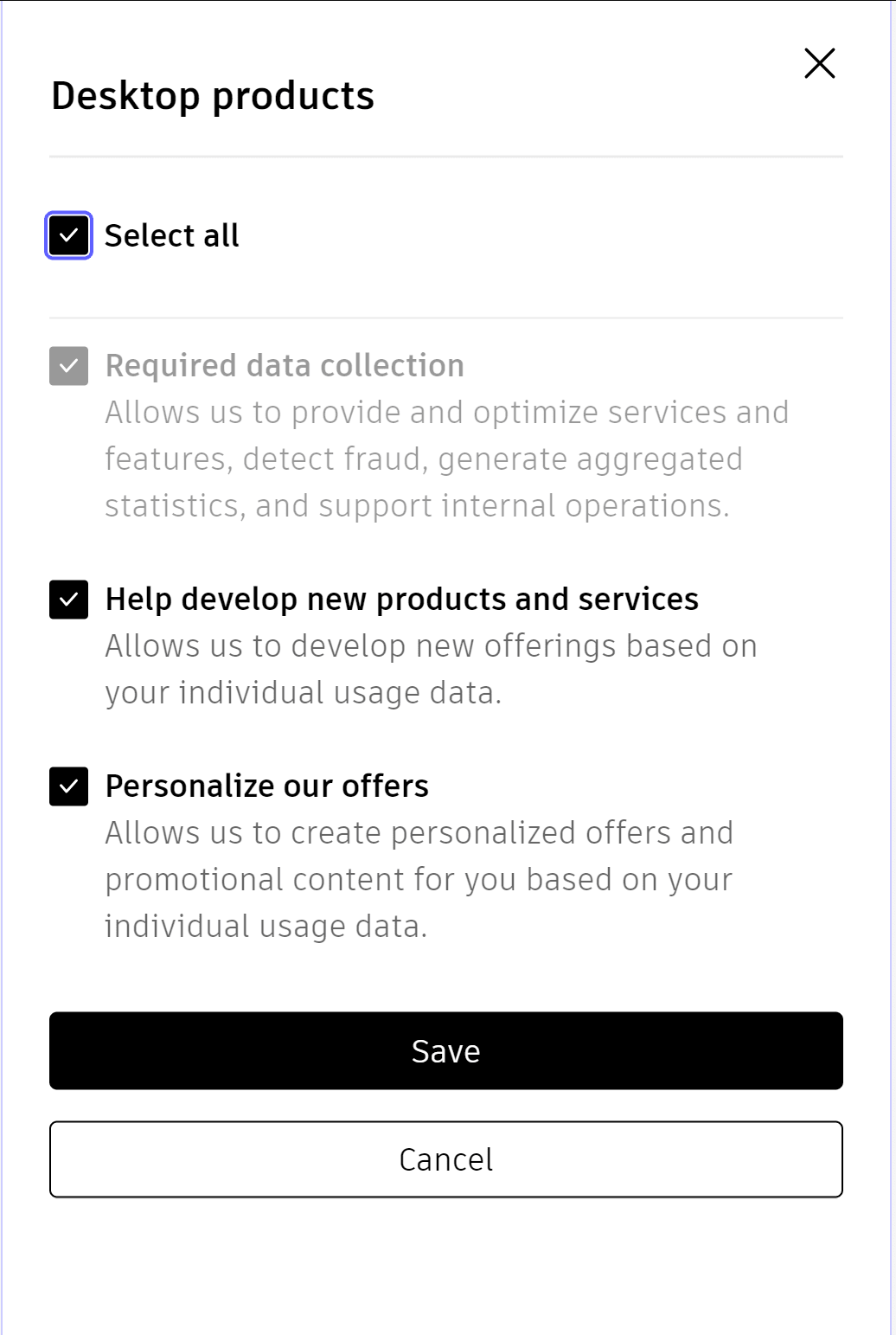
Figure 3
You can disable this Service in older versions
- Inside of Inventor go to the help question mark icon in the upper right.
- Select Desktop Analytics.
- Uncheck “I agree”.
- Select Products and services.
- Select OK.
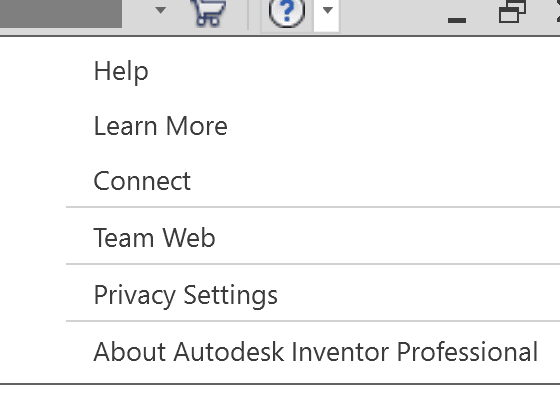
Figure 4
If, the above options do not work
- Right click on your Windows start button and select File Explorer.
- Go to the folder c:\program files\Autodesk\Inventor(version you are working with)\bin\ADPclientservies.exe to another name such as ADPclientservies.exe.old.
- This will prevent this service from starting again.
About the Author
Follow on Linkedin More Content by Jeff Arbogast















