Issue:
Nothing happens when clicking on the “Open in Twinmotion” command or any other Twinmotion command from the View>Presentation tab. The commands are unresponsive, and no error message is displayed.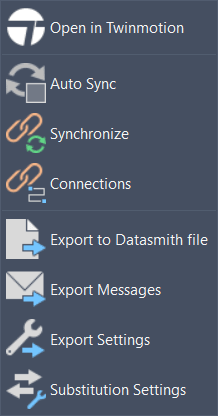
The following lines will be recorded in the Revit journal file:
'C 27-Jun-2025 16:02:50.459; 1:< DatasmithRevitExporterInitialization: Skipping initialization because already failed to initialize
'C 27-Jun-2025 16:02:50.459; 1:< DatasmithRevitExporterInitialization: Initializing Datasmith
'C 27-Jun-2025 16:02:50.460; 1:< DatasmithRevitExporterInitialization: Skipping initialization because RevitEngineDir registry was not found.
'C 27-Jun-2025 16:02:50.660; 1:< DatasmithRevitExporterWarning: Datasmith was not initialized. Can't execute the command.
Cause:
The Twinmotion Datasmith plugin failed to initialize due to a missing Registry Key or program files.
This is likely to happen after uninstalling the Unreal Datasmith Exporter for Revit or after removing Revit.
Solution:
For Revit 2024 and later, please take the following steps:
-
-
- Make sure that Revit is installed and up to date.
- Verify that the RevitEngine folder exists - go to
C:\ProgramData\Epic\Exporter\RevitEngineand confirm the existence of the folder, including the following 3 subfolders:-
- Binaries
- Content
- Shaders
Note: If these folders exist, go to the next step (3), if not, please skip to step 8 and reinstall Revit.
-
- Open the Registry Editor and go to
Computer\HKEY_LOCAL_MACHINE\SOFTWARE\WOW6432Node\EpicGames\Unreal Engine - Create a new String Value and name it RevitEngineDir
- Open this String Value and input the following directory in the 'Value data' field -
C:\ProgramData\Epic\Exporter\RevitEngine\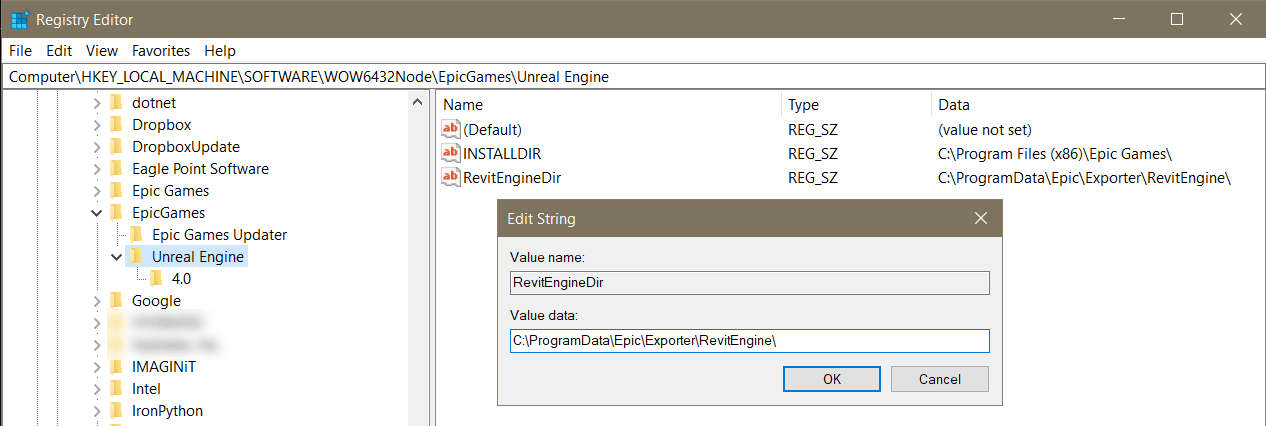
- Click OK, and close the Registry Editor.
- Reopen Revit and check to see if the issue persists.
- If the issue persists, or you were not able to find the corresponding directory in
C:\ProgramData\Epic\Exporter\RevitEngineor it is missing any of the subfolders listed in (2) above, please reinstall Revit.
-
Installing the Datasmith Exporter for Revit can also resolve this issue (Revit 2023.1 or earlier must be present on the machine).
For Revit 2023.1 and earlier:
Install the latest Datasmith Exporter - UE 5.2.1 for Revit from here - Datasmith Exporter for Revit (Remove any previous versions).
If the latest Exporter - UE 5.2.1 is already installed, please uninstall and reinstall it.
See Related - Revit cannot export 3D view – Twinmotion is not installed




















