Similar to the article Bluebeam Revu 21 : Edit Action - Snapshot View ,the Edit Action feature can also be used to open files. This streamlines your workflow and minimizes the need for excessive clicking or searching during presentations.
1 - Select - Item you wish to add the Edit Action - Open to
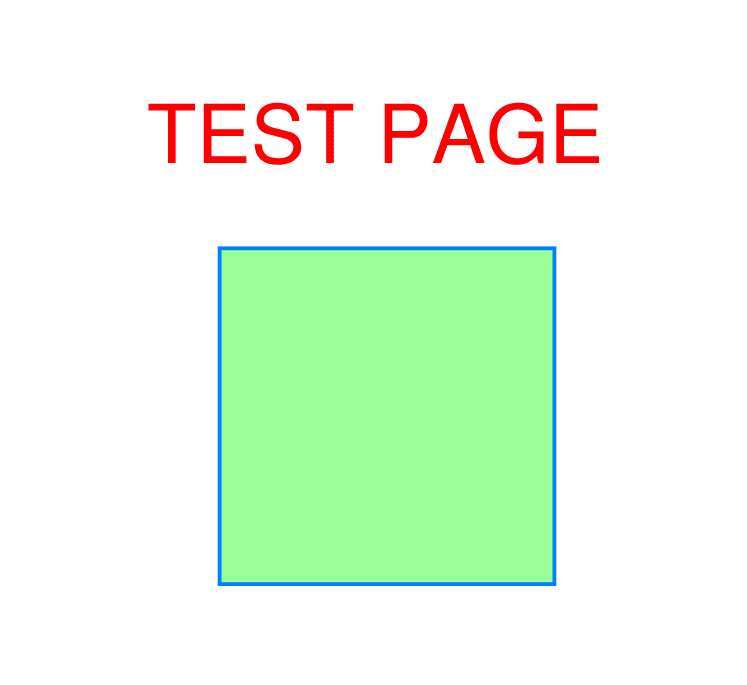
2 - Right Click > 'Edit Action' > Select Open > Select File or Folder
In this example I will opt for 'File'
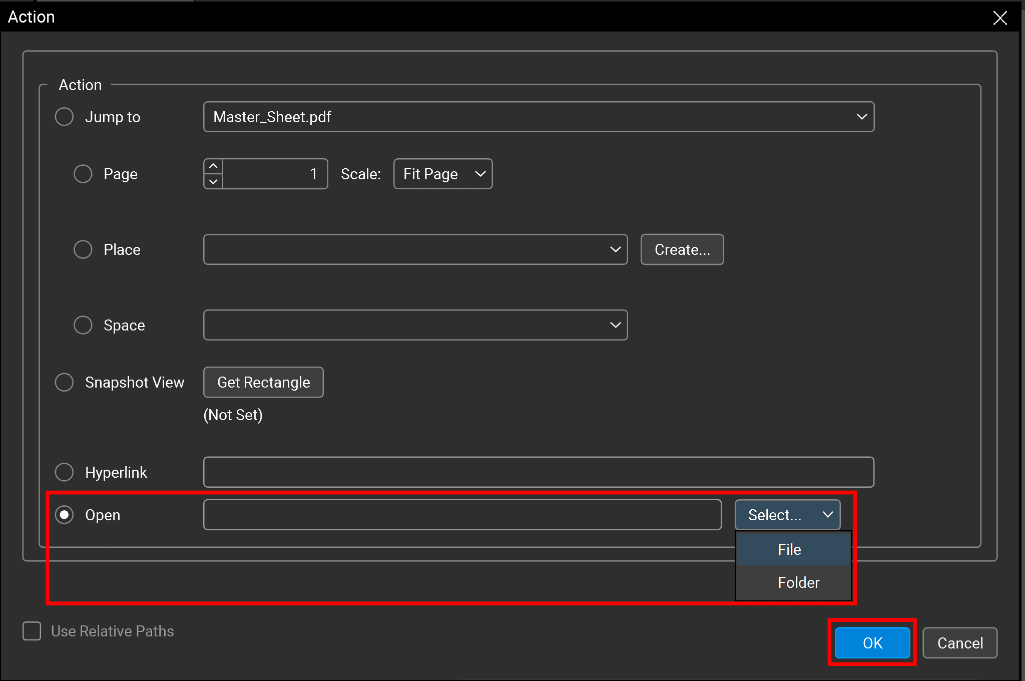
3 - Select File - From the file explorer window.
In this example I am choosing a .DWG file > OK
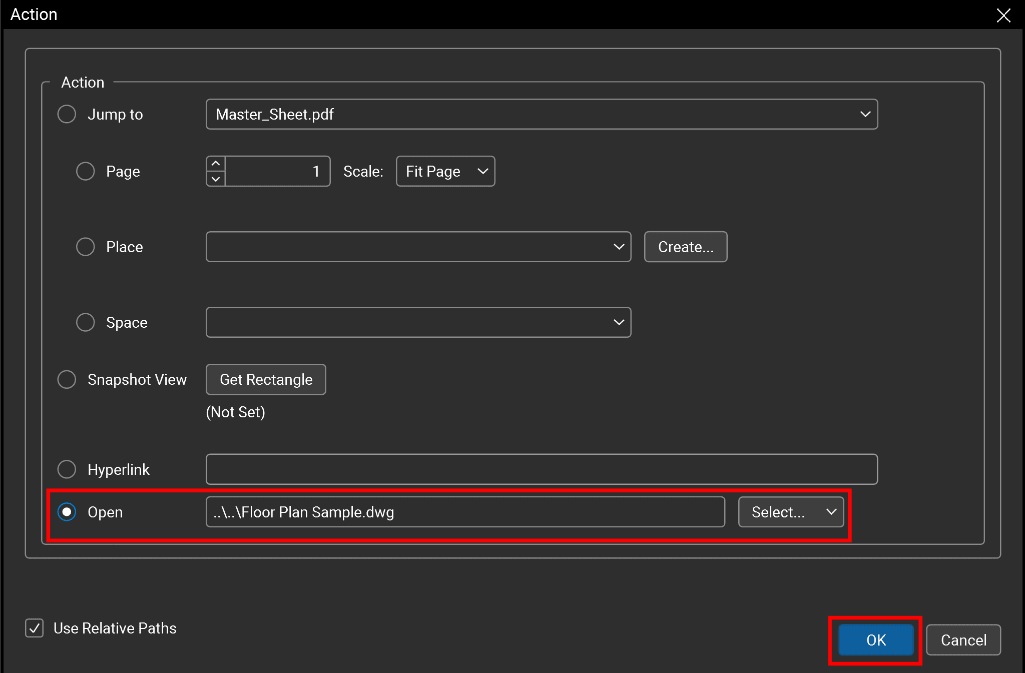
4 - Click - Lightning Icon -
Tip: Hover over icon to see the file

The Icon will open the set file you embedded with the 'Edit Action' tool function.
In this example 'Floor Plan Sample.dwg' was selected in Step 3...
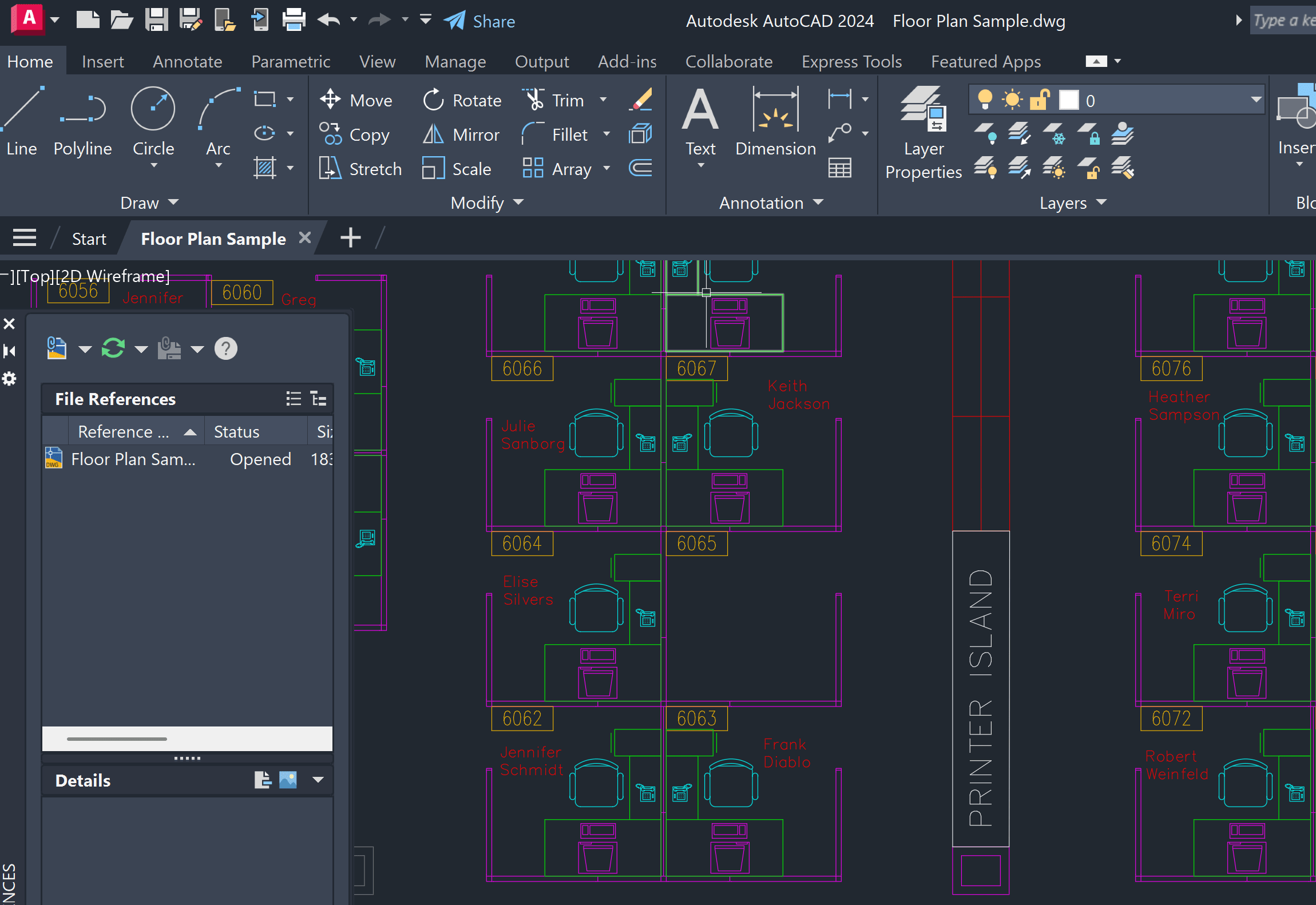
Congratulations!
You can now eliminate some of the time-consuming steps typically required to open files during a presentation, allowing for a more seamless and professional delivery.





















