Issue:
Civil 3D: Pressure Pipes “Add Branch Fitting” and connecting a new Run to an existing Pipe fail to produce a Fitting.
Causes:
Part Based Network.
When you start the 1st run using the Command under Home>Pipe Network from the Ribbon to produce the 1st run. This appears to work.
Using right, click in the prospector appears to cause this issue.
- If you use Home>Pipe Network from the Ribbon.
You will notice “Pipe Runs” under the Pressure Pipe will have an initial run in it.
- If you use right, click in the prospector.
You will notice there is no initial run under “Pipe Runs”.
From this point forward it will work with the one created using Home>Pipe Network from the Ribbon.
And in turn will fail when using right, click in the prospector.
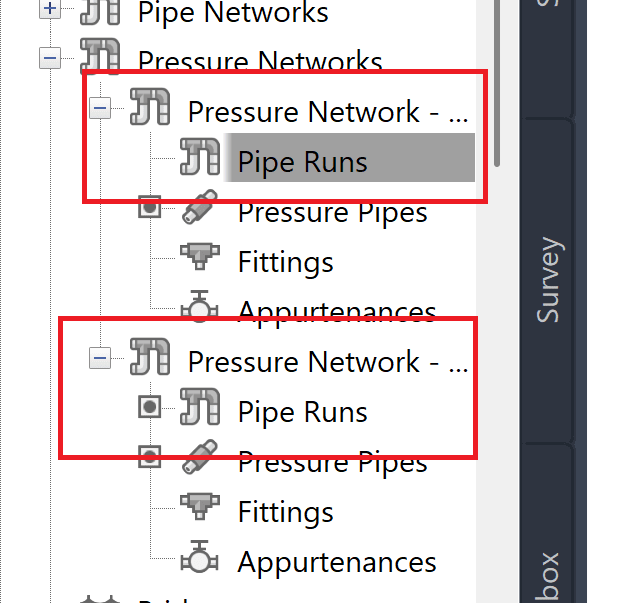
Figure 1
Notice Figure 1
The Top Network was created using right click in the prospector.
Network 2 was created using Home>Pipe Network from the Ribbon
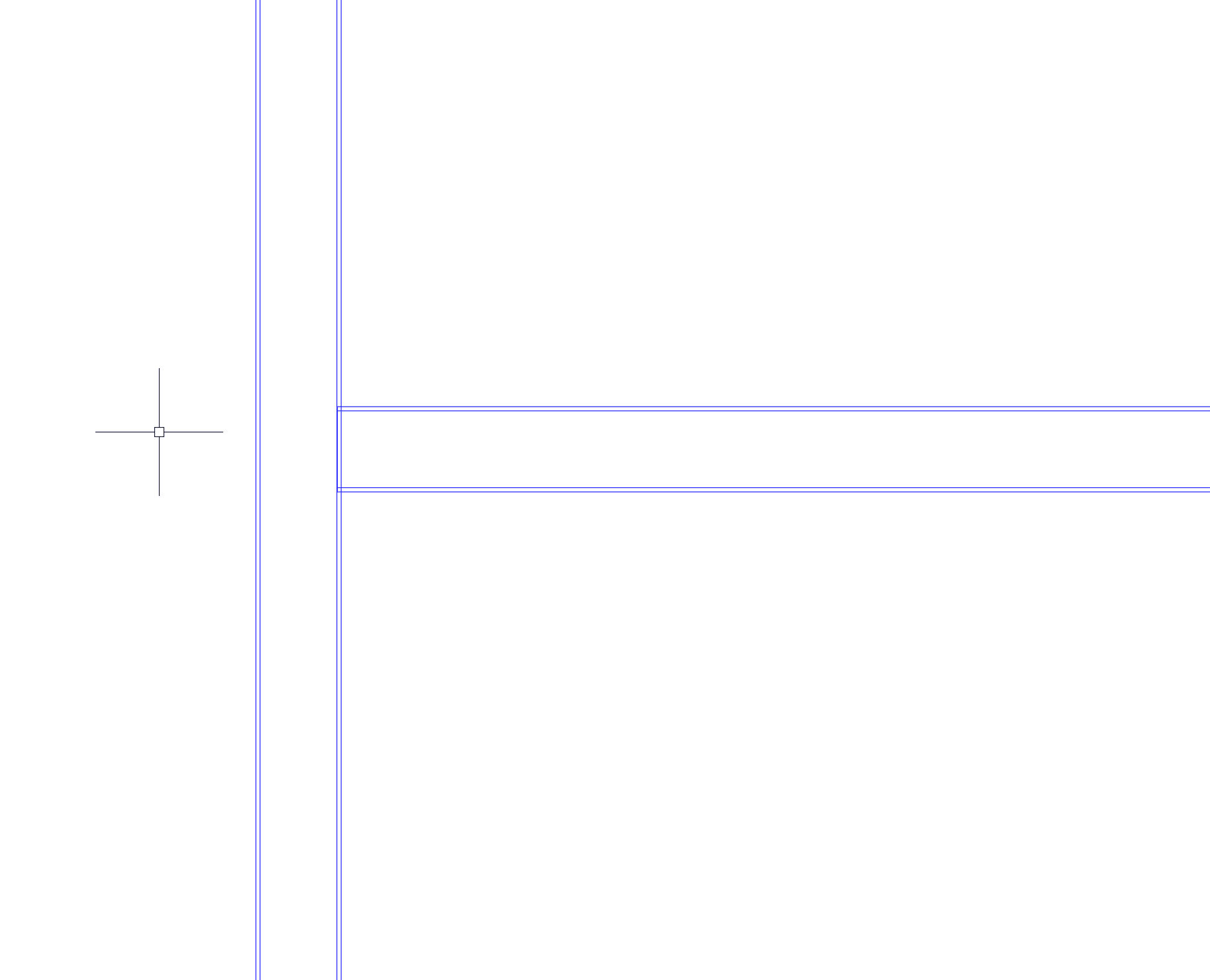
Figure 2
Figure 2, When adding a new run after using right click in the prospector to create the 1st run.
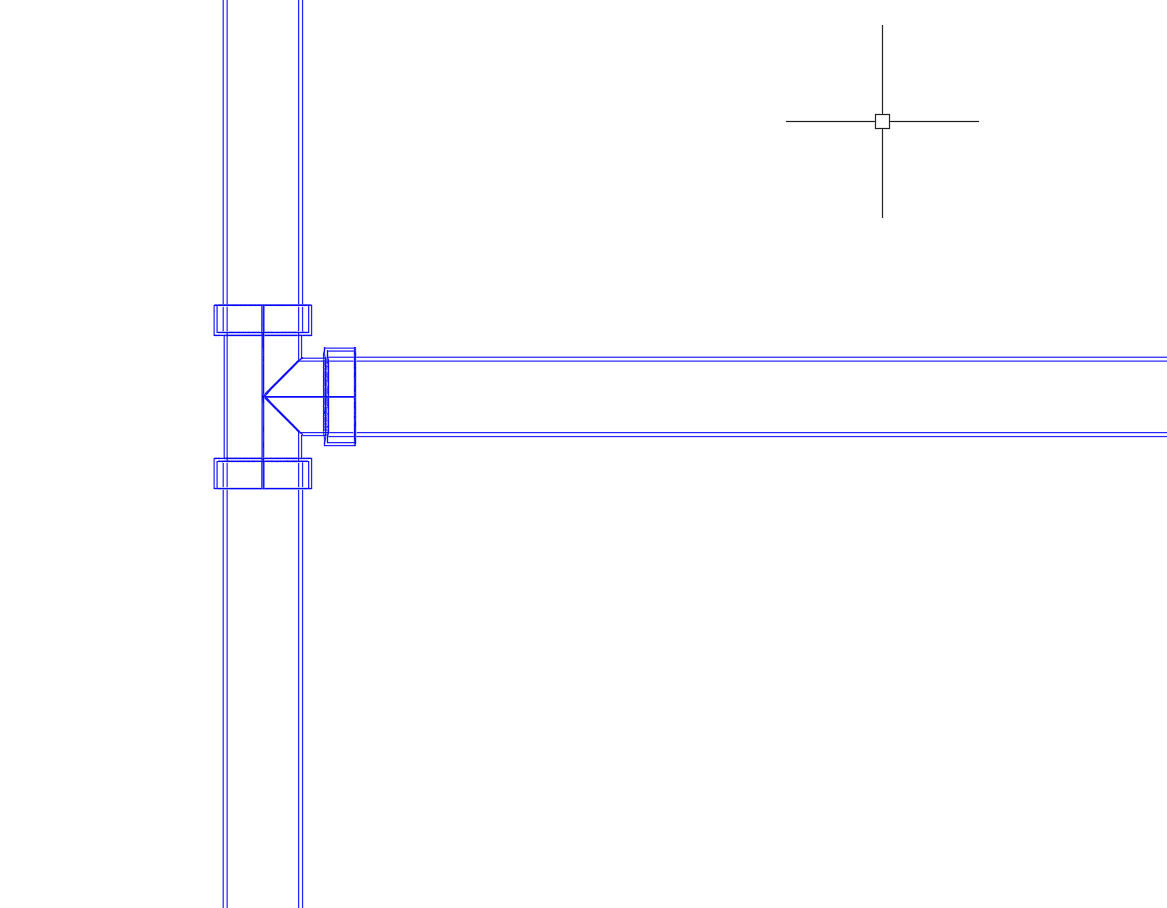
Figure 3
Figure 3, When adding a new run after using Home>Pipe Network from the Ribbon to create the 1st run.
So why is this happening?
When you use the right click in the prospector to create a Network starts what is known as a Part Based Network. This means these routines will not work. You must convert this into a Path-Based Pressure Pipe Network.
How to convert to a Path Based Network
• Right click on the “Pipe Runs” in the Prospector.
• Select “Add Pipe Run from Parts”.
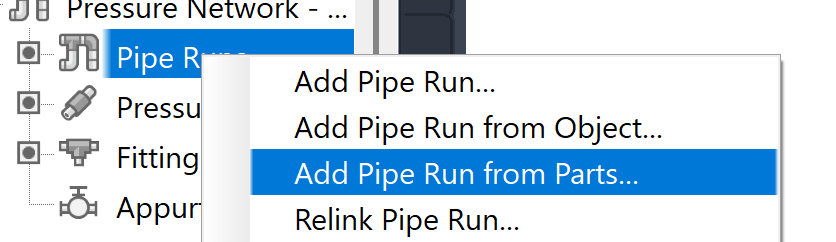
Figure 4
• Select the 1st part or Pipe in the 1st Network and Then select the Last Part or Pipe.
• Select <Enter> on the Keyboard.
Now you have a Path-based Network. You must have at least 2 Parts so if you only have 1 Part you will need to add something to the end and then delete it after this is done.
About the Author
Follow on Linkedin More Content by Jeff Arbogast




















