Applies to:
All Autodesk Downloadable Products
Issue:
You want to download the updates to your software and do not or cannot use the Autodesk Access application.
Solution:
1. Log into https://manage.autodesk.com
2. In the Top Pane, click on All Products and Services
3. Navigate to the Product you are needing to get an update for and click on View Downloads
4. In the page that comes up click on the Product Year you want to get updates for:
5. Looking below where you picked the Product Year, you will ahve some options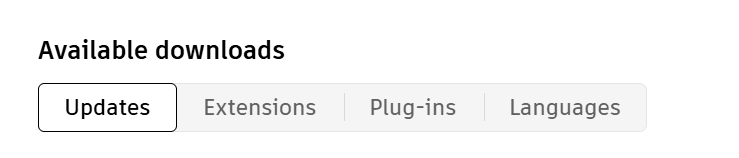
-
-
- Updates selection is for Product Updates (Service packs and Hotfixes)
- Extensions are for add-ons for the program you sleected for that product year
- Plug-ins (may not appear for all products) is where you'd normally find Object Enablers
- Languages is where you'd find additioanl language packs for your product
- Libraries (may not appear for all products) is where you would find additional content downloads for your product
-
8. Click the Download button and save them to a folder

9. You can now run the downloaded file to update your software
10. If you are using SCCM or other software, you can create objects to push these specific patches
NOTE: Generally speaking, when applying update(s) start with the older ones first, as there may be dependencies on other updates, and if you are using AutoCAD based Software (Map 3D, AutoCAD Architecture, AutoCAD Mechanical, Etc.), make sure to ALWAYS update AutoCAD first, before applying the vertical specific patches.
About the Author
Follow on Linkedin More Content by Ryan Wunderlich




















