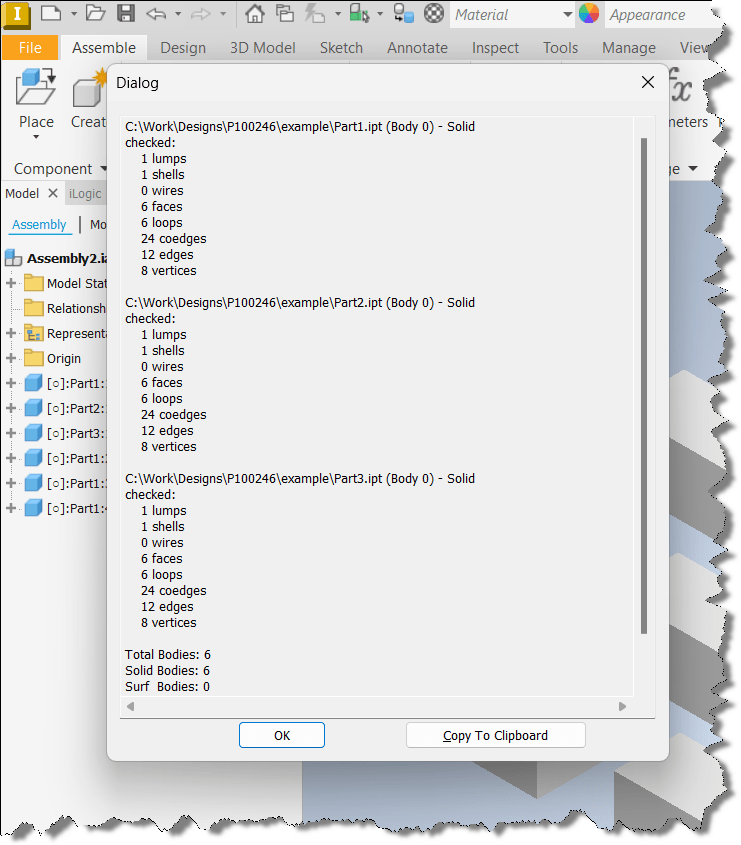Applies To:
Inventor
Issue:
Incomplete solid bodies can cause problems.
Causes:
Incomplete solid bodies can cause errors during analysis, difficulties with operations such as Boolean functions, unpredictable behavior in assemblies, and potential software crashes. This happens because the software is unable to accurately calculate properties like volume, mass, or surface area due to gaps or inconsistencies in the solid body’s geometry.
Solution:
Use the Body Sanity Check Tool from Autodesk. Press Ctrl plus F7, the tool will display geometry related information, which includes a Bad Body count if they exist. Use the report to identify and correct any incomplete solid bodies.