Applies to:
All Revit Products
(Models with Enabled Worksharing - file-based, server-based, or cloud-based)
Issue:
All of my Model components are on the same Workset, what should I do?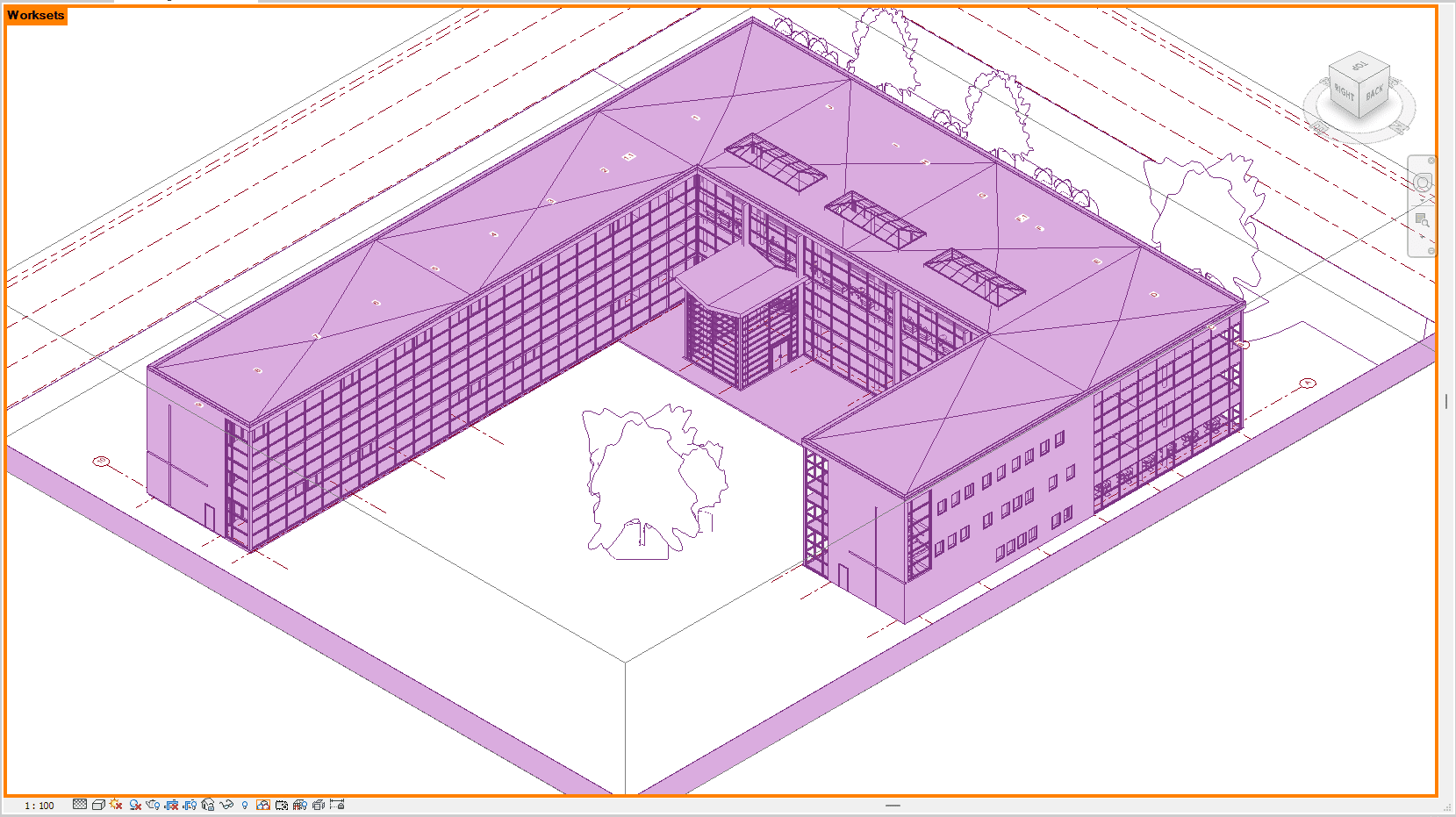 fig.1
fig.1
Solution:
For best practice the model(s) Worksets should be organized using Firm Standards, usually theres a Shared Levels and Grids, Floors, and Revit Links (there will be multiple links, these are based on discipline and Worksets will be made accordingly.) A step by step guide on how to move objects into Worksets and create Worksets.
Why is this important?
Properly organized Worksets with the use of templates and filters will make the workflow of graphics smoother for the Drafter or Architect.
Before you work on organizing a model(s), the team must all be synced and out of the model(s). Usually the BIM Manager or BIM Coordinator are tasked to organize the model(s) to Firm Standards.
1 - Set model to View Worksets -
Under your viewport select Worksharing Display icon click on Worksets. Your model should now appear in an array of colors. see fig.1
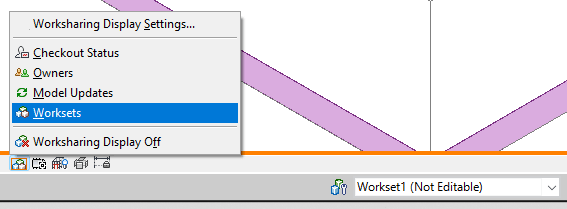
White box indicates which Workset you are currently working in (Workset1)
2 - Open Worksets -
From the Revit menu ribbon select: Collaborate > Worksets
Here you will see your current project's Workset list.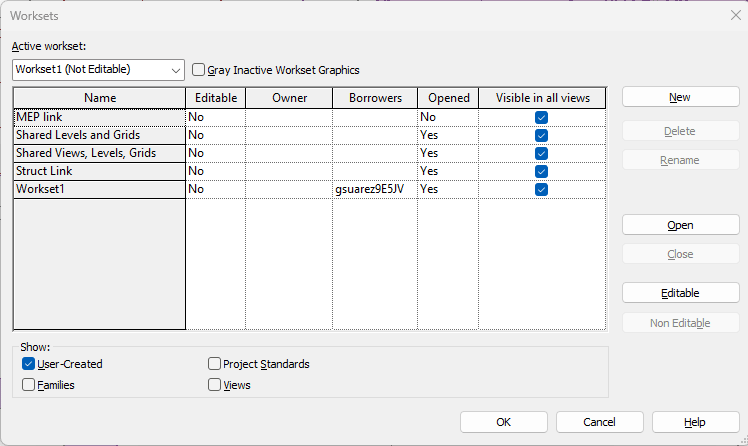
3.0 - Add New Workset -
From the Workset dialog box , Click 'New', Name as desired hit 'OK'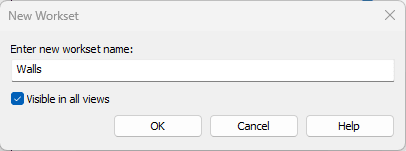
3.1 - Select-
Desired 3D objects to place in the Workset
3.2 - Properties Tab -
Set [ Workset: 'Walls' ]in this case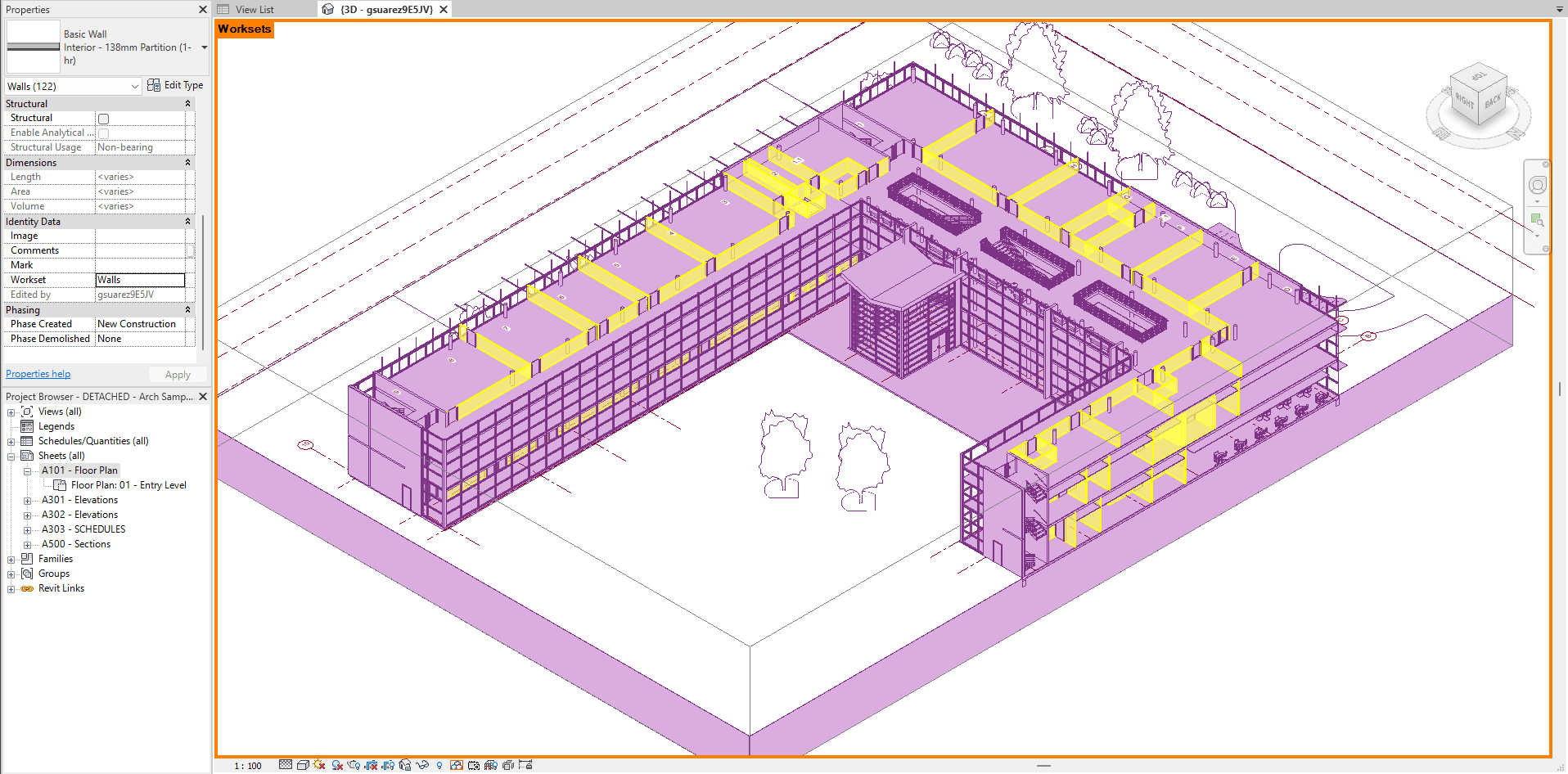
4 - Repeat -
Steps 3.0-3.2 to reach desired level of organization for your model.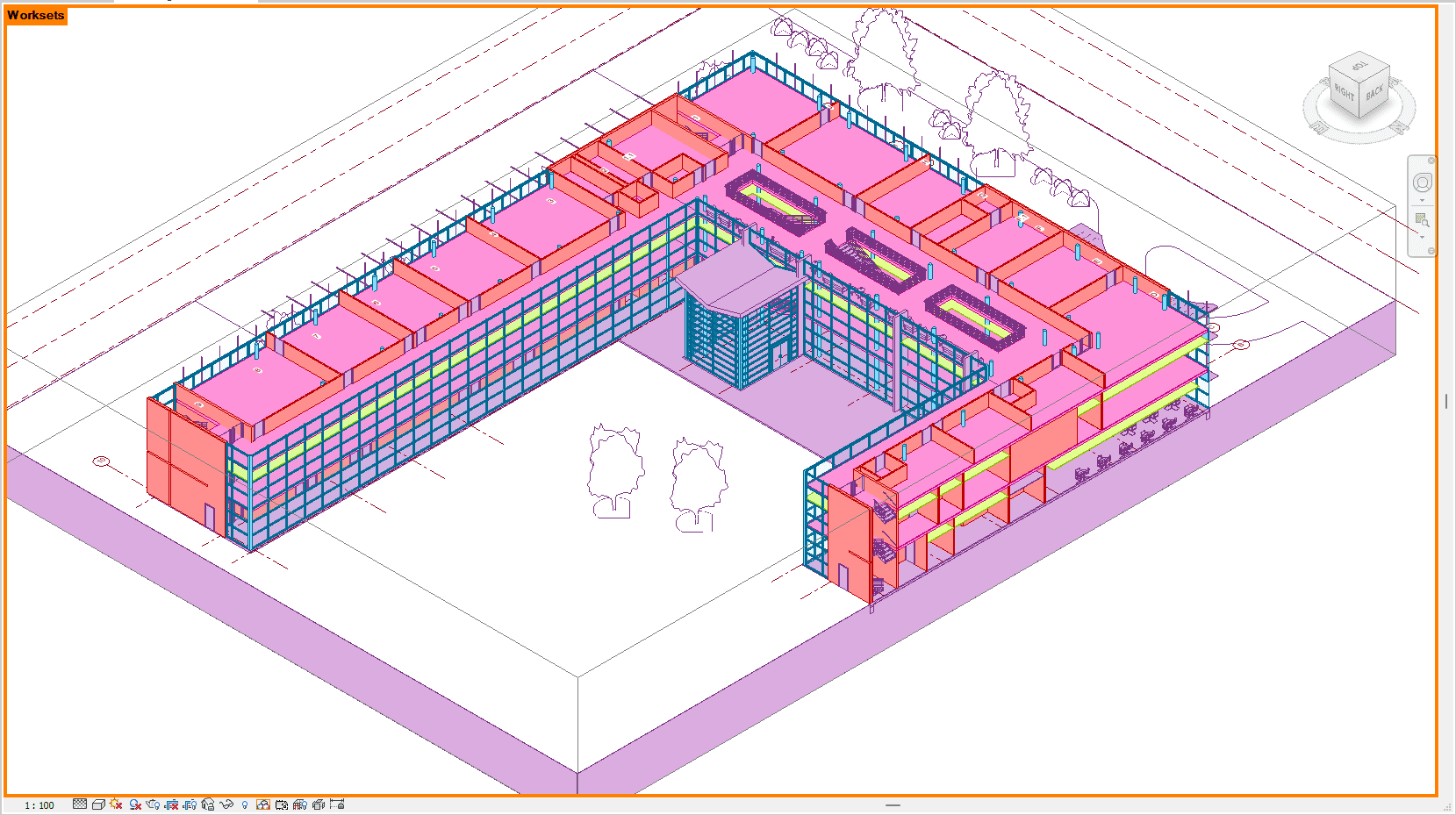
5 - Synchronize -
You can now invite your colleagues back into the model to join the new model(s) organization.
Note: Please Advise colleagues to stay consistent and work in the proper Worksets.


















