Issue:
Exporting Inventor’s Application Options to an xml file doesn’t export the ‘User name’ that’s entered on the General tab:
Occurs in Inventor 2022 and newer.
In previous versions of Inventor the ‘User name’ exported to the xml file and imported from the same file.
Causes:
This is as designed in Inventor, see Incident ID 62860 .
A similar issue where the prompted entries are not exported from Application Options to an xml is resolved in Inventor 2024 Incident ID 59353.
Solution:
You could export this ‘User name’ entry from the Windows registry. See this Autodesk article on how to export your settings to a .reg file: Applying application options changes to all user profiles in a computer
Make a backup of this registry folder before editing or a Windows registry backup.
Open the Registry Editor:
- Search for ‘registry editor’ in the Windows search bar:
- Or use the Windows logo key +S :
- Select the Registry Editor in the results:
Export this folder HKEY_CURRENT_USER\SOFTWARE\Autodesk\Inventor\RegistryVersion3x.0
- Right-click on the folder and choose Export
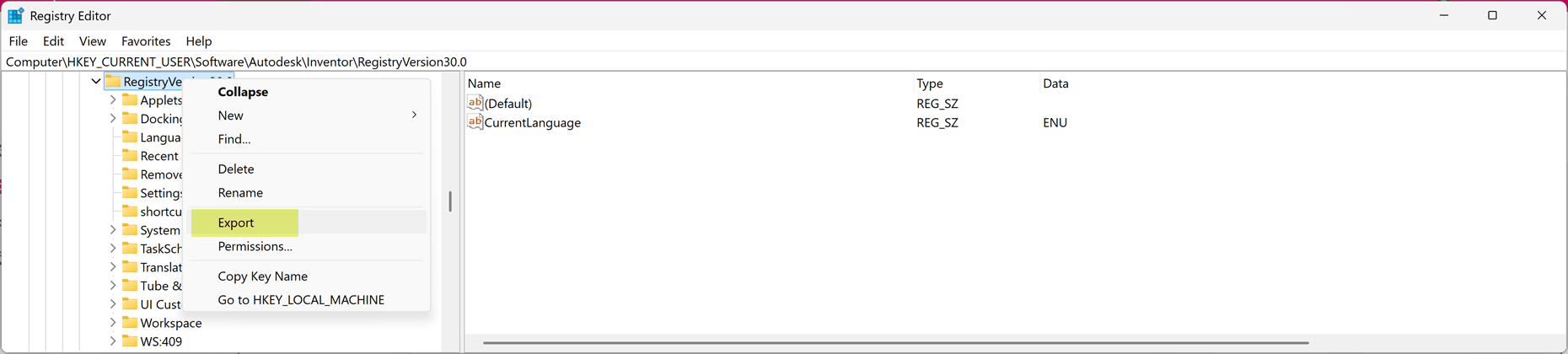
- The UserName value is stored within that folder in HKEY_CURRENT_USER\SOFTWARE\Autodesk\Inventor\RegistryVersion3x.0\System\Preferences\File
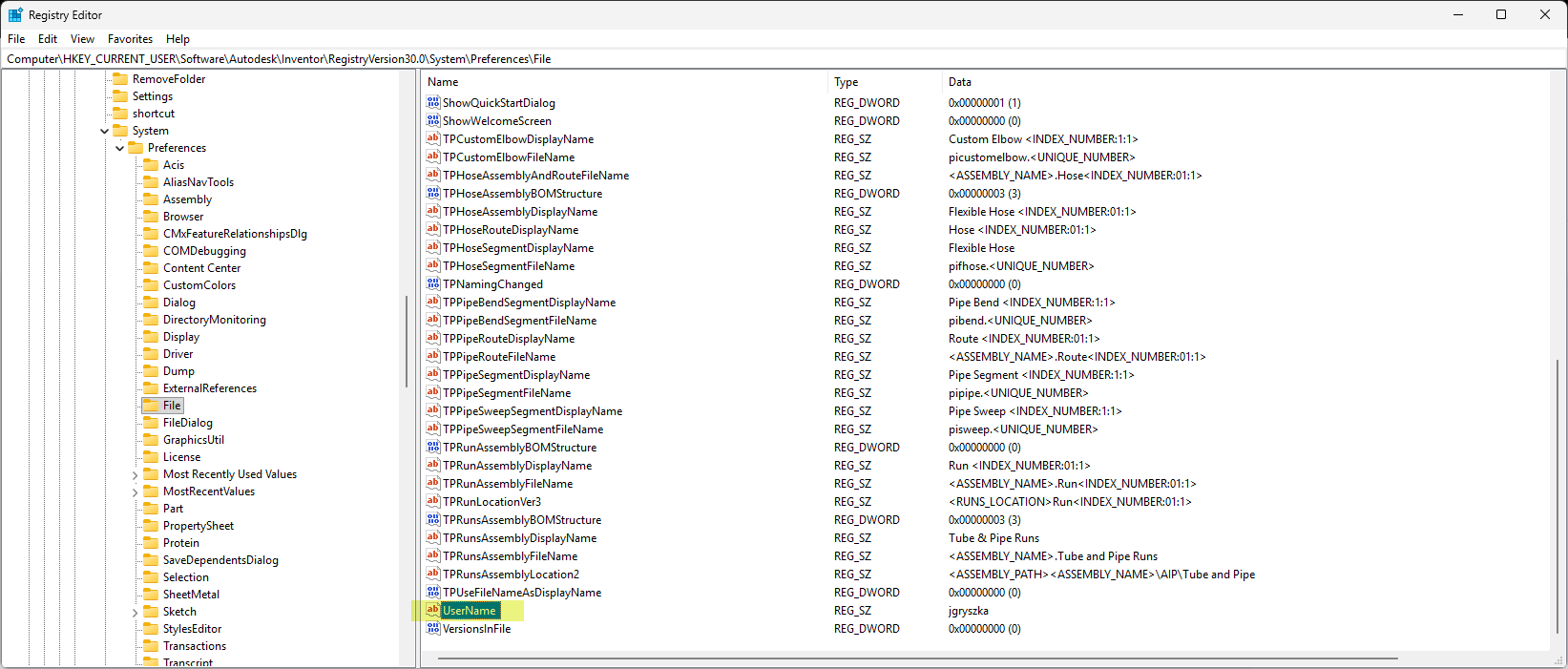
Warning! Problems caused by improperly editing the Windows registry could render your computer/operating system unusable. Microsoft provides a wealth of critical information that you need to know about the registry in the Microsoft Knowledge Base. Use the Microsoft® Registry Editor only at your own risk and only after backing up the registry as well as the system.dat and user.dat files as outlined for your operating system in the Microsoft Knowledge Base. Additional information about the registry is also contained in the Help topics in the Microsoft Registry Editor.
About the Author
More Content by Joanna Gryszka













