Issue:
A common area of confusion for many Inventor users is the Content Center. What is it? Where is it? How does it work? In this article, I’ll endeavor to make it all make a little more sense or at the least, bring us all to a better understanding of the tool.
Causes:
The main reason this is a challenging topic is due to the fact that the Content Center is composed of two distinct components. The other reason is that the Content Center is not typically something that the average user would configure themselves and may not have been taught about when they were learning Inventor. Often, if the user is not an administrator, they will have already had the Content Center configured for them and likely they just begin using it without a full understanding of the tool.
Solution:
Over the years, the analogy that has seemed to click for most of the students and clients I’ve taught has been the “Cookbook and Cookie Jar” analogy. Let’s start with the analogy for those that don’t care to dig into the more technical aspect. The most succinct explanation is that the Content Center is comprised of a series of databases and a physical storage location.
Just as there are no actual cookies inside a cookbook, there are no actual models in the Content Center Databases. The Content Center Databases contain the “recipes” for the Content Center Models. Once those cookies are baked using the recipes in the cookbook, they are stored in the cookie jar. For Inventor, once the models are made, they are stored in the Content Center Files location for future use.
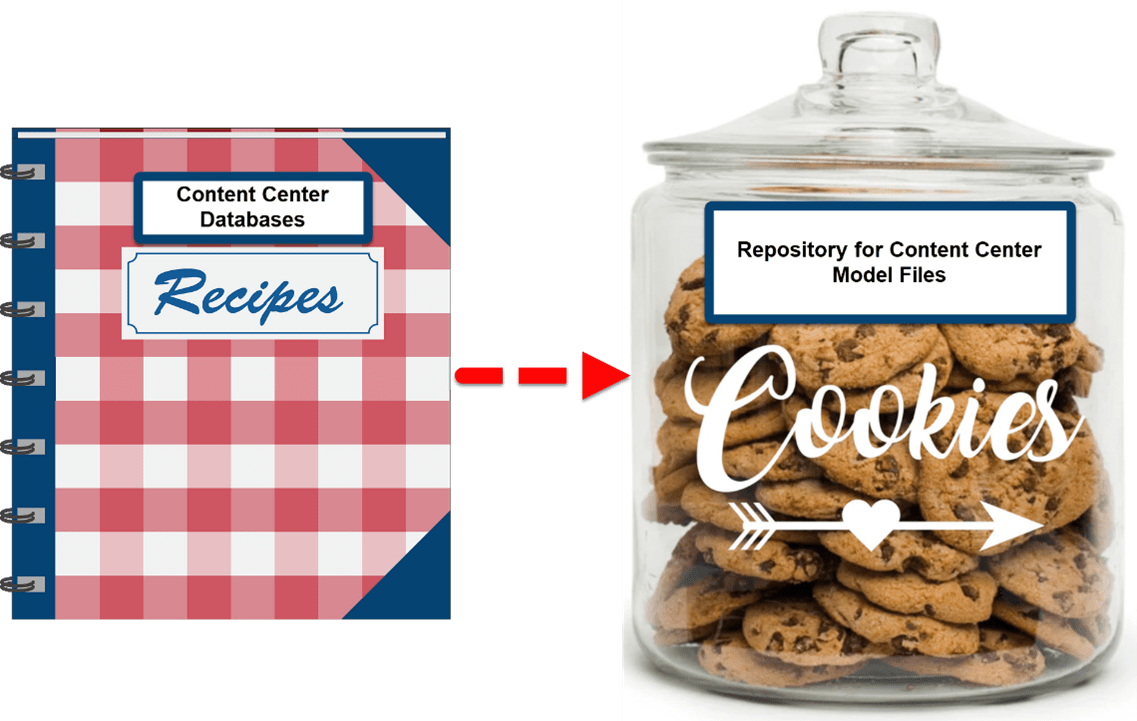
When a user places a component from the Content Center, Inventor first checks the “Cookie Jar” to see if the file already exists. If it exists, then the existing model will be reused instead of creating a new duplicate model. If the file does not already exist, then Inventor goes to the “Cookbook” for a recipe to make the file, then puts the file in the “Cookie Jar” for future use. That is why it is important to make sure your team shares the “Cookie Jar” so you don’t end up with lots of duplicate files which are identical in almost every way. Separate “Cookie Jars” can mean a lot of duplication which will mean a lot of clean up at some point.
Now for the more detailed and possibly more boring explanation, but one which shouldn’t give you a wild urge to start baking or make you hungry for fresh cookies.
In the image below, “Item 1” shows the settings that control which databases are available in a given Inventor project (.ipj). “Item 2” shows the type of database access being used. It can either be “Desktop Content” or “Vaulted” content, depending on how you intend to host/manage the databases. That location can be changed in Inventor’s Application Options as shown below in the second image containing “Item 2”.
One thing to note is that while “Desktop Content” is by default installed on a user’s local machine, they can be moved/copied to a network share where multiple users can access them. I would recommend this only if you are creating Custom Content Center libraries and are NOT using the Vault.
“Item 3” shows the location of the library databases and will match the location you have set in Inventor’s Application Options. It is also worth noting that the Content Center Access setting is a “per user” setting and should be set consistently across all users.

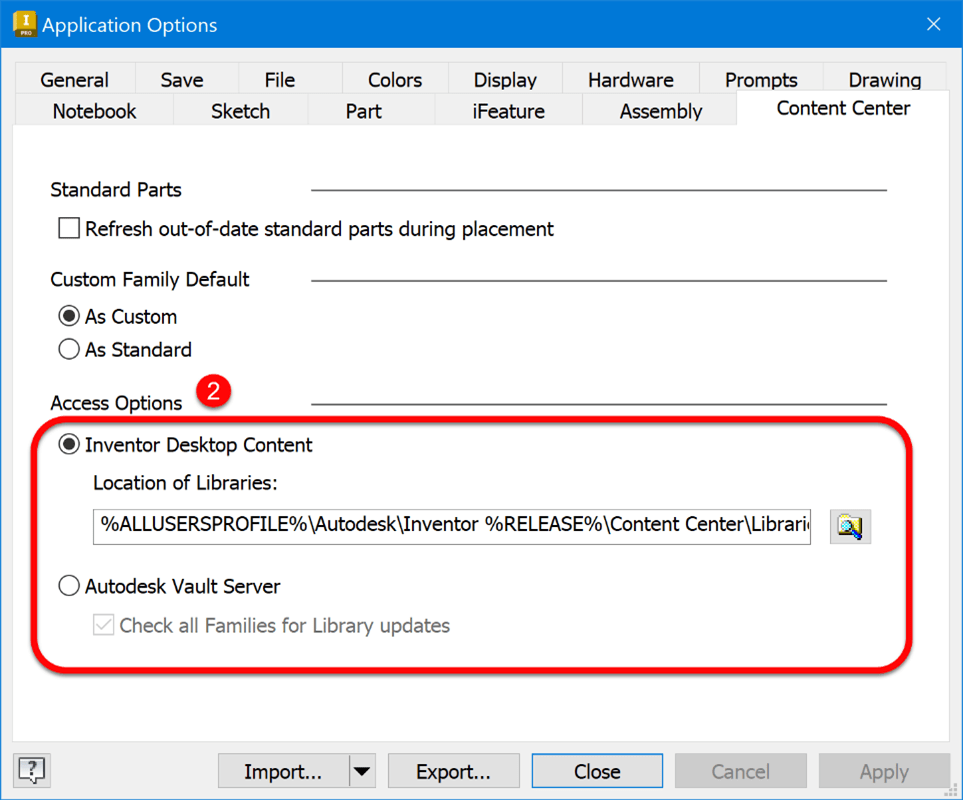
“Item 4” is the other half of the Content Center. That setting indicates the location of the Content Center models once they have been created. By default, the Desktop Content databases are installed to the following location: “C:\ProgramData\Autodesk\Inventor 20XX\Content Center\Libraries” and consists of a series of “.idcl” files.
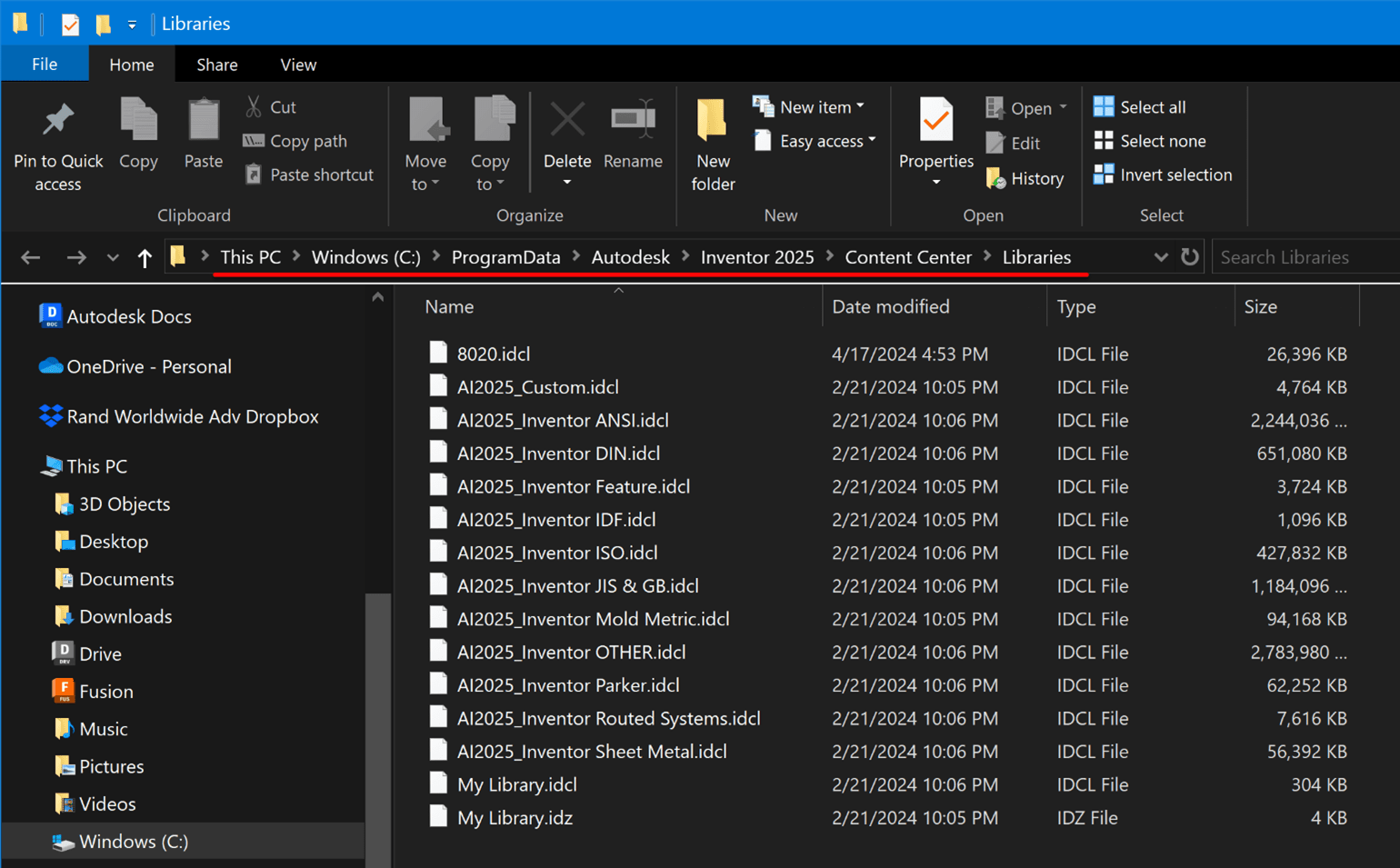
The location can be redirected as mentioned earlier or the Content Center can be hosted from the Vault, whichever is most appropriate for your environment. My suggestion to you is to only set up Content Center in a shared or Vaulted location if you intend to create Custom Content. Otherwise, all the default Content Center libraries are Read Only libraries and would be the same on each users machine. Since it is almost always faster to access a local resource, keeping the databases local can provide your users with a better experience in most cases.
Regardless of how you choose to host the Content Center databases, you should always use a common location for the Content Center Files location (the Cookie Jar). This helps avoid the duplication I mentioned earlier and provides users with a better, more consistent collaborative experience.
Remember, if you need help configuring your environment, implementing a Vault, or just need some training, you can always reach out to the IMAGINiT team for all your Autodesk needs.
About the Author
Follow on Linkedin More Content by Heath White






















