Issue:
Some of our clients have found the need to delete the local Vault User Profile to resolve a variety of issues. In a previous post I illustrated how to do this via the command line for Vault versions 2025 and later. For reference: https://resources.imaginit.com/support-blog/deletion-of-local-vault-user-profile-from-command-prompt
However, some folks have asked about alternative methods so I’ve put together an example that may be helpful.
Please Note: The linked example files are for use as an example only and are offered “as is,” carrying no warranties or guarantees, express or implied.
Solution:
The following link contains a zip file with a single “.bat” file and a single “.ps1” file.
https://www.dropbox.com/t/eB6G8hC2MXCDjvai
You will need both files but should only edit the PowerShell “.ps1” file to be compatible with the version of Vault that you are planning to reset.
Right click the “.ps1” file and choose the “Edit” option.
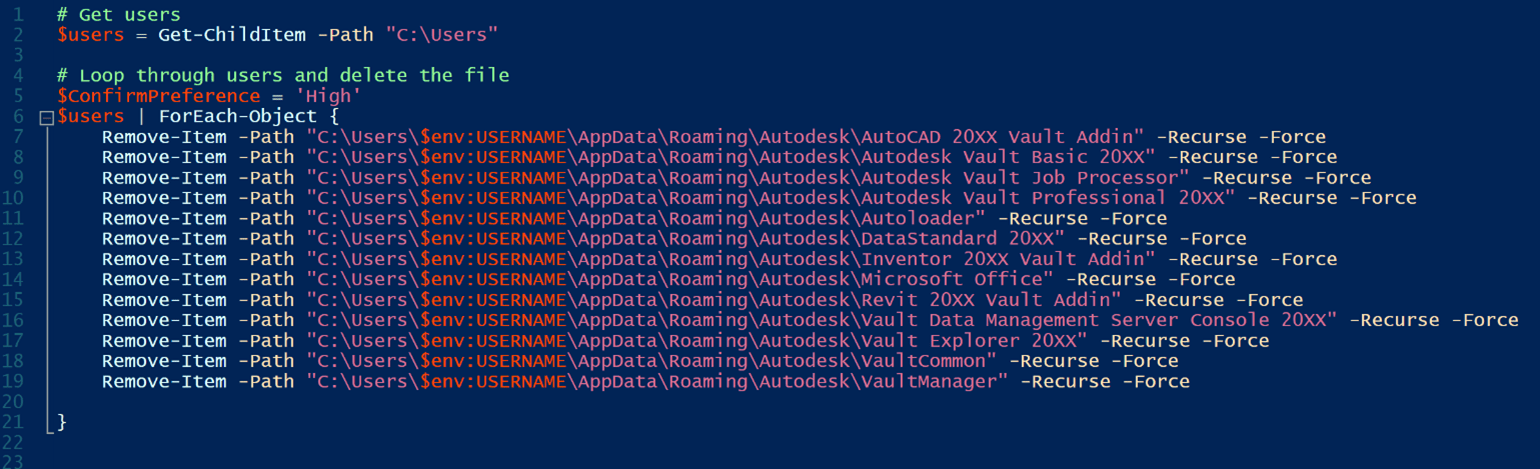
You’ll need to edit the script to replace the “XX” in the paths with the proper release of Vault. The simplest way to do that is with the “Replace in Script” command.
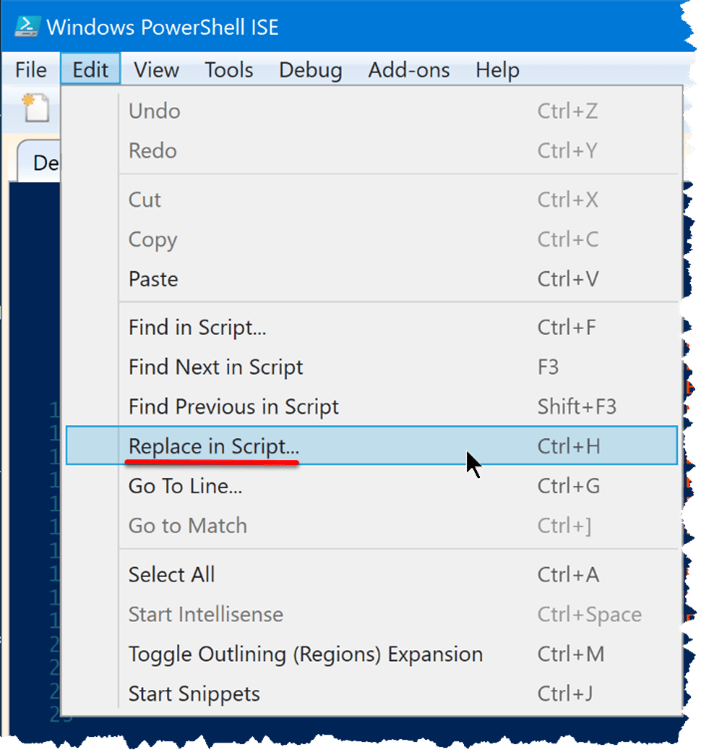
Once the PowerShell file has been updated, you can run the batch file as an administrator. This will remove the folders listed in the PowerShell file. You can adjust the script to accommodate additional folders if necessary.
Thanks to Ken Williams for his expertise and advice on this project.
About the Author
Follow on Linkedin More Content by Heath White





















