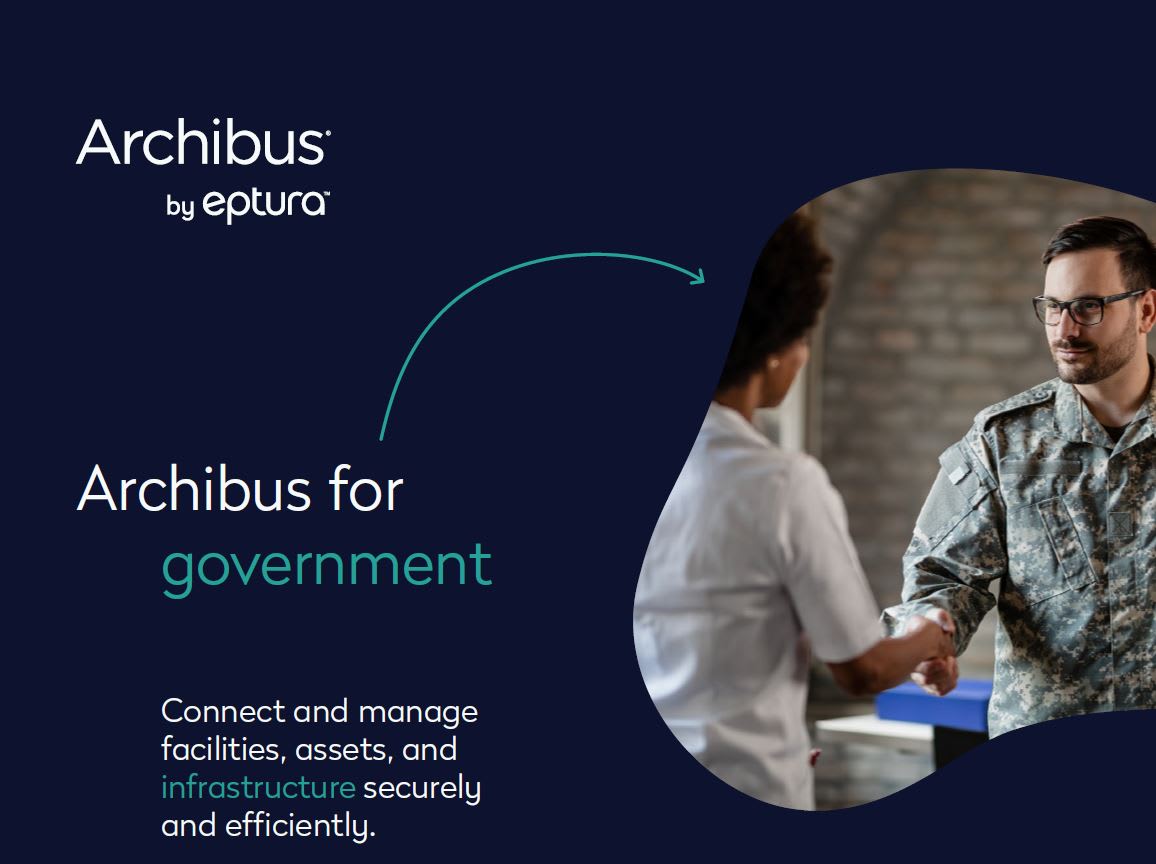Required Tools:
- Interoperability tool
- Revit
- PowerBI
- Autodesk PowerBI Template (Autodesk Model Checker for Revit)
Set Up:
Before you start with Model Health data visualization using Power BI, you need to export the required data from the model using the Interoperability Tool. If you have not installed the Interoperability Tool, you can download it from Autodesk Account Page.
- Open the Project Model.
- Open the configurator by selecting Launch (Interoperability Tools > Launch). Configurator allows users to customize the model checker or create a new model checker from scratch.
- You can create a model checker from scratch or use a pre-built Autodesk model checker. This guide will use the pre-built Autodesk model checker as an example.
- Click Open from the General Settings of the Interoperability Tool configurator.
- Select Revit 202X Best Practices. Choose the version you are using for the project, then click OK to confirm.
- Go to Check Set Structure and review the check set.
- You can add or remove any check set items as needed. Close the dialog after reviewing it.
- Define the current check set in the setup dialog.
- Run the model checker.
- Export the report as an Excel file.
- Unzip the BestPracticesReport.zip file that you downloaded from the Autodesk Interoperability
https://interoperability.autodesk.com/validationtool.php
12. Open the BestPracticeResults.pbit file.
13. Enter the full file path for the exported Excel file, including the file extension, then click Load.
14. Review the Power BI data and adjust it as needed.
If you have data mining skills, you can manipulate the Power BI template or create a custom template to track different datasets.
About the Author
Follow on Linkedin More Content by Gregory Lee