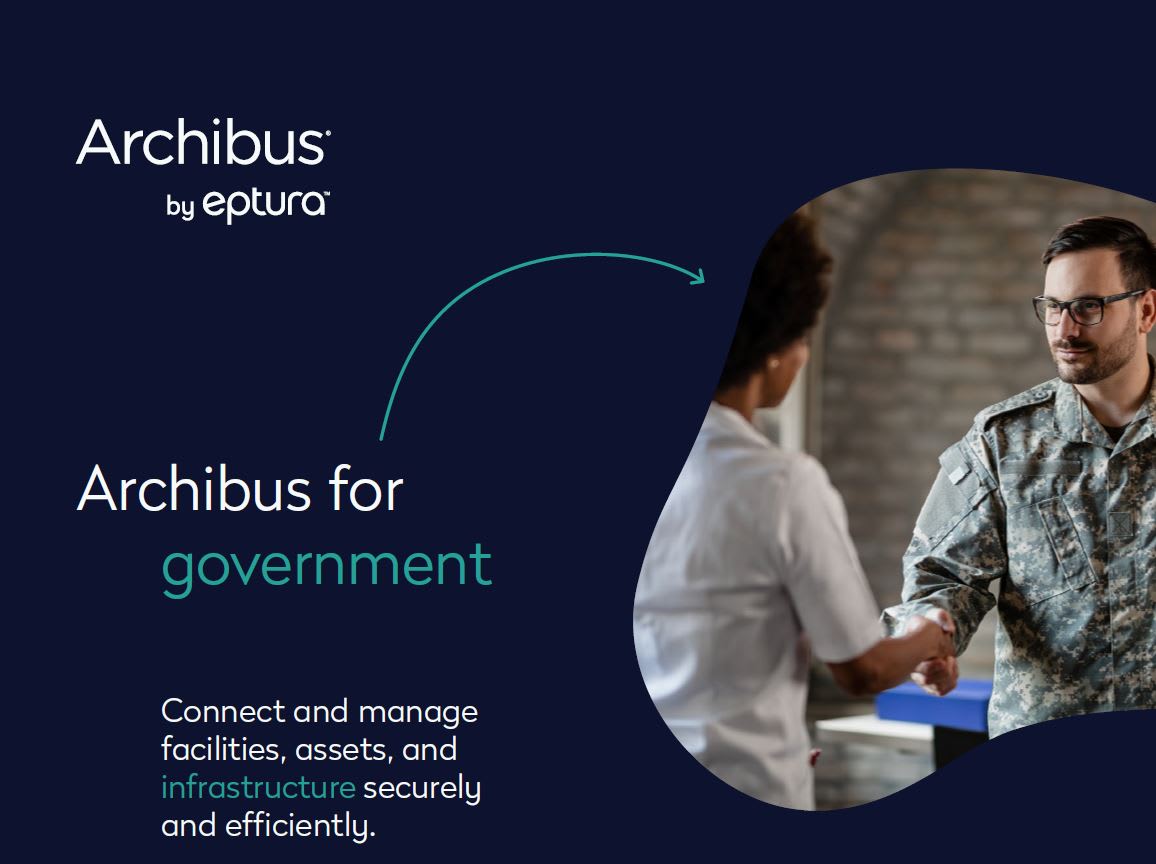The Smart Client resolution on the screen can make the text very hard to read.
Starting with v2024.01 of Smart Client, you can change the font size by editing the user.config file.
Example: C:\Users\username\AppData\Local\ARCHIBUS\SmartClient\2024.4\user.config

If you have a Smart Client version prior to 2024.01, do this:
There is a Windows 10 setting that should increase the text size so it is more readable. To access the setting follow these steps. Be sure that the Smart Client is closed.
Go to the Windows Start button and select All
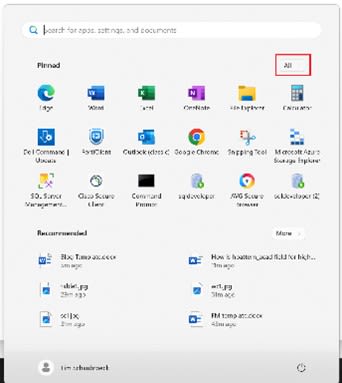
Scroll through the applications until you get to Archbus 25. Open it and find the ARCHIBUS Smart Client. Then right click on it.
Select More
Select Open File location
Right-click the ARCHIBUS Smart Client file and select Properties at the bottom of the list
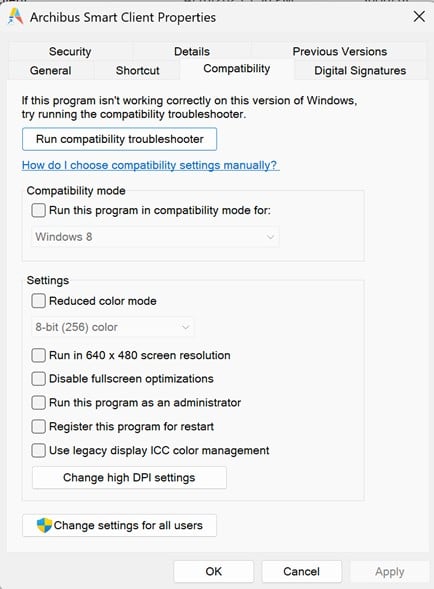
In the ARCHIBUS Smart Client Properties dialogue box select the Compatibility tab.
Select Change high DPI settings (this will open an additional dialogue box)
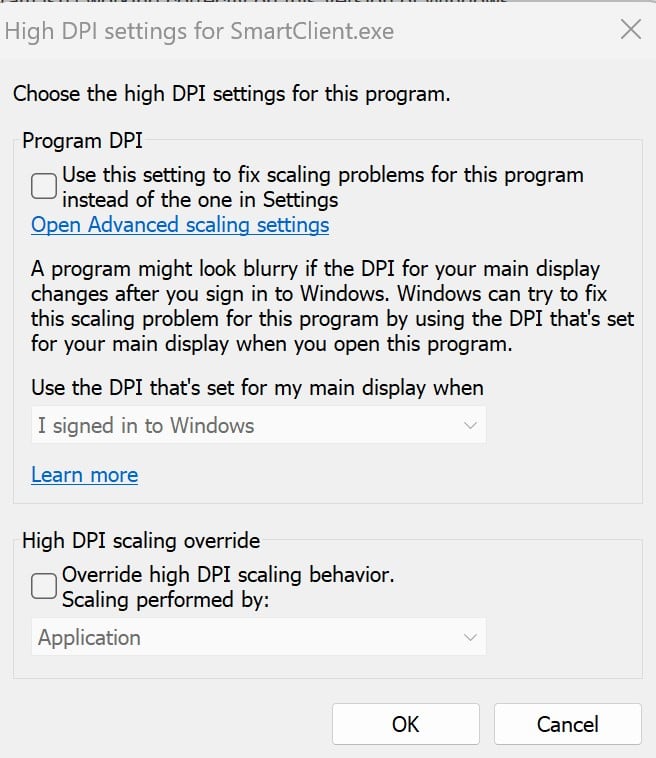
Under High DPI scaling override, check the Override high DPI scaling behavior box
Click OK
Click OK
Open the Smart Client to see the result.

About the Author
More Content by Tim Schaubroeck